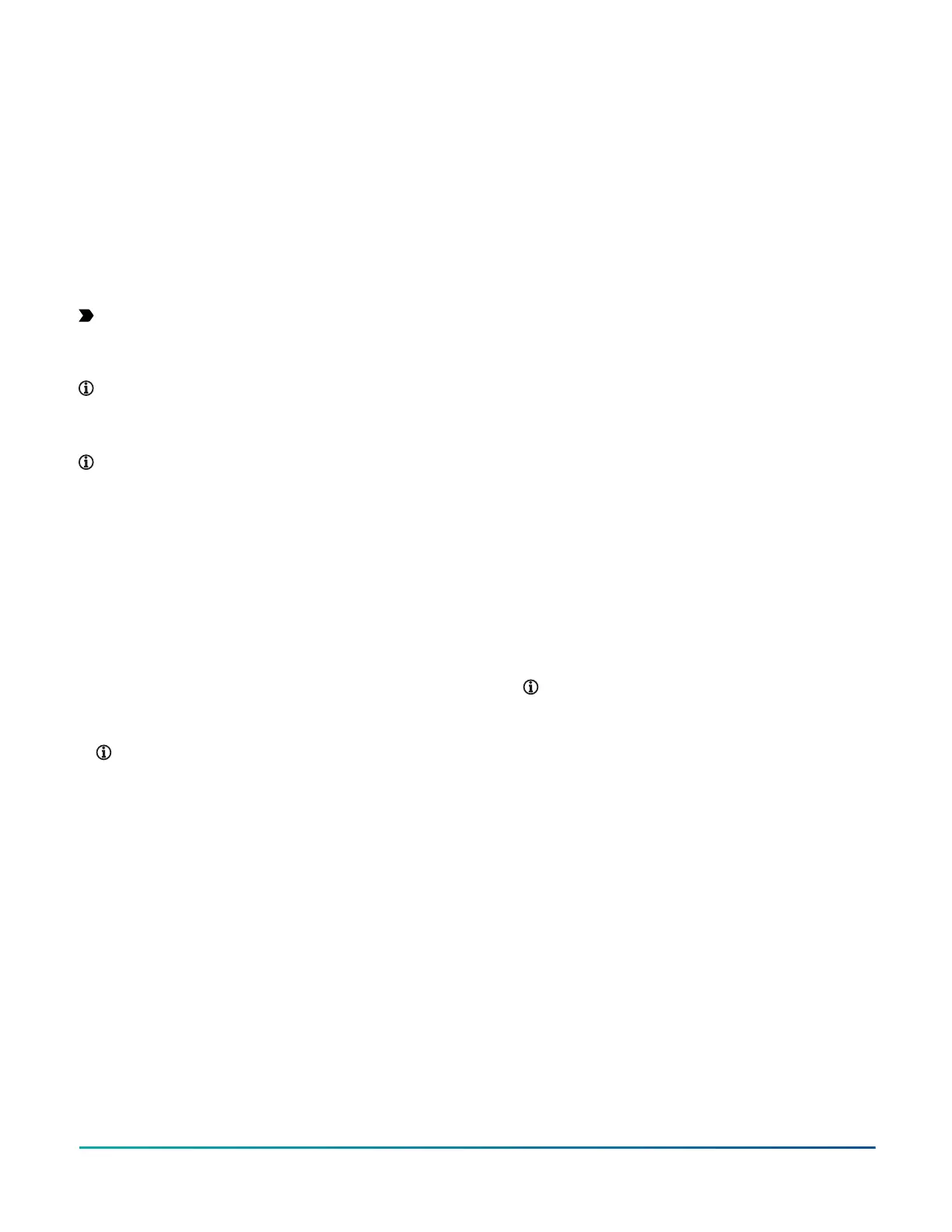Reset button
The SNC features a recessed Reset button that is located
directly above the LEDs and to the left of the Recovery
button. If you need to reset the SNC but retain the archive
and stored historical data, you can either press and
immediately release the reset button, or issue a Reset
Device command from the user interface. This type of
reset is known as a soft reset. To force an immediate
restart of the SNC supervisory controller and a reset of
the processor, press and hold down the Reset button for
at least four seconds with an extended paper clip or mini
screwdriver. This action is otherwise known as a hard
reset or processor reset.
Important: During a hard reset, the SNC's archive
database and any data the SNC has collected are
lost. The data includes all historical information,
including alarm, trend, and audit trail data.
Note: Press the reset button only if the SNC fails to
respond and users cannot access it. Do not press the
reset button unless you have tried other means to
fix the problem.
Note: The supervisory controller has a super
capacitor that, when charged, keeps the unit
powered up for 30 seconds.
Recovery button
The Recovery button is used to recover device
functionality. This button allows a supervisory controller
to be reset to a known state if its operation becomes
unreliable and cannot be fixed using standard
procedures.
Use this button to resolve the following type of conditions:
• Forgotten password
• Device reboots continuously
• Device is unresponsive
• Device is unable to successfully download code from
SCT
Note: The firmware version on the inactive
partition may be older than the version on
the active partition and may lack the security
enhancements of the newer, active partition.
If the Recovery button is pressed to change
partitions it is possible that the older firmware
may revert to the older recovery button behavior.
To check which release is installed on the active
partition, press the Recovery button and release
after 1 second. If this has no effect, the newer
firmware version is active and behaves as
described below. If this initiates the recovery
sequence, the older version is active and will
exhibit older Recovery button behavior.
Recovery to same partition
The Recovery button must be pressed continuously for
5-10 seconds. After 5 seconds the fault LED will start
blinking once every second, which is the indicator to
release the Recovery button to invoke the same partition
recovery. When released, the Heartbeat LED is solid ON.
To apply same partition recovery, release the button
before 10 seconds. The following will occur:
1. Reverts to factory default archive.
2. Defaults the supervisory controller's hostname to
SNE and MAC address.
3. Defaults the IP address to DHCP.
4. Reverts to the factory default security database.
Recovery is complete when the Heartbeat LED starts
to blink at 1 second intervals.
Recovery to inactive partition
The Recovery button must be pressed continuously for
at least 10 seconds. After 10 seconds the fault LED blinks
once every 5 seconds, which is the indicator to release
the Recovery button to invoke inactive partition recovery.
When released, the Heartbeat LED is solid ON. Do NOT
release the button before 10 seconds to invoke inactive
partition recovery. The following will occur:
1. Reverts to factory default archive.
2. Defaults the supervisory controller's hostname to
SNE and MAC address.
3. Defaults the IP address to DHCP.
4. Reverts to the factory default security database.
5. Runs on the opposite partition, possible with a
different installed release.
Recovery is complete when the Heartbeat LED starts
to blink at 1 second.
Note: To determine which partition is currently
active, open the Metasys SMP UI in Expert
mode and locate the Update object of the SNE
under All items > Expert. The Active System
Partition attribute is visible under the Focus
window of the Update object. Partition 0 is A
and partition 1 is B.
F4-SNC Installation Guide20
