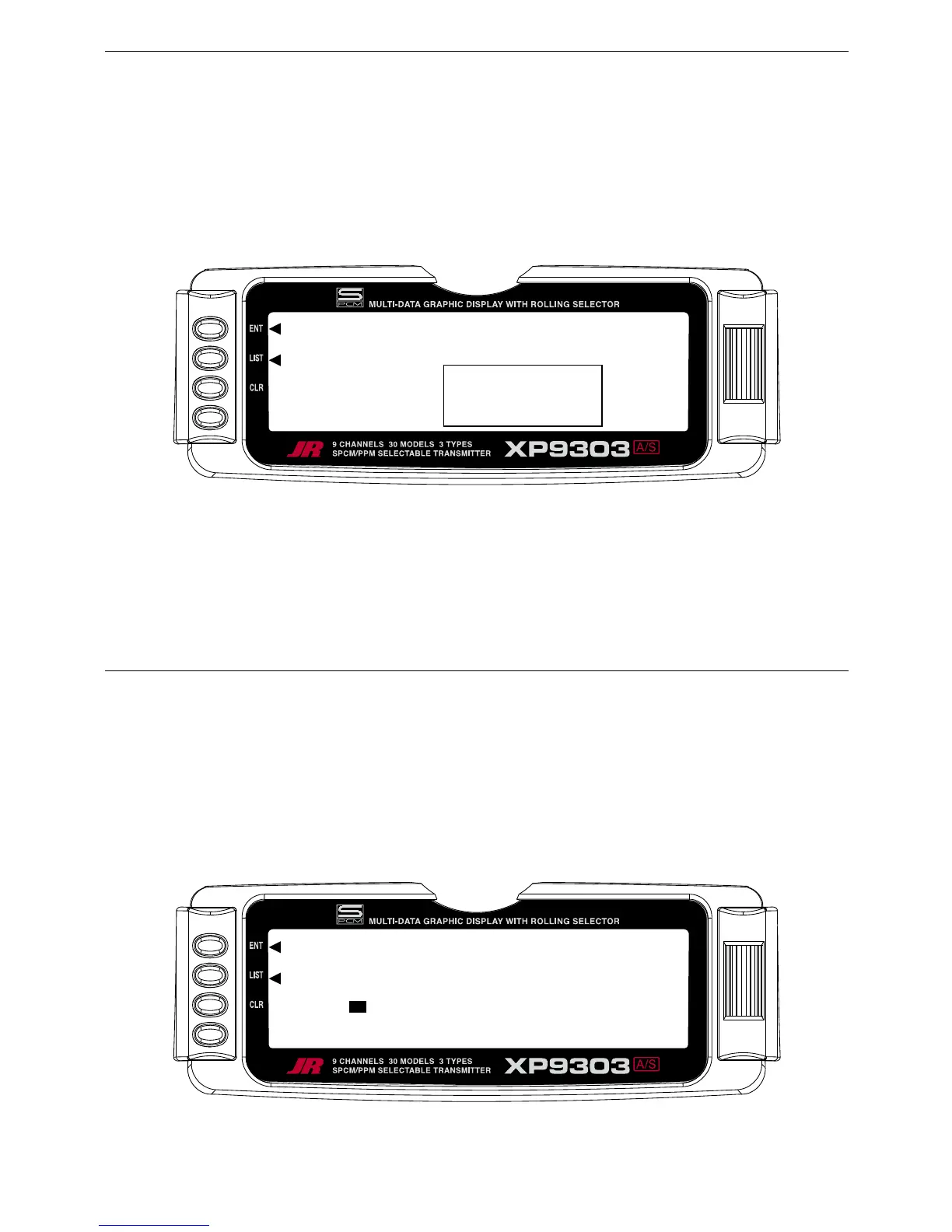SWITCH ASSIGNMENTS
FLAP TRIM ON/OFF
A10
The XP9303 provides the ability to change the standard
default switch assignments for GEAR, FLAP, AUX2,
AUX3, and AUX4. Changing the assignments may be a
matter of preference or to help overcome a disability in
one hand. In any event, the standard switch assignments
may be changed in the Devic.SEL function contained
in the SYSTEM Menu. To change one or more switch
assignments:
1. From within the Devic.SEL function, use the Selector
to highlight and select GEAR, FLAP, AUX2, AUX3,
or AUX4 along the top line of the display.
2. Once a switch is selected, a list of available
replacement switches is displayed. Highlight and select
the desired switch with the Selector.
3. Repeat for as many switches as desired.
1. The digital FLAP TRIM lever is located next to the FLAP
switch. It may be activated or deactivated in the Devic.
SEL function by using the Selector to highlight either
ON or OFF and pressing the Selector to toggle
between these two values.
Ordinarily this switch should be turned OFF,
even if the aircraft has flaps or flaperons, because the
system provides other means of controlling flaps and
disabling this switch will help prevent a serious out-of-
trim condition if flaperons are used and the trim lever is
accidentally moved. Do not turn this on unless there
is a specific need to do so.
