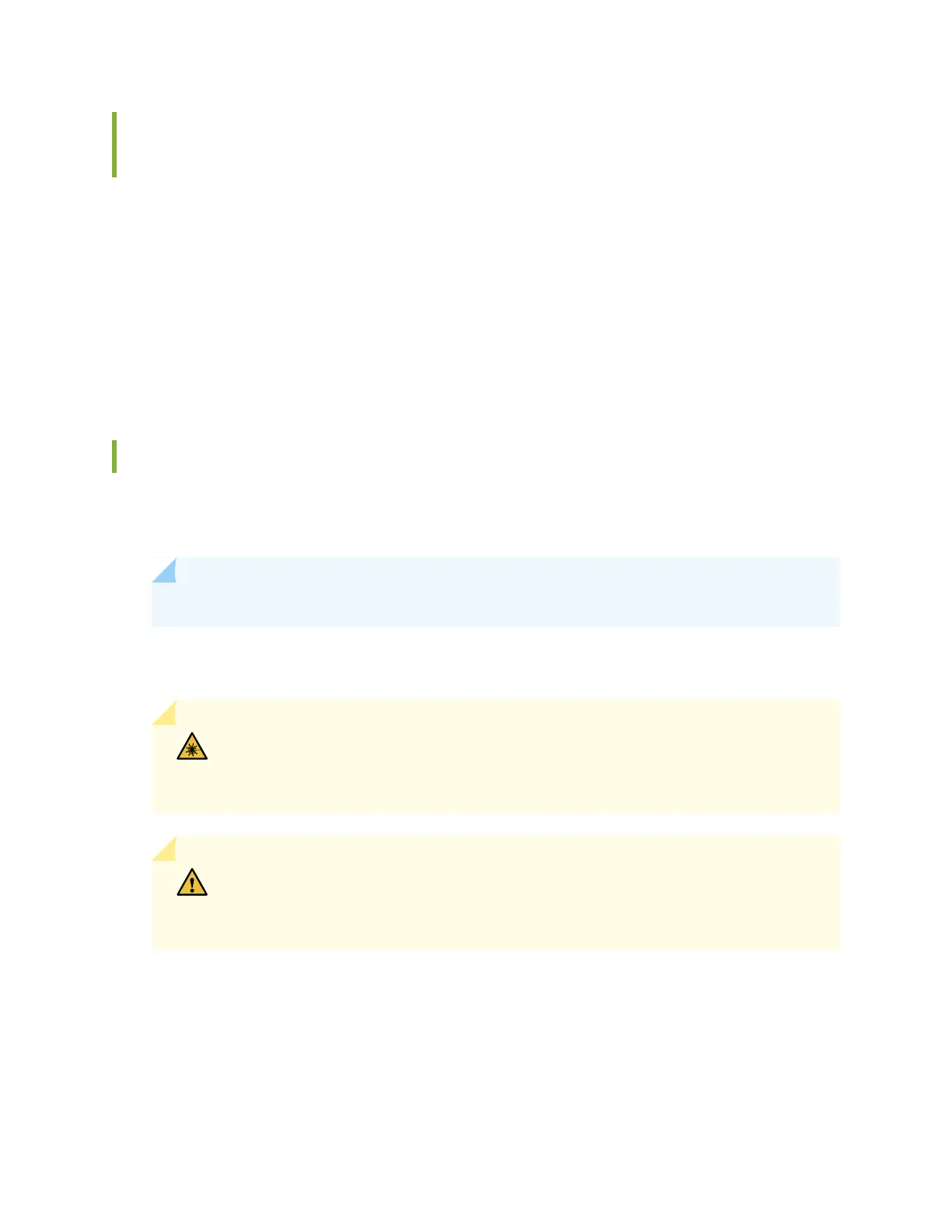Connect the ACX Series Router to a Management Console or Auxiliary
Device
1. Turn off the power to the console or auxiliary device.
2. Plug the RJ-45 end of the serial cable (Figure 9 on page 14 shows the connector) into the
CONSOLE/AUX port on the front panel. Figure 1 on page 4, Figure 2 on page 4, and
Figure 3 on page 5 show the port.
3. Plug the female DB-9 end into the device's serial port.
Connect Network Interface Cables to the ACX Series Router
1. Have ready a length of the type of cable used by the network ports. For cable specifications, see the
ACX2000 and ACX2100 Universal Access Routers Hardware Guide.
NOTE: Shielded cables are required for outside deployment.
2. Remove the rubber safety plug from the cable connector port.
WARNING: Do not look directly into a fiber-optic transceiver or into the ends of
fiber-optic cables. Fiber-optic transceivers and fiber-optic cables connected to a
transceiver emit laser light that can damage your eyes.
CAUTION: Do not leave a fiber-optic transceiver uncovered except when inserting
or removing a cable. The safety cap keeps the port clean and prevents accidental
exposure to laser light.
3. Insert the cable connector into the cable connector port on the faceplate.
4. Arrange the cable to prevent it from dislodging or developing stress points. Secure the cable so that it
is not supporting its own weight as it hangs to the floor. Place excess cable out of the way in a neatly
coiled loop.
15
