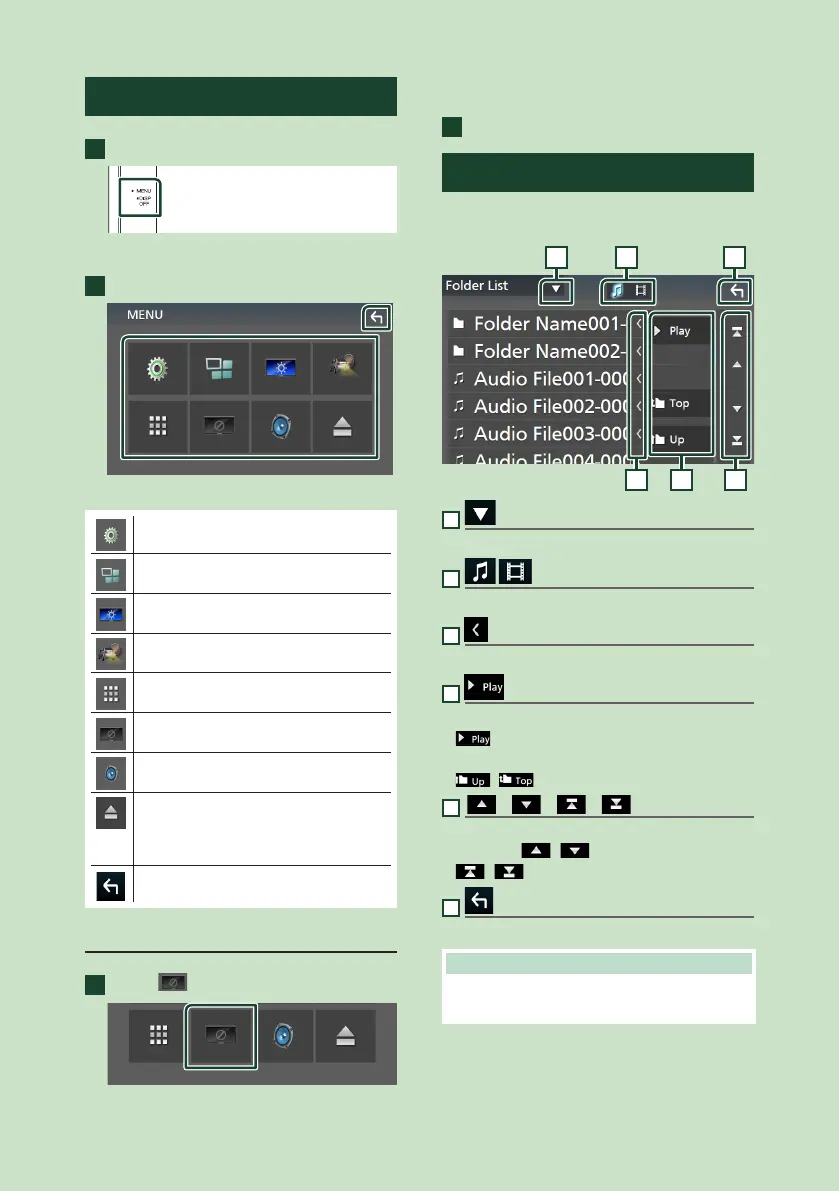Basic Operations
12
MENU screen
1
Press the [MENU] button.
MENU screen appears.
2
Touch to display the MENU screen.
The contents of the menu are as follows.
• Displays the SETUP Menu screen. (P.44)
• Displays the APP (Apple CarPlay/ Android
Auto) screen. (P.19)
• Displays the Screen Adjustment screen.
(P.44)
• Displays the view camera. (P.42)
• Displays the source selection screen.
(P.10)
• Turns the display off. (P.12)
• Displays the Audio Control Menu screen.
(P.48)
• Touch to eject the disc. (P.13)
• Touch for 2 seconds to forcibly eject
the disc and then touch [Ye s] after the
message is displayed.
• Close the MENU screen.
Turn o the screen
1
Select [ ] on the MENU screen.
● To turn on the screen
1
Touch the display.
List screen
There are some common function keys in the
list screens of most sources.
61 2
3 4 5
1
Displays list type selection window.
2
Displays music/movie file list.
3
Text scroll
Scrolls the displayed text.
4
etc.
Keys with various functions are displayed here.
• [
] : Plays all files in the folder containing
the current file.
• [
] [ ] : Moves to the upper hierarchy.
5
[ ] / [ ] / [ ] / [ ] Page scroll
You can change the page to display more items
by pressing [
]/[ ].
• [
]/[ ] : Displays the top or bottom page.
6
Return
Returns to previous screen.
NOTE
• Buttons which cannot be activated from the list
screen are not displayed.
