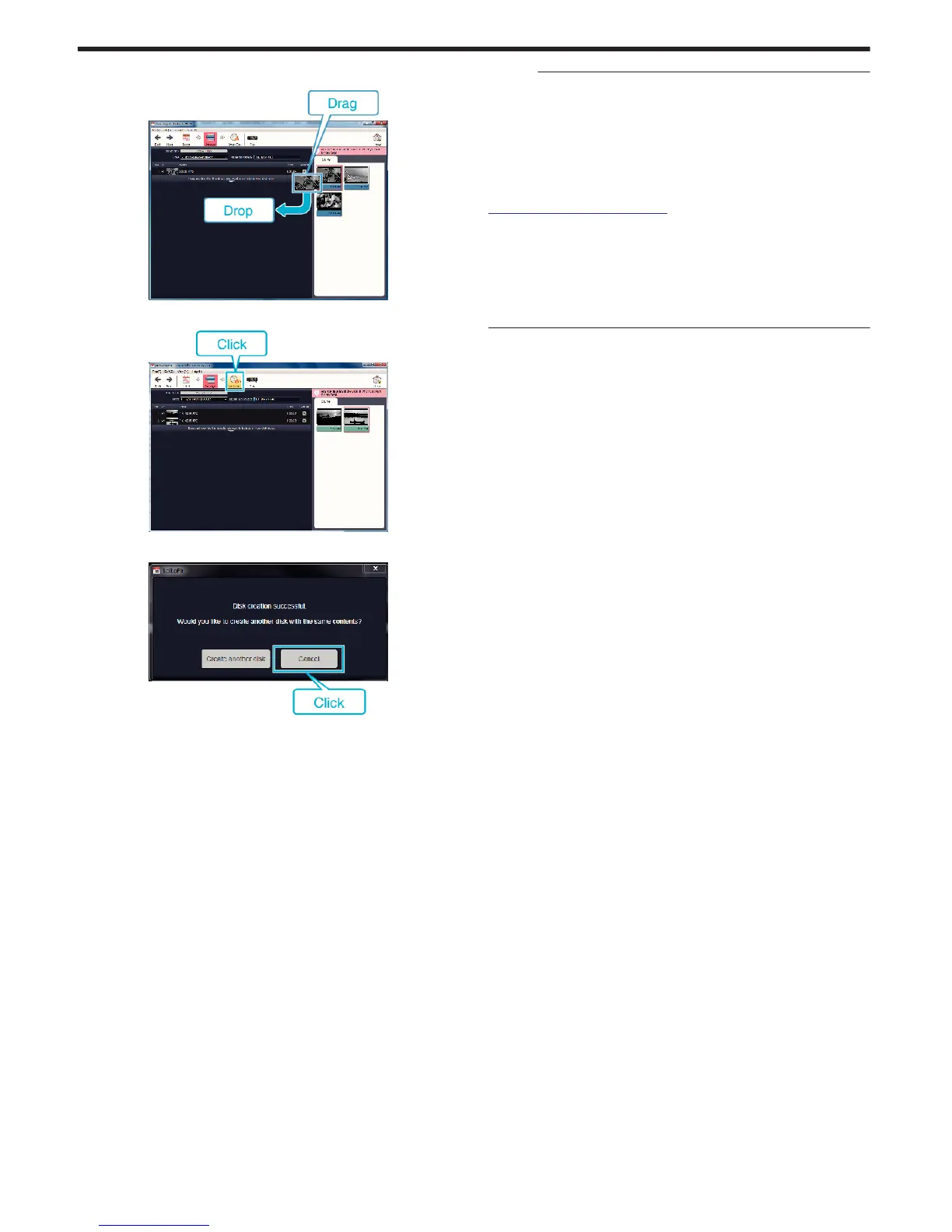6
Sort the files in your desired order.
.
7
Click “Create Disk”.
.
8
After copying, click “Cancel”.
.
0
Click “Cancel” to end creating the disc.
Memo :
0
The following types of discs can be used on the provided software LoiLoFit
for Everio.
DVD-R
DVD-R DL
DVD-RW
0
In order to record on the Blu-ray disc, it is necessary to upgrade to the paid
version of LoiLoFit for Everio.
For details, refer to the following link.
http://loilo.tv/jp/product/33/page/27
0
Videos recorded in the iFrame format can not be copied.
0
Depending on the PC environment, even if the operating environment is
adequate, 1 frame per second may be reduced during video playback.
0
To view the help file of LoiLoFit for Everio, select “Help” from the LoiLoFit
for Everio’s menu bar or press F1 on the keyboard.
0
If you are unable to activate while creating a disc, complete activation by
following the instruction on the screen.
Copying
118
