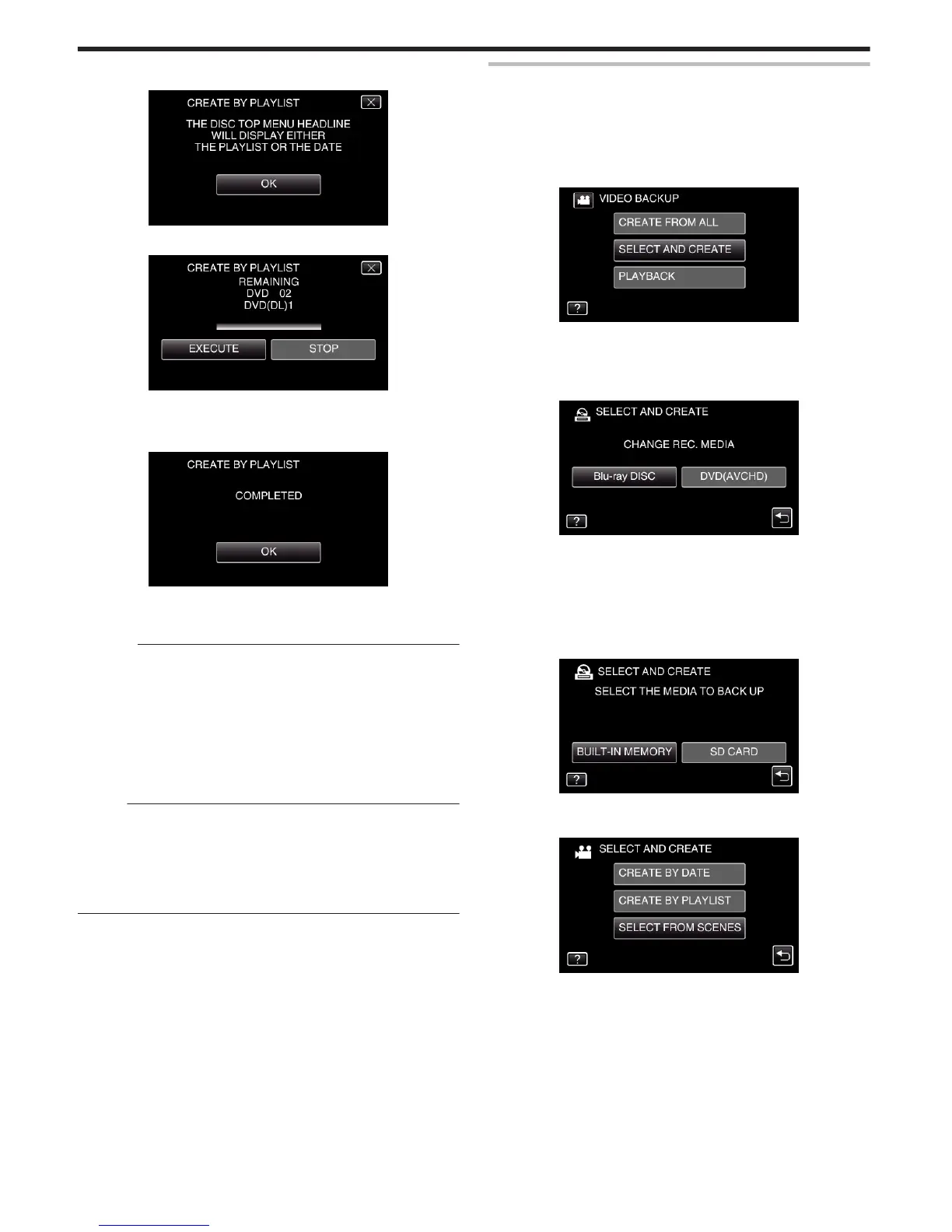10
Tap “OK”.
.
11
Tap “EXECUTE”.
.
0
When “INSERT THE NEXT DISC TO CREATE OR PRESS STOP TO
EXIT” appears, change the disc.
12
Tap “OK” when “COMPLETED” is displayed.
.
13
Press and hold the M button for 2 seconds or more to turn off this unit
and disconnect the USB cable.
Caution :
0
Do not turn off the power or remove the USB cable until copying is
complete.
0
Files that are not on the index screen during playback cannot be copied.
Special files cannot be copied either.
0
All DVDs will be finalized automatically.
While files cannot be added to the DVD-R/DVD-RW later, files can still be
added to the BD-R/BD-RE.
0
DVDs that are created in “DVD(AVCHD)” format are playable only on
AVCHD compatible devices.
Memo :
0
A list of playlists is displayed on the top menu of the created DVD.
0
To check the created disc, refer to ““Playing Back with a BD Writer
(External Blu-ray Drive)” (A p. 98) ”.
“Playing Back with a BD Writer (External Blu-ray Drive)” (A p. 98)
0
To create a playlist
“Creating Playlists from the Recorded Videos” (A p. 85)
Copying Selected Files
Select and copy the desired videos or still images individually.
0
The following is a screen of the model with the built-in memory.
1
Select video or still image mode.
2
Tap “SELECT AND CREATE” (video) or “SELECT AND SAVE” (still
image).
.
0
While the video mode is shown in the image, the same operations
apply for the still image mode.
0
Tap A to switch between the video and still image modes.
3
Tap “Blu-ray DISC” or “DVD(AVCHD)”.
.
0
The media changes to the tapped item. Select the appropriate setting
according to the disc.
0
Selecting “Blu-ray DISC” enables you to save videos in a Blu-ray disc
in the high definition quality.
0
Selecting “DVD(AVCHD)” enables you to save videos in a DVD in the
high definition quality.
4
Tap the media you would like to make a backup.
.
5
Tap “SELECT FROM SCENES” (video) or “SELECT FROM IMAGES”
(still image).
.
0
While the video mode is shown in the image, the same operations
apply for the still image mode.
Copying
96
