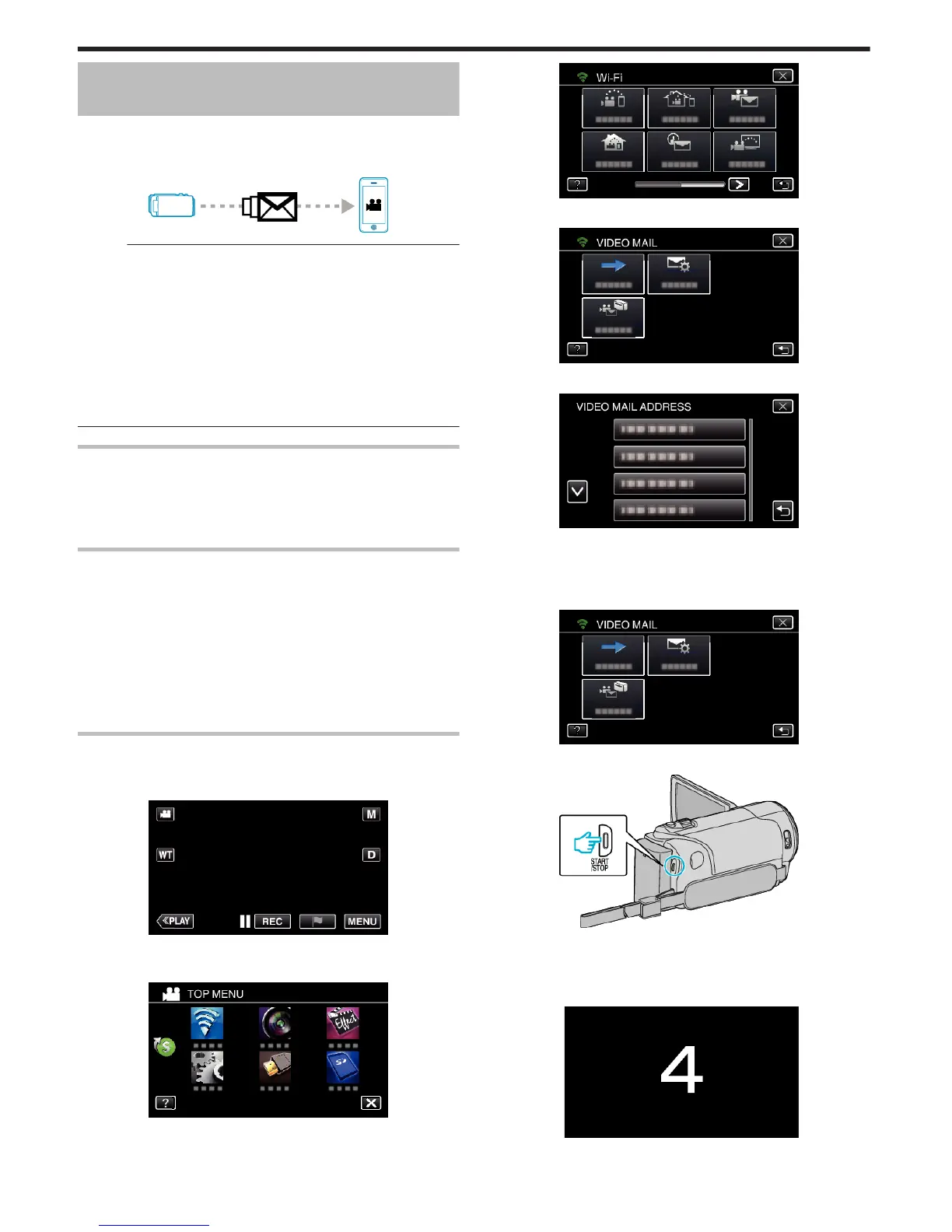Record and Send Videos via E-mail (VIDEO
MAIL)
Videos of up to 15 seconds can be recorded and sent via e-mail.
With this function, short videos can be delivered easily even on a daily basis,
such as to show the growing up of small children to their distant
grandparents.
.
Memo :
0
Specifications of the videos sent via video mail are as follows:
System: MP4
Video:
- H.264/MPEG-4 AVC baseline profile codec
- 640 x 360 resolution
- 30p frame rate
- 1 Mbps bit rate
Audio:
- Advanced Audio Coding (AAC) system
- 48 kHz sampling rate
- 16 bit
- 2 channels
What You Need
0
Wireless LAN router (use a product that has a Wi-Fi certification logo)
0
Internet connection
0
Account for sending e-mails (Supports SMTP. E-mail services that is only
accessible from the web cannot be used.)
Settings Required in Advance
To send e-mails, the following settings are required in advance.
*The above settings are not necessary if they have already been set for other
functions.
1 Registering an access point
“Registering the Access Points of the Camera to Connect (ACCESS
POINTS)” (A p. 164)
2 Setting the account for sending e-mails
“Setting the Sender’s E-mail Address of the Camera” (A p. 159)
3 Registering the recipient’s e-mail address (up to 8 addresses)
“Registering the Recipient’s E-mail Address of the Camera” (A p. 161)
Operation Method
1
Tap “MENU”.
Set the camera to the recording mode.
.
0
The top menu appears.
2
Tap the “Wi-Fi” (
Q
) icon.
.
3
Tap “VIDEO MAIL” (L).
.
4
Tap “VIDEO MAIL ADDRESS”.
.
5
Select “VIDEO MAIL ADDRESS”, then tap J.
.
0
To display the L icon, tap the e-mail address.
0
To cancel the e-mail address, press the icon one more time.
0
Up to 8 e-mail addresses can be selected.
6
Tap “START” (I).
.
7
Press the START/STOP button to start recording.
.
0
Or, tap the REC on screen.
8
Recording starts after the 5-second countdown.
0
Recording starts immediately after pressing the START/STOP button
again during the countdown.
.
0
You can allow the recording to be performed for 15 seconds or press
the START/STOP button to stop.
Using Wi-Fi (GZ-EX355/GZ-EX310)
144
