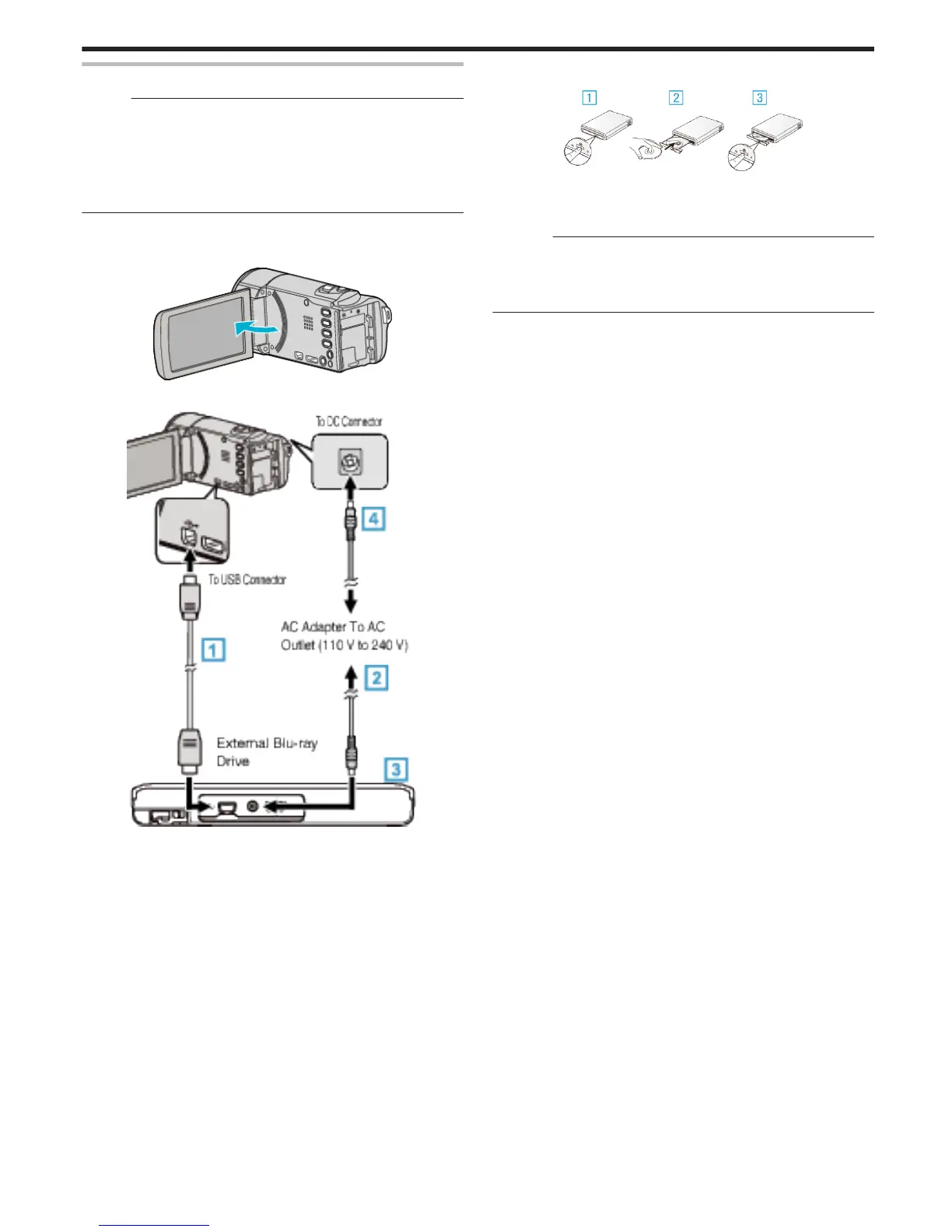Preparing a BD Writer (External Blu-ray Drive)
Memo :
0
When connecting this unit to the BD writer (external Blu ray drive), use an
Mini-A (male) - B (male) USB conversion cable. Please note that the
supplied USB cable cannot be used for this purpose.
0
To use the USB cable provided with the BD writer (external Blu-ray drive),
purchase the following USB conversion cable.
(Part number: QAM0852-001) * Mini-A (Male) – A (Female)
*Consult your nearest service center.
1
Remove the AC adapter and battery pack from this unit.
2
Open the LCD monitor.
.
3
Connect the USB cable and the AC adapter.
.
A Connect the USB cable of the BD writer (external Blu-ray drive) to this
unit.
0
The USB cable provided with this unit cannot be used.
B Connect the AC adapter of the BD writer (external Blu-ray drive).
C Turn on the BD writer (external Blu-ray drive).
D Connect the AC adapter to this unit.
0
This unit powers on automatically when the AC adapter is connected.
0
This unit turns on and the “BACK-UP” menu appears.
0
While the USB cable is connected, the “BACK-UP” menu is
displayed.
0
Refer also to the instruction manual of the BD writer (external Blu-ray
drive).
4
Insert a new disc.
.
A Press the eject button to open the disc tray.
B Load a new disc properly.
C Press the eject button to close the disc tray.
Caution :
0
Be sure to turn off the power when connecting the devices.
Otherwise, electric shocks or malfunctions may occur.
0
Do not connect the AC adapter provided with this unit to the BD writer.
0
Do not connect the AC adapter provided with the BD writer to this unit.
Copying
91
