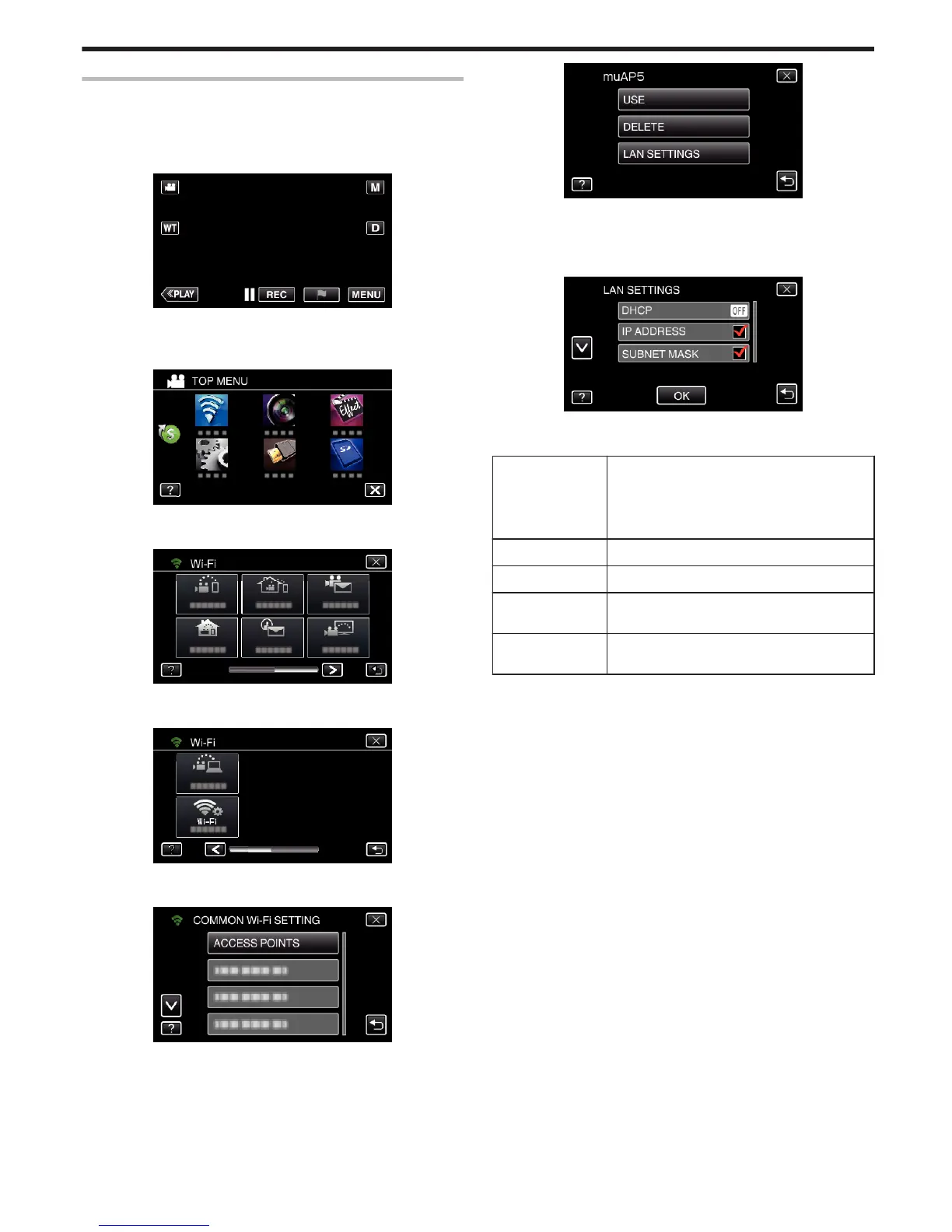Editing LAN Settings of Access Points (Wireless LAN Router)
Change accordingly such as when you want to fix the IP address for the
camera.
1
Tap “MENU”.
(Operation on this camera)
.
0
The top menu appears.
2
Tap the “Wi-Fi” (
Q
) icon.
(Operation on this camera)
.
3
Tap 1 on the lower right of the screen.
(Operation on this camera)
.
4
Tap “COMMON Wi-Fi SETTING”.
(Operation on this camera)
.
5
Tap “ACCESS POINTS”.
(Operation on this camera)
.
6
Tap “LAN SETTINGS”.
(Operation on this camera)
.
0
Tap “USE” to use the selected access point.
0
Tap “DELETE” to delete the registered access point.
7
Perform the LAN settings. (when “DHCP” is set to “OFF”)
(Operation on this camera)
.
0
After setting, tap “OK”.
0
LAN settings comprise of the following items.
DHCP ON: Obtains IP address from the DHCP server
automatically.
OFF: Settings of “IP ADDRESS”, “SUBNET
MASK”, “DEFAULT GATEWAY”, “PRIMARY
DNS”, and “SECONDARY DNS” are required.
IP ADDRESS Enter the IP address.
SUBNET MASK Enter the subnet mask.
DEFAULT
GATEWAY
Enter the default gateway.
PRIMARY DNS /
SECONDARY DNS
Enter the IP addresses of the primary and
secondary DNS servers.
Using Wi-Fi (GZ-EX355/GZ-EX310)
169
