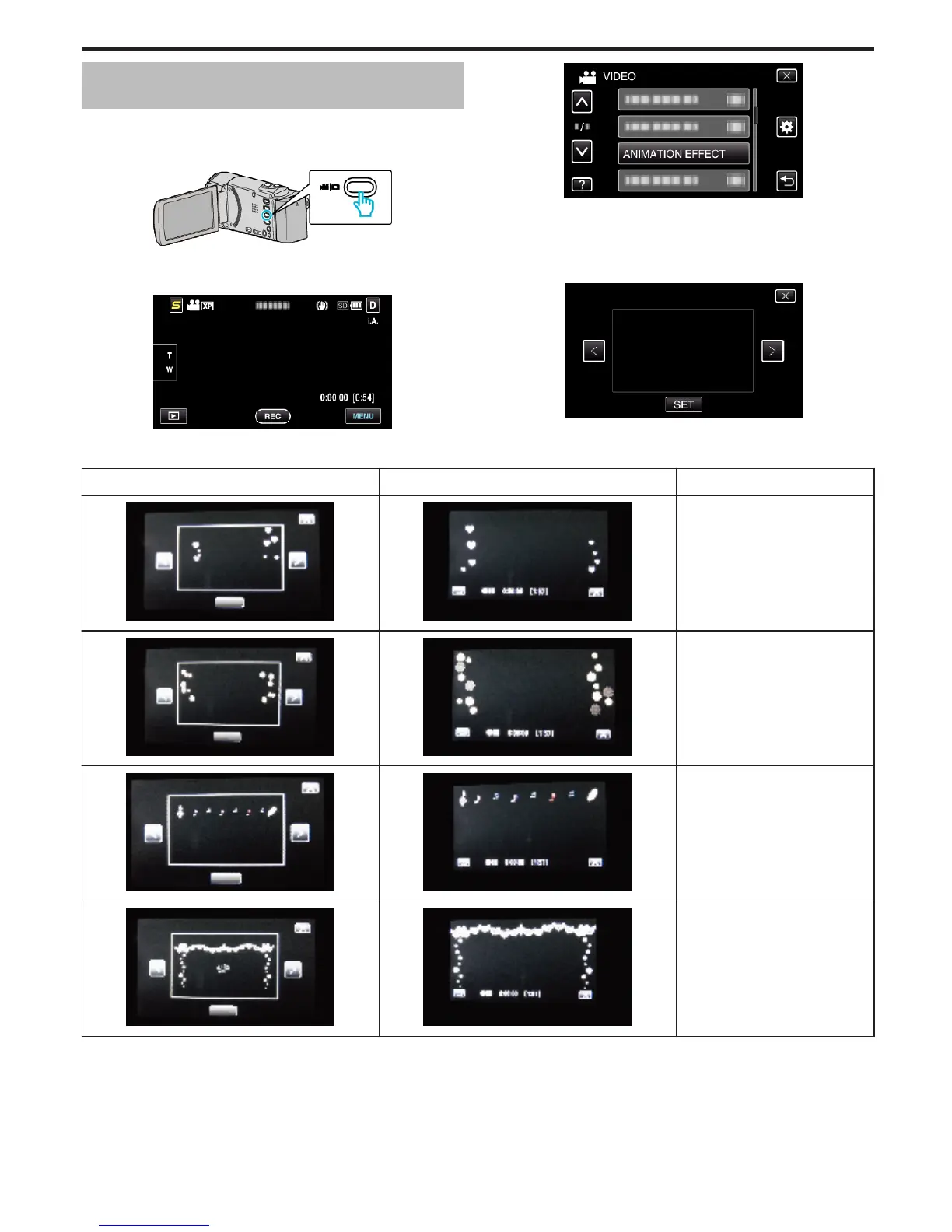Creating Animation Effects (ANIMATION
EFFECT)
You can add various effects to videos to create a different atmosphere from
the usual recording.
1
Open the LCD monitor and select the video mode.
.
0
The video mode icon appears.
2
Tap “MENU”.
.
3
Tap “ANIMATION EFFECT”.
.
0
Tap ∧ or ∨ to move upward or downward for more selection.
0
Tap L to exit the menu.
0
Tap J to return to the previous screen.
4
Select a desired effect and tap “SET”.
.
0
Tap < or > to move left or right for more selection.
0
Tap J to return to the menu, or tap L to exit.
During Setting
After Setting Note
. .
Animation (effect) appears when
smiles are detected.
. .
Animation (effect) appears when
smiles are detected.
. .
Animation (effect) appears when
smiles are detected.
. .
Animation (effect) appears when
smiles are detected.
Recording
35
