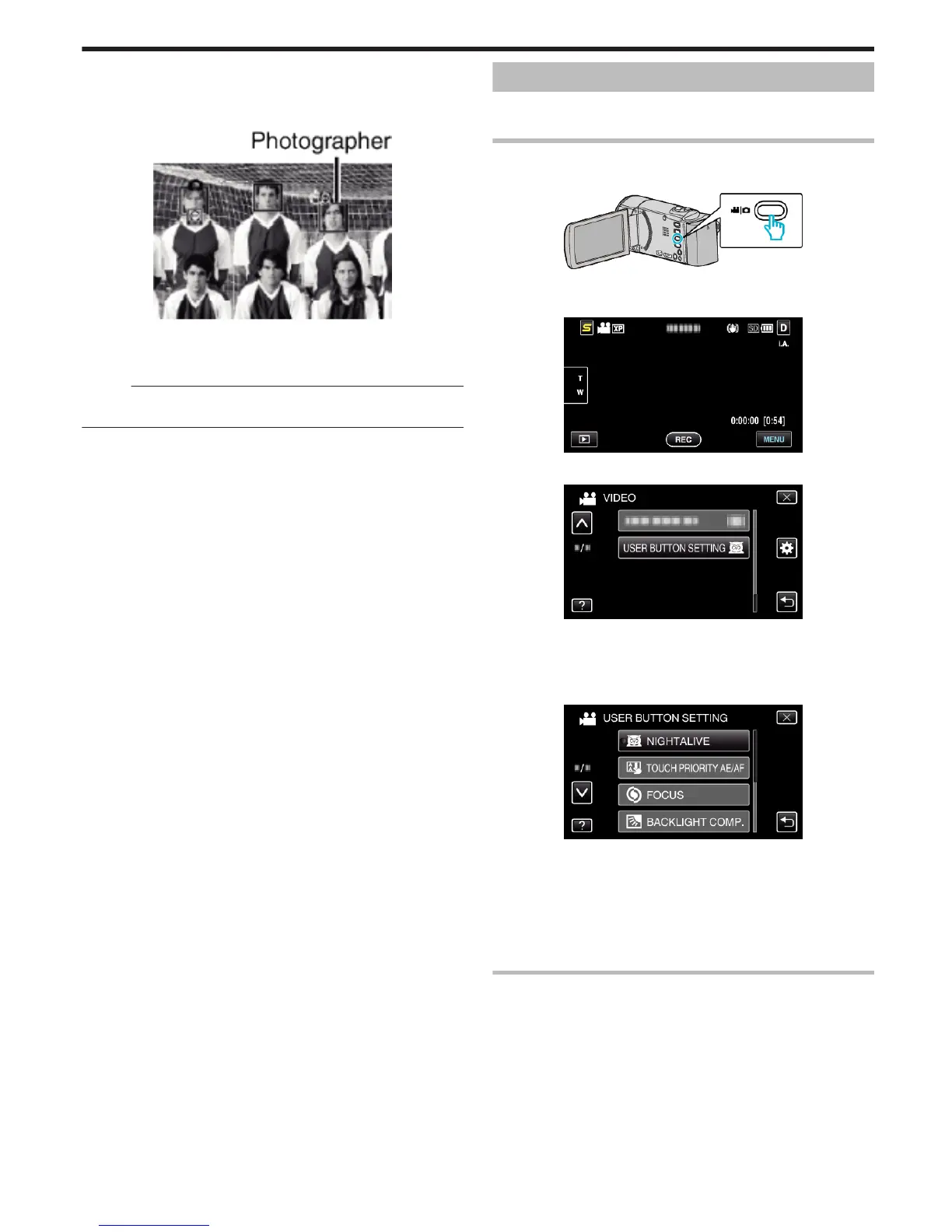0
Pressing the SNAPSHOT button again starts the 10-second self-
timer.
6
The photographer enters the frame.
.
0
The shutter is released three seconds after the photographer enters
the frame.
0
To stop the self-timer, press the SNAPSHOT button again.
Memo :
0
The “FACE DETECTION” function may fail to detect faces depending on
the shooting environment.
Setting the USER Button
By assigning one of manual adjustment functions that you frequently use to
the USER button, you can access the function quickly.
Assigning a Function to the USER Button
1
Select video or still image mode.
.
0
The video or still image mode icon appears.
2
Tap “MENU”.
.
3
Tap “USER BUTTON SETTING”.
.
0
Tap ∧ or ∨ to move upward or downward for more selection.
0
Tap L to exit the menu.
0
Tap J to return to the previous screen.
4
Select the desired function.
.
You can select one of the following functions.
- NIGHTALIVE
- TOUCH PRIORITY AE/AF
- FOCUS
- BACKLIGHT COMP.
- WHITE BALANCE
- DIS (video mode)
- SELF-TIMER (still image mode)
Making Adjustments with the USER Button
Operate as follows.
o
In the case of functions that are turned on or off
(NIGHTALIVE, BACKLIGHT COMP., DIS, SELF-TIMER)
Press the USER button to turn on or off the function.
o
In the case of FOCUS
Press the USER button to switch FOCUS between automatic and manual.
To adjust focus manually, refer to ““Adjusting Focus Manually” (A p. 32) ”.
“Adjusting Focus Manually” (A p. 32)
o
In the case of functions that have settings to be selected
Recording
47
