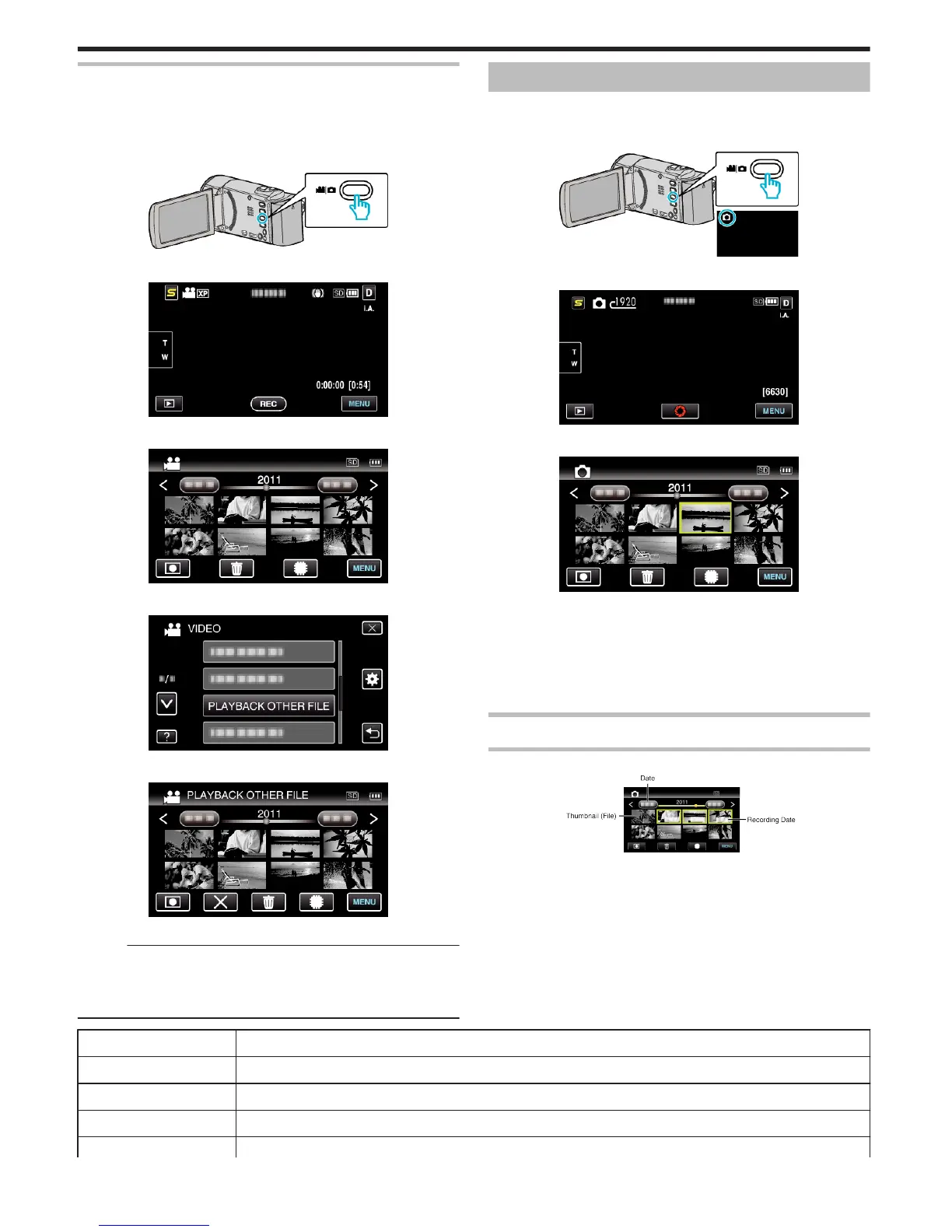Playing a Video with Defective Management Information
The management information of a video may be damaged if recording is not
performed correctly, such as turning off the power in the middle of recording.
You can perform the following operations to play back the videos with
defective management information.
1
Select video mode.
.
2
Tap L to select the playback mode.
.
3
Tap “MENU”.
.
4
Tap “PLAYBACK OTHER FILE”.
.
5
Tap on the file to start playback.
.
“Playing Back Videos” (A p. 50)
Memo :
0
An MTS file is created in the EXTMOV folder when management
information is corrupted.
0
Depending on the condition of the damaged file, playback might fail or
may not run smoothly.
Playing Back Still Images
You can select and play back the recorded still images from an index screen
(thumbnail display).
1
Select still image mode.
.
2
Tap L to select the playback mode.
.
3
Tap on the file to start playback.
.
0
Still images that are recorded continuously within 2 seconds or with
the continuous shooting mode will be grouped together. Only the first
recorded file is shown and the group is displayed with a green frame.
0
Tap I/J to select the media for playback.
0
Tap u to return to the index screen.
0
Tap R to return to the recording mode.
Operation Buttons for Still Image Playback
During Index Screen Display
.
0
Still images that are recorded continuously within 2 seconds or with the
continuous shooting mode will be grouped together. Only the first
recorded file is shown and the group is displayed with a green frame.
Display
Description
Date Moves to the previous/next date
< Displays the previous index screen (thumbnail display)
> Displays the next index screen (thumbnail display)
Thumbnail (File) Tap on thumbnail - Starts playback
Playback
52
