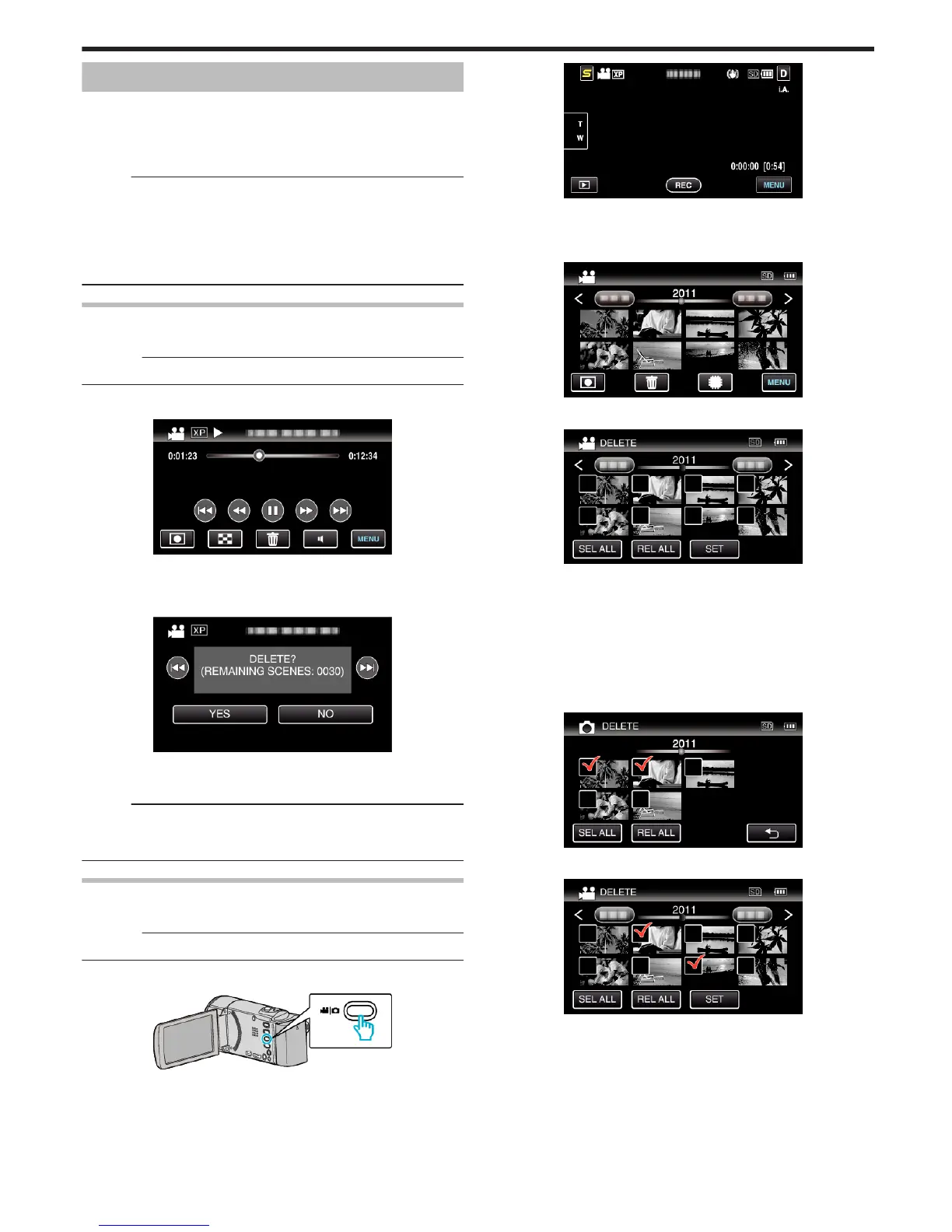Deleting Unwanted Files
Delete unwanted videos and still images when the space in the recording
media is running out.
The capacity of the recording media can be restored after deleting the files.
“Deleting the Currently Displayed File” (A p. 57)
“Deleting Selected Files” (A p. 57)
Memo :
0
Deleted files cannot be restored.
0
Files that are protected cannot be deleted.
Release protection before deleting the file.
“Protecting Files” (A p. 58)
0
Be sure to back up important files on a computer.
“Backing Up All Files” (A p. 69)
Deleting the Currently Displayed File
Deletes the currently displayed file.
Caution :
0
Deleted files cannot be restored.
1
Tap A.
.
0
While the video mode is shown in the image, the same operations
apply for the still image mode.
2
Tap “YES”.
.
0
Tap h / g to select the previous or next file.
0
When no file remains, the screen returns to the index screen.
Memo :
0
Files that are protected cannot be deleted.
Release protection before deleting the file.
“Protecting Files” (A p. 58)
Deleting Selected Files
Deletes the selected files.
Caution :
0
Deleted files cannot be restored.
1
Select video or still image mode.
.
2
Tap L to select the playback mode.
.
0
While the video mode is shown in the image, the same operations
apply for the still image mode.
3
Tap A.
.
4
Tap on the files to delete.
.
0
P appears on the selected files.
To remove P from a file, tap on the file again.
0
Tap “SEL ALL” to select all files.
0
Tap “REL ALL” to release all selections.
0
Still images that are recorded continuously within 2 seconds or with
the continuous shooting mode will be grouped together. Only the first
recorded file is shown and the group is displayed with a green frame.
When this is tapped, an index screen of the grouped files appears.
Tap on the files to delete, then tap “J”.
.
5
Tap “SET”.
.
6
Tap “EXECUTE” to confirm the deletion.
Editing
57
