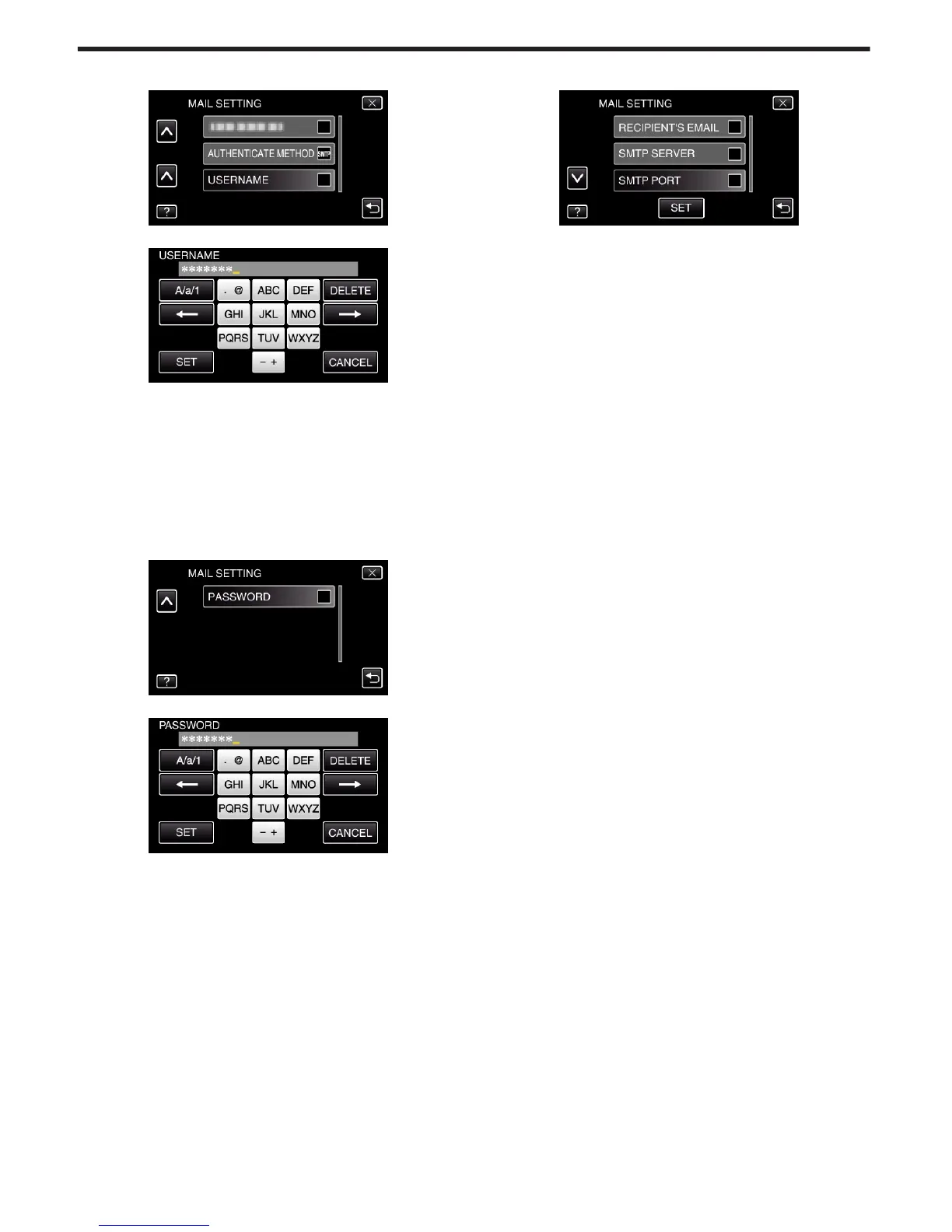9
Tap “USERNAME”.
.
0
Enter the username and tap “SET”.
.
0
For Gmail mail addresses, enter the name to the left of “@”.
0
Tap on the on-screen keyboard to enter characters. The character
changes with every tap.
0
Tap “DELETE” to delete a character.
0
Tap “CANCEL” to exit.
0
Tap “A/a/1” to select character input type from upper case letter, lower
case letter, and number.
0
Tap E or F to move one space to the left or right.
0
After setting, tap “SET”.
10
Tap “PASSWORD”.
.
0
Enter the password and tap “SET”.
.
0
Tap on the on-screen keyboard to enter characters. The character
changes with every tap.
0
Tap “DELETE” to delete a character.
0
Tap “CANCEL” to exit.
0
Tap “A/a/1” to select character input type from upper case letter, lower
case letter, and number.
0
Tap E or F to move one space to the left or right.
0
After setting, tap “SET”.
11
After setting all the necessary items, tap “SET”.
.
0
Settings will not be saved until “SET” is tapped.
Using Wi-Fi
32
