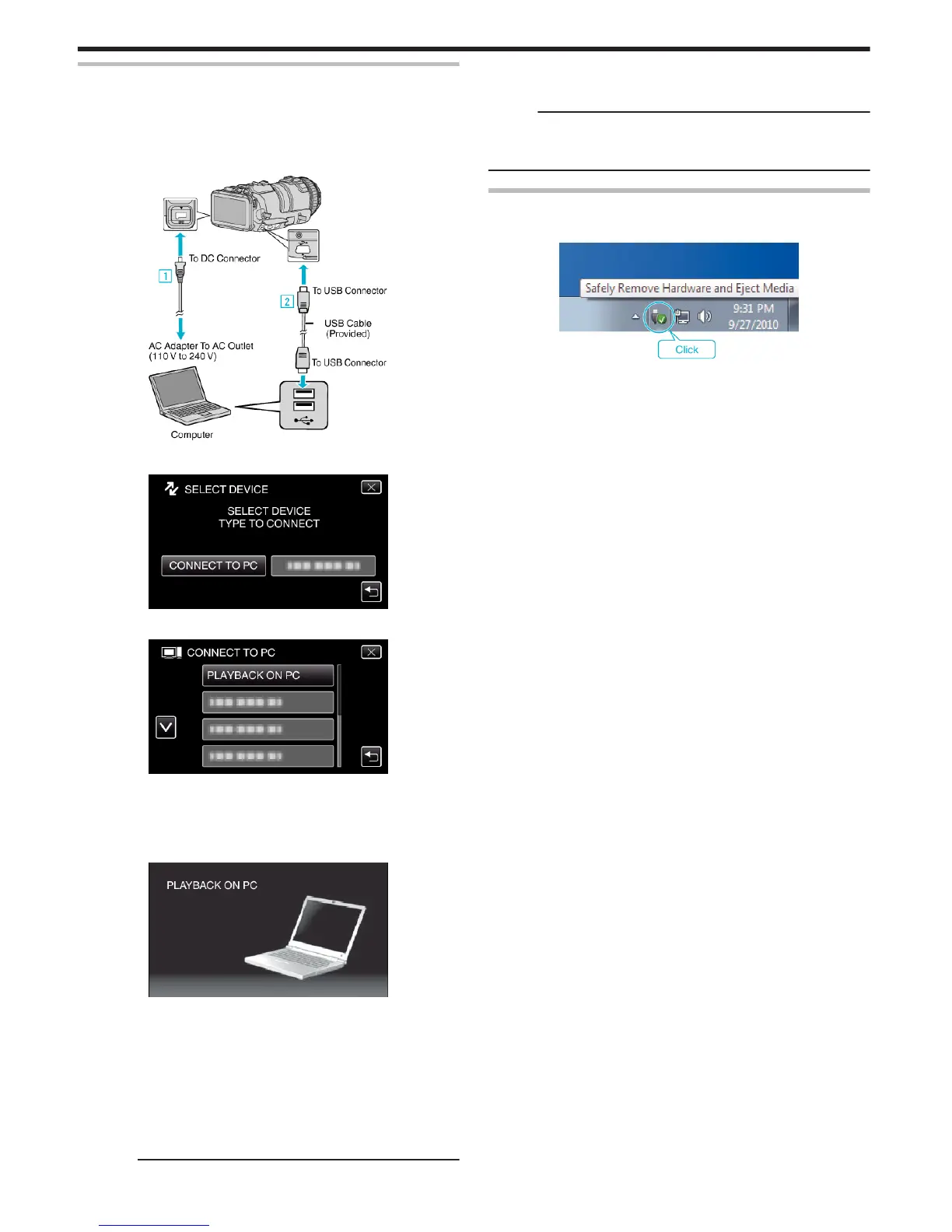Backing Up Files Without Using Provided Software
Copy the files to a computer using the following method.
1
Connect the USB cable and the AC adapter.
A Turn on the power after connecting the AC adapter to the DC
connector, and plugging in the power.
B Connect this unit and computer by using the provided USB cable.
.
2
Tap “CONNECT TO PC”.
.
3
Tap “PLAYBACK ON PC”.
.
0
Tap L to exit the menu.
0
Tap J to return to the previous screen.
0
Close the MediaBrowser program, if it starts.
0
The following screen is displayed after the camera operation is
completed.
.
0
Operations are to be performed on the computer after the screen
switches.
4
Select “Computer” (Windows Vista)/“My Computer” (Windows XP)/
“Computer” (Windows 7) from the “Start” menu, then click on the
“JVCCAM_SD” icon.
0
Open the folder with the desired files.
“List of Files and Folders” (A p. 83)
5
Copy the files to any folder in the computer (desktop, etc).
Caution :
0
When the camera and PC are connected by an USB cable, recorded
media are read-only.
Memo :
0
To edit/view the files, use a software that supports AVCHD (video)/JPEG
(still image) files.
0
The above operations on computer may vary with the system used.
Disconnecting this Unit from Computer
1
Click “Safely Remove Hardware and Eject Media”.
.
2
Click “Safely Remove USB Mass Storage Device”.
3
(For Windows Vista) Click “OK”.
4
Remove the USB cable from computer, and turn off the power of this
unit.
Copying
82
