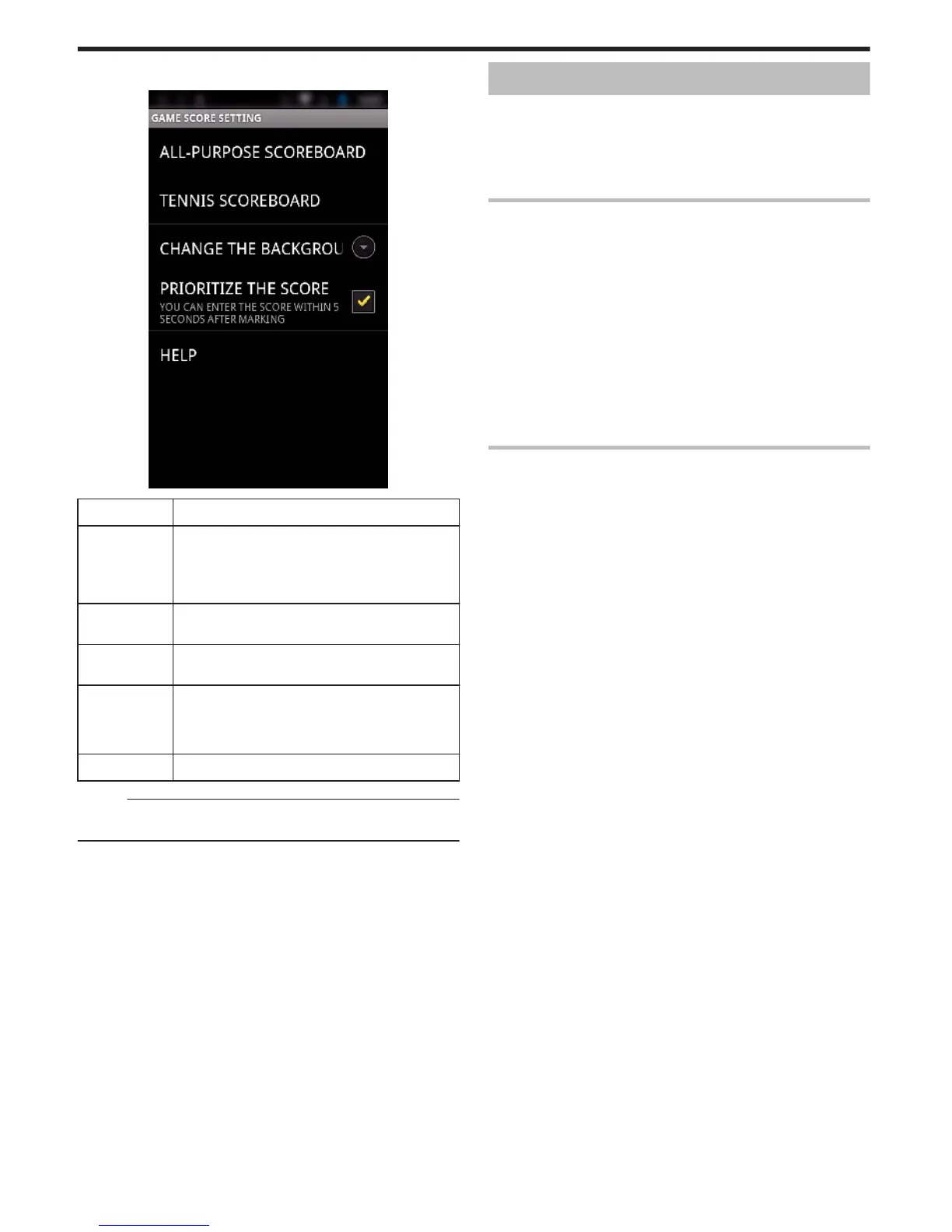3
Tap the desired setting.
.
Item Details
ALL-PURPOSE
SCOREBOARD
0
Set “TEAM LIST” which uses “ALL-PURPOSE
SCOREBOARD”.
0
Set “SCORE BUTTON SETTING” for “AP (NO SET
COUNT)”.
TENNIS
SCOREBOARD
Set the game rule of tennis, such as “PLAYER LIST”
and “NUMBER OF SETS”.
CHANGE THE
BACKGROUND
Set the background color of the game score screen.
PRIORITIZE
THE SCORE
The score can be entered within 5 seconds after the
mark operation by selecting the checkbox. However,
the marked position is changed when the score is
registered.
HELP Displays the help file.
Memo :
0
When the team name and player name are registered, the “\” mark entered
by the smartphone is displayed as “\” (backslash) on this camera.
Using Tablet Applications
By installing a “JVC CAM Coach” tablet software, images recorded by the
camera can be transferred to a tablet device via Wi-Fi. Functions such as
playback of the recorded video, displaying 2 different playback images for
comparison, self-checking and adding explanations on playback images are
available.
*For details, refer to the instruction manual of the device in use.
Installing the Applications for a Tablet
o
iPad
1
Tap “App Store” on the home screen.
2
Search for the “JVC CAM Coach” application.
3
Tap on the “JVC CAM Coach” application.
0
Detailed information of the application is displayed.
4
Tap “FREE”F“INSTALL”.
0
Enter your password on the password entry screen.
0
Downloading starts.
0
The downloaded application will be added to the home screen
automatically.
Connect “JVC CAM Coach” to the camera.
* Establish a Wi-Fi connection by using the DIRECT MONITORING function.
Using Wi-Fi
138