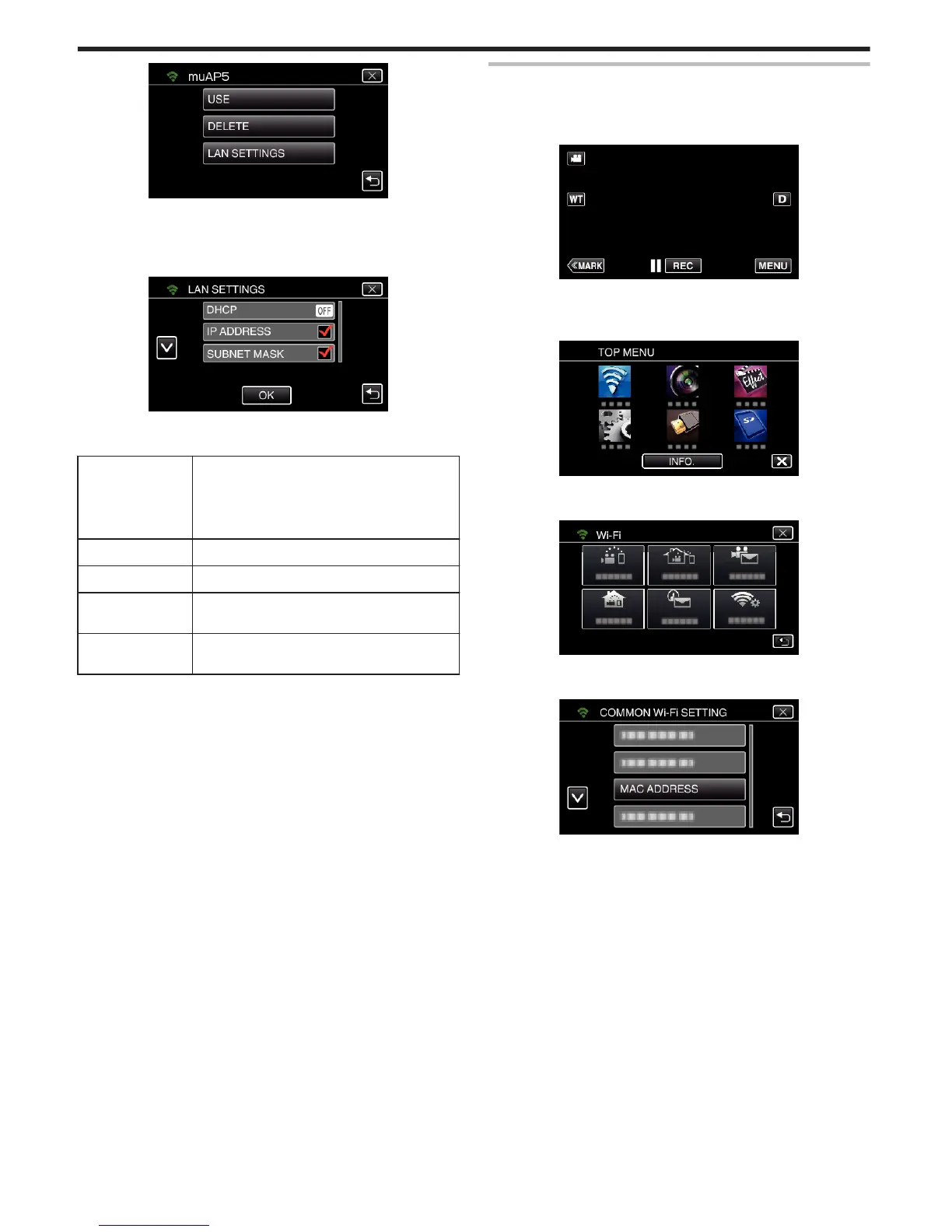.
0
Tap “USE” to use the selected access point.
0
Tap “DELETE” to delete the registered access point.
7
Perform the LAN settings. (when “DHCP” is set to “OFF”)
(Operation on this camera)
.
0
After setting, tap “OK”.
0
LAN settings comprise of the following items.
DHCP ON: Obtains IP address from the DHCP server
automatically.
OFF: Settings of “IP ADDRESS”, “SUBNET
MASK”, “DEFAULT GATEWAY”, “PRIMARY
DNS”, and “SECONDARY DNS” are required.
IP ADDRESS Enter the IP address.
SUBNET MASK Enter the subnet mask.
DEFAULT
GATEWAY
Enter the default gateway.
PRIMARY DNS /
SECONDARY DNS
Enter the IP addresses of the primary and
secondary DNS servers.
Checking the MAC Address of this Camera
Displays the MAC address of the camera.
1
Tap “MENU”.
(Operation on this camera)
.
0
The top menu appears.
2
Tap the “Wi-Fi” (
Q
) icon.
(Operation on this camera)
.
3
Tap “COMMON Wi-Fi SETTING”.
(Operation on this camera)
.
4
Tap “MAC ADDRESS”.
(Operation on this camera)
.
0
The MAC address of the camera appears.
(The above shows the address during direct connection, while the
below shows the MAC address when connected to an access point.)
0
After checking, tap “OK”.
Using Wi-Fi
120
