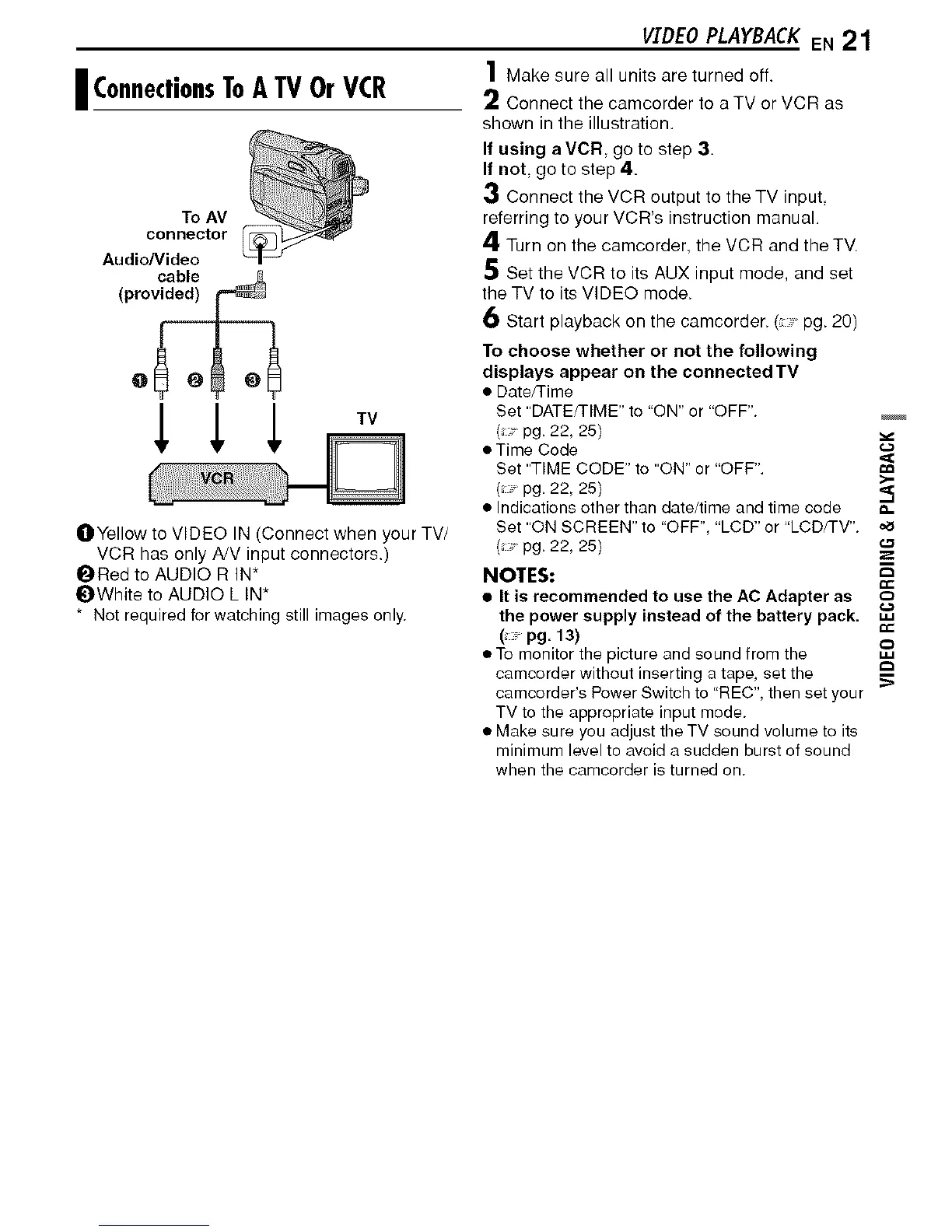i ConnectionsToA TV OrVCR
ToAV
connector
Audio/Video
cable ___
(provided) _
TV
OYellow to VIDEO IN (Connect when your TV/
VCR has only A/V input connectors.)
ORed to AUDIO R IN*
_lWhite to AUDIO L IN*
* Not required for watching still images only.
VIDEOPLAYBA£KEN 21
1 Make sure all units are turned off.
2 Connect the camcorder to a TV or VCR as
shown in the illustration.
If using a VCR, go to step 3.
If not, go to step 4.
3 Connect the VCR output to the TV input,
referring to your VCR's instruction manual.
4 Turn on the eamcorder, the VCR and the TV.
5 Set the VCR to its AUX input mode, and set
the TV to its VIDEO mode.
6 Start playback on the camcorder. ( "pg. 20)
To choose whether or not the following
displays appear on the connected TV
• Date/Time
Set "DATE/TIME" to "ON" or "OFF".
(pg. 22, 25)
• Time Code
Set "TIME CODE" to "ON" or "OFF".
>-
(_ pg. 22, 25) ,_
• Indications other than date/time and time code
Set "ON SCREEN" to "OFF", "LCD" or "LCD/TV".
( pg. 22, 25)
NOTES:
• It is recommended to use the AC Adapter as c:)
the power supply instead of the battery pack.
(" pg. 13)
• To monitor the picture and sound from the ,,o,
camcorder without inserting a tape, set the
>
camcorder's Power Switch to "REC", then set your
TV to the appropriate input mode.
• Make sure you adjust the TV sound volume to its
minimum level to avoid a sudden burst of sound
when the camcorder is turned on.
