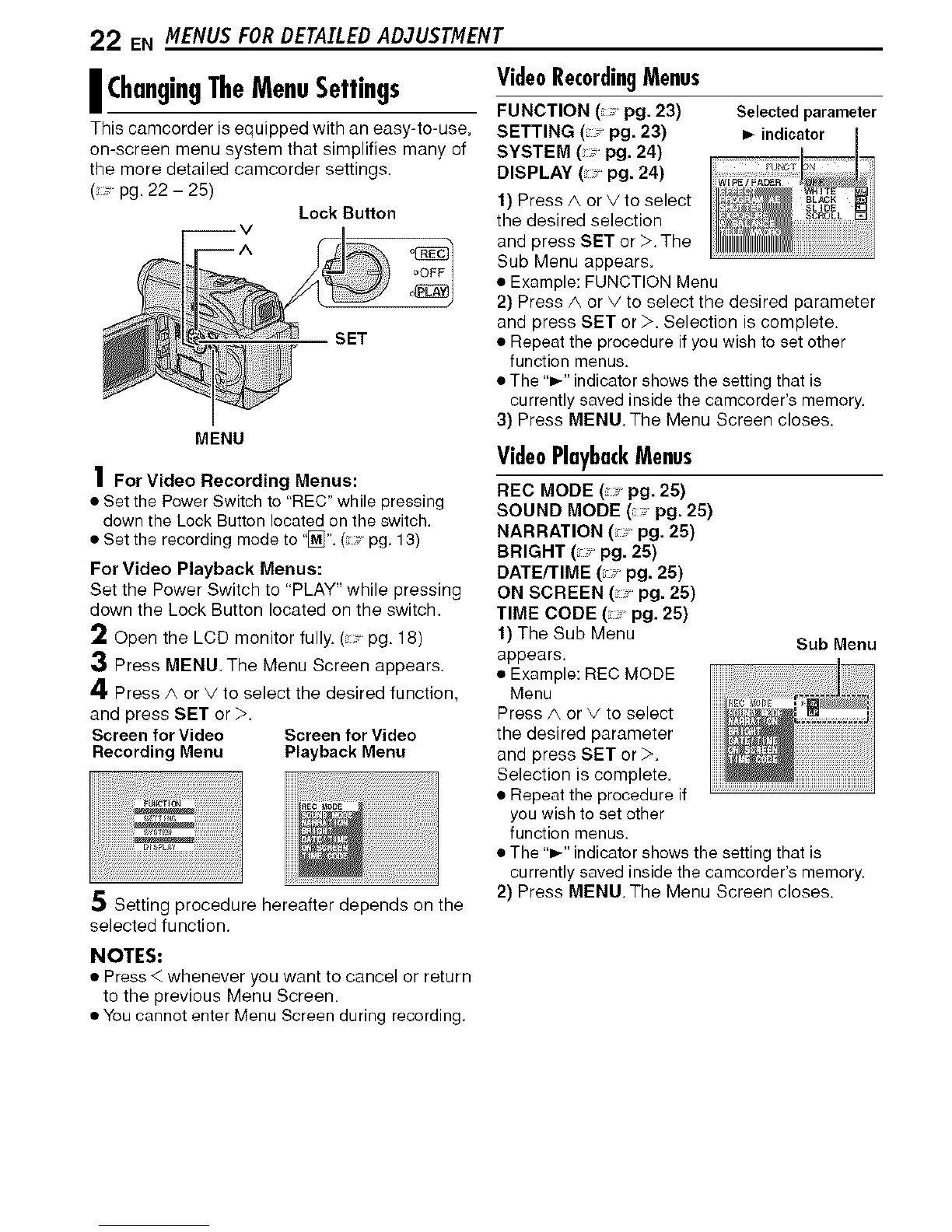22 EN MENUS FORDETAILEDAD3USTMENT
I ChangingTheMenuSettings
This camcorder is equipped with an easy-to-use,
on-screen menu system that simplifies many of
the more detailed camcorder settings.
(pg.22-25)
Lock Button
SET
MENU
1 For Video Recording Menus:
• Set the Power Switch to 'REC" while pressing
down the Lock Button located on the switch.
• Set the recording mode to "[_]". ( "pg. 13)
For Video Playback Menus:
Set the Power Switch to "PLAY" while pressing
down the Lock Button located on the switch.
2 Open the LCD monitor fully. (pg, 18)
3 Press MENU.The Menu Screen appears.
4 Press A or V to select the desired function,
and press SET or >.
Screen for Video Screen for Video
Recording Menu Playback Menu
5 Setting procedure hereafter depends on the
selected function.
VideoRecordingMenus
FUNCTION (:," pg. 23) Selected parameter
SETTING ( pg. 23)
SYSTEM ( pg. 24)
DISPLAY ( pg. 24)
1) Press A or V to select
the desired selection
and press SET or >.The
Sub Menu appears.
• Example: FUNCTION Menu
2) Press A or V to select the desired parameter
and press SET or >. Selection is complete,
• Repeat the procedure if you wish to set other
function menus.
• The "_" indicator shows the setting that is
currently saved inside the camcorder's memory.
3) Press MENU The Menu Screen closes.
VideoPlaybackMenus
RECMODE( "pg. 25)
SOUND MODE( "pg. 25)
NARRATION ( pg. 25)
BRIGHT( pg. 25)
DATE/TIME ( pg. 25)
ON SCREEN ( pg. 25)
TIME CODE (:," pg. 25)
1) The Sub Menu
Sub Menu
appears,
• Example: REC MODE
Menu
Press A or V to select
the desired parameter
and press SET or >,
Selection is complete.
• Repeat the procedure if
you wish to set other
function menus.
• The "_" indicator shows the setting that is
currently saved inside the camcorder's memory.
2) Press MENU The Menu Screen closes.
NOTES:
• Press < whenever you want to cancel or return
to the previous Menu Screen,
• You cannot enter Menu Screen during recording.
