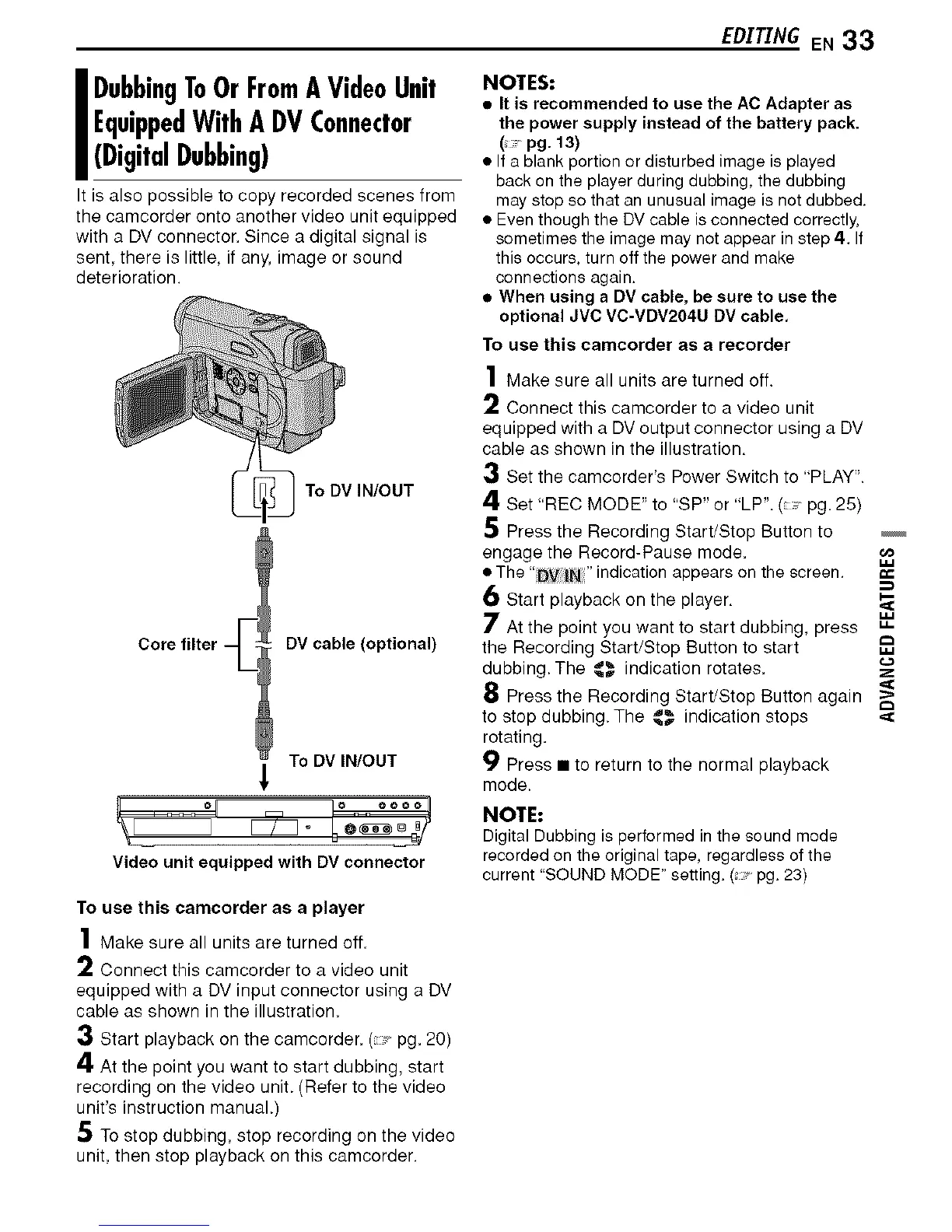I ubbingToOr FromA VideoUnit
EquippedWithA DV Connector
(Digital Dubbing)
It is also possible to copy recorded scenes from
the camcorder onto another video unit equipped
with a DV connector. Since a digital signal is
sent there is little, if any, image or sound
deterioration.
To DV IN/OUT
Core filter DV cable (optional)
To DV IN/OUT
1
Video unit equipped with DV connector
To use this camcorder as a player
1 Make sure all units are turned off.
2 Connect this camcorder to a video unit
equipped with a DV input connector using a DV
cable as shown in the illustration.
3 Start playback on the camcorder. ( pg. 20)
4 At the point you want to start dubbing, start
recording on the video unit. (Refer to the video
unit's instruction manual.)
5 To stop dubbing, stop recording on the video
unit, then stop playback on this camcorder.
EDITINGEN33
NOTES:
• It is recommended to use the AC Adapter as
the power supply instead of the battery pack.
(pg. 13)
• If a blank portion or disturbed image is played
back on the player during dubbing, the dubbing
may stop so that an unusual image is not dubbed.
• Even though the DV cable is connected correctly,
sometimes the image may not appear in step 4. If
this occurs, turn off the power and make
connections again.
• When using a DV cable, be sure to use the
optional JVC VC-VDV204U DV cable,
To use this carncorder as a recorder
1 Make sure all units are turned off.
2 Connect this cameorder to a video unit
equipped with a DV output connector using a DV
cable as shown in the illustration.
3 Set the cameorder's Power Switch to "PLAY".
4 Set "REC MODE" to "SP" or "LP". ( "pg. 25)
5 Press the Recording Start/Stop Button to
engage the Record-Pause mode.
• The "_ |N " nd cat on appears on the screen.
6 Start playback on the player. ,_
7 At the point you want to start dubbing, press "_
the Recording Start/Stop Button to start
dubbing. The d,_ indication rotates._r Z
8 Press the Recording Start/Stop Button again
to stop dubbing.The ,_r'_'indication stops
rotating.
9 Press • to return to the normal playback
mode.
NOTE:
Digital Dubbing is performed in the sound mode
recorded on the original tape, regardless of the
current "SOUND MODE" setting. ( pg. 23)
