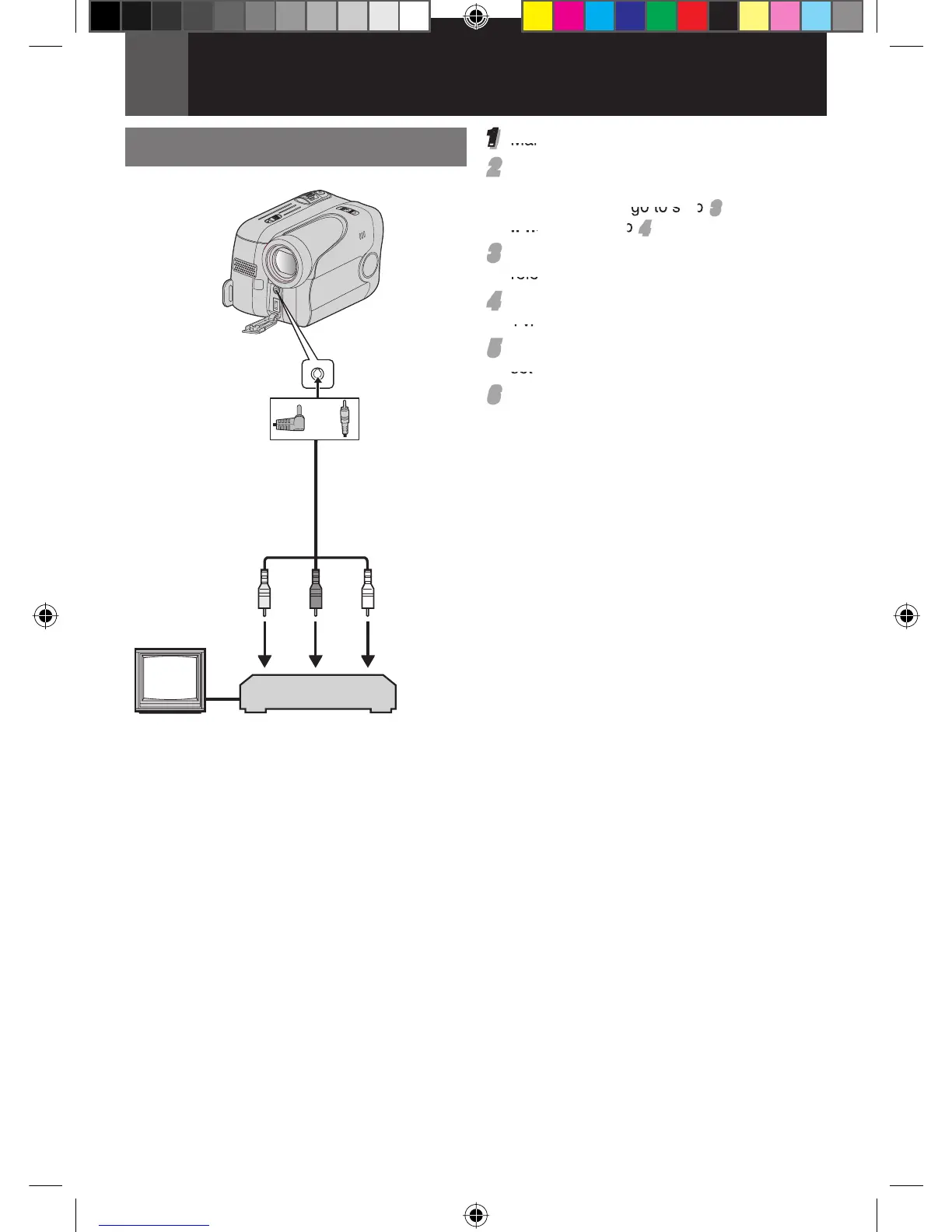18 EN
Recording & Playback
123
Connections To A TV Or VCR
1 Yellow to VIDEO IN (Connect when your
TV/VCR has only A/V input connectors).
2 Red to AUDIO R IN
3 White to AUDIO L IN
1
Make sure all units are turned off.
6
Start playback on the camcorder ( 16).
• Please set “16:9 OUTPUT” of Playback
Menus so that the image may suit your TV
(16:9 TV or 4:3 TV) ( 21, 23).
To choose whether or not the following
displays appear on the connected TV
• Date/Time
Set “DATE/TIME” to “ON” or “OFF” ( 21).
• Time Code
Set “TIME CODE” to “ON” or “OFF” ( 21).
• On Screen
Set “ON SCREEN” to “OFF”, “LCD” or
“LCD/TV” ( 21).
Notes:
• It is recommended to use the AC adapter as
the power supply instead of the battery pack.
( 11)
• To monitor the picture and sound from the
camcorder without inserting a tape, set the
camcorder’s Power Switch to “REC”, then set
your TV to the appropriate input mode.
• Make sure you adjust the TV sound volume to
its minimum level to avoid a sudden burst of
sound when the camcorder is turned on.
• Conversion lens and AV Cable may not be
used at the same time depending on the type
of conversion lens you are using.
• It is recommended to use JVC conversion lens.
Some conversion lens may not be compatible
with this camcorder.
To AV
connector
or
Audio/Video cable
(provided)
VCR
TV
GR-DA30AA_EN.indb 18GR-DA30AA_EN.indb 18 7/9/2007 12:03:22 PM7/9/2007 12:03:22 PM