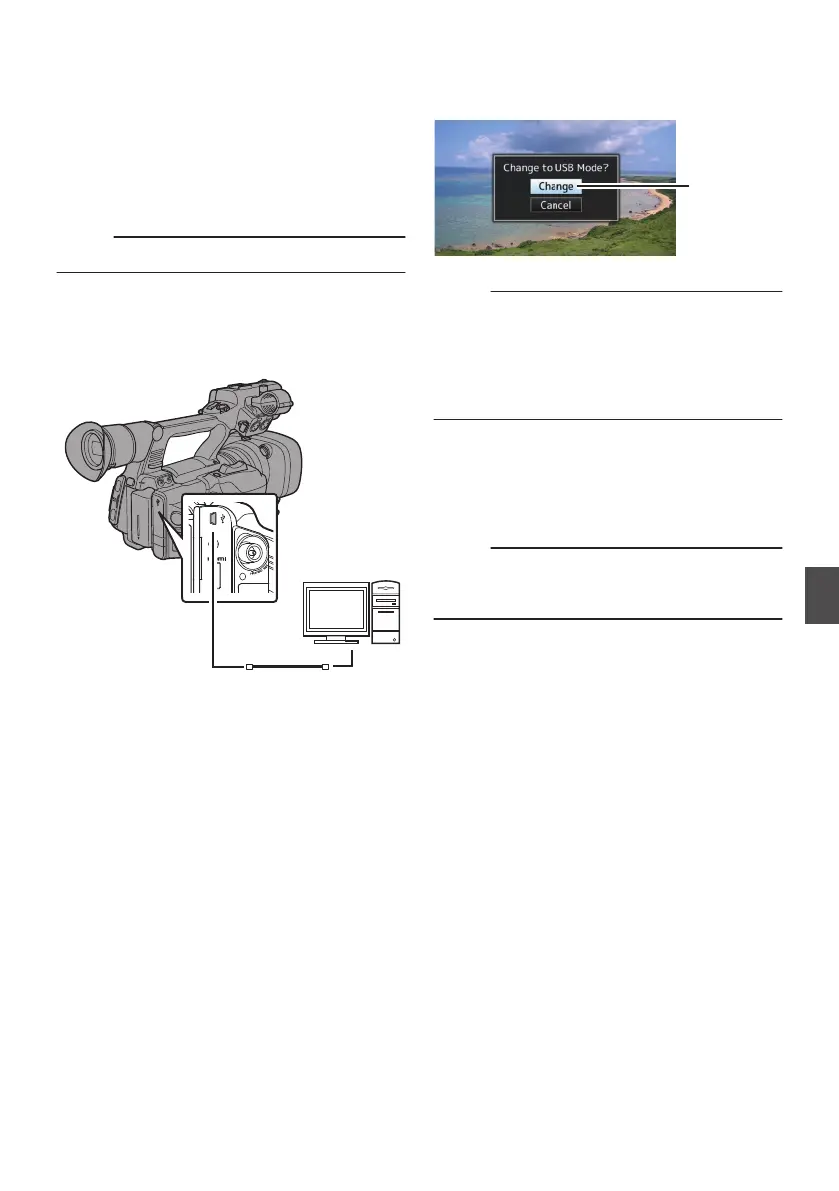Loading Clips to the PC
0
You can load clips to a PC by connecting the
camera recorder to the PC via the USB port.
Doing so enables clips stored in the SD card to
be managed and edited on the PC.
0
Files
on
the SD card can be managed/edited on
the connected PC in this mode only for USB
mass storage class devices that are recognized
by the said PC as a peripheral drive.
Memo :
0
Files cannot be written to the SD card.
1
Connect the camera recorder to the PC
using a USB cable.
A confirmation message “Change to USB
Mode?” to
enable the USB connection appears.
.
AUX
INPUT2
INPUT1
DEVICE
AV
A
BATT.RE L EASE
POWER
/CHG
B
HDMI
REMOTE
DC
HD/SD
SDI
REC
HOST
AV
DEVICE
PC
2
Select [Change] using the cross-shaped
button (JK), and press the Set button (R).
The camera recorder switches to USB mode.
.
Memo :
0
If recording is in progress, the “Change to USB
Mode?
” message appears after recording
stops.
0
If playback is in progress, the camera recorder
switches to USB mode after the file closes
automatically, such as when playback stops.
Disconnecting
0
Disable the
connection on the PC, then remove
the USB cable from the camera recorder.
0
Doing so exits the USB mode and switches the
camera recorder to Camera mode.
Memo :
0
The procedure
for disabling the USB connection
varies according to the PC in use. For details,
refer to the “INSTRUCTIONS” of the PC.
145
Connecting External Devices
