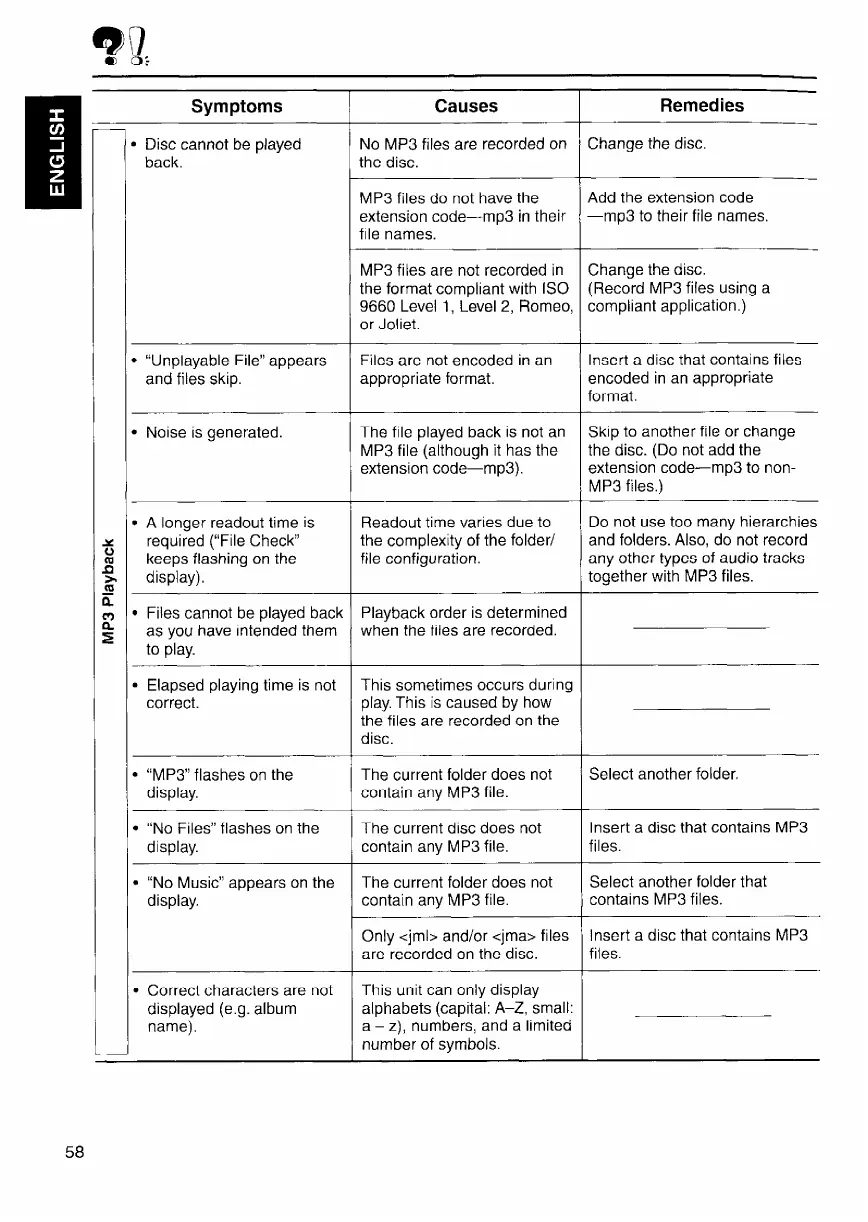Causes
Remedies
-
played
ml
Symptoms
n Disc cannot be
back.
No MP3 files are recorded on
the disc.
Change the disc.
Add the extension code
-mp3 to their file names.
MP3 files do not have the
extension code-mp3 in their
file names.
MP3 files are not recorded in
the format compliant with IS0
9660 Level I, Level 2, Romeo,
or Joliet.
Change the disc.
(Record MP3 files using a
compliant application.)
b “Unplayable File” appears
and files skip.
Files are
not
encoded
appropriate format.
in an Insert a disc that contains files
encoded in an appropriate
format.
m Noise is generated. The file played back is not an
MP3 file (although it has the
extension code-mp3).
Skip to another file or change
the disc. (Do not add the
extension code-mp3 to non-
MP3 files.)
Do not use too many hierarchies
and folders. Also, do not record
any other types of audio tracks
together with MP3 files.
l
A longer readout time is
required (“File Check”
keeps flashing on the
display).
Playback order is determined
when the files are recorded.
. Elapsed playing time is not
correct.
The current folder does not
contain any MP3 file.
Select another folder,
l
‘CMP3” flashes on the
display.
l
“No Files” flashes on the
display.
The current disc does
not
contain any MP3 file.
Insert a disc that contains MP3
files.
l
“No Music” appears on the
display.
The current folder does not
contain any MP3 file.
Select another folder that
contains MP3 files
Insert a disc that contains MP3
files.
Only <jrnl> and/or cjma> files
are recorded on the disc.
This unit can only display
alphabets (capital: A-Z, small:
a - z), numbers, and a limited
number of symbols.
l
Correct characters are not
displayed (e.g. album
name).
-
58
