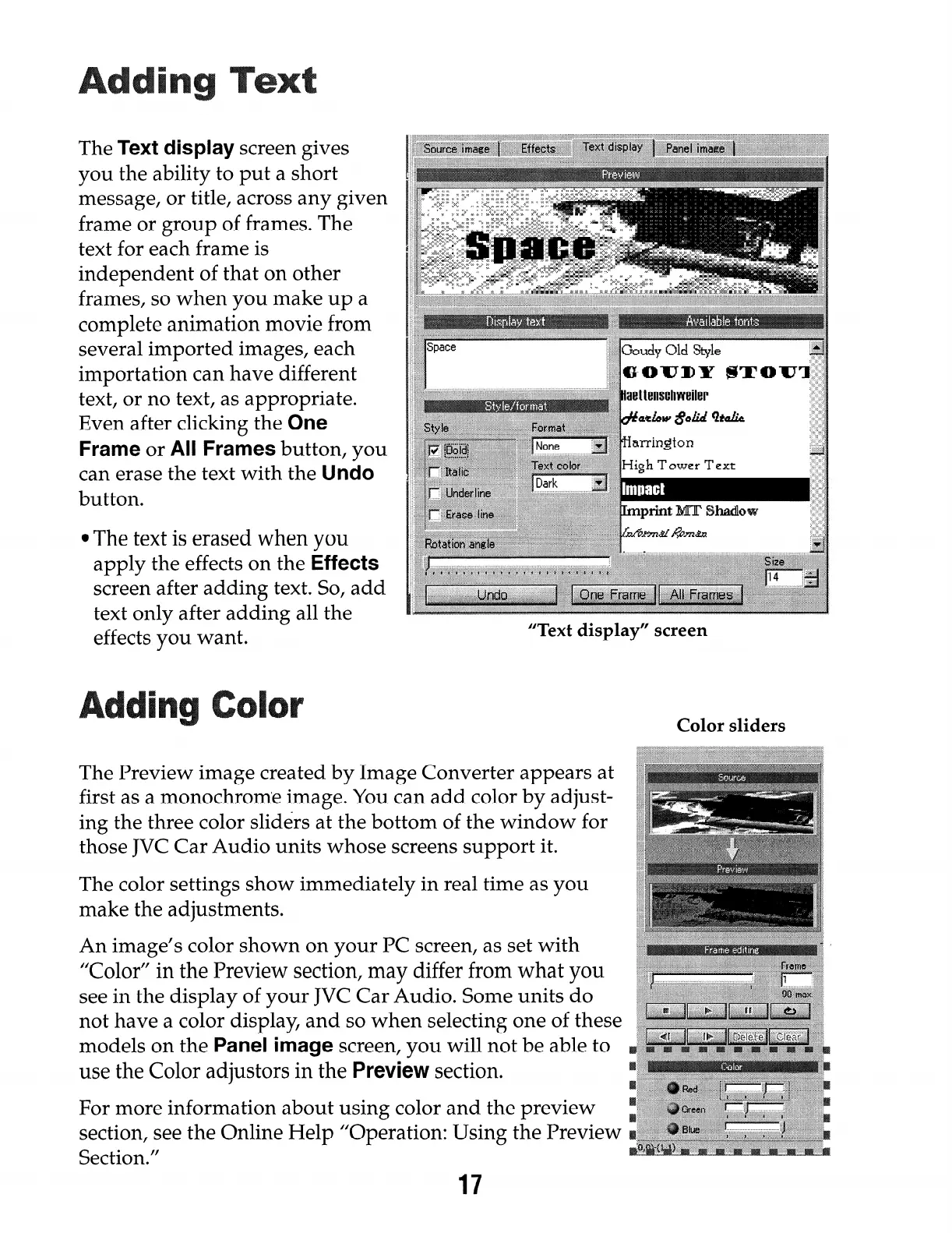The Text display screen gives
you the ability to put a short
message, or title, across any given
frame or group of frames. The
text for each frame is
independent of that on other
frames, so when you make up a
complete animation movie from
several imported images, each
importation can have different
text, or no text, as appropriate.
Even after clicking the One
Frame or All Frames button,
you
can erase the text with the Undo
button.
l
The text is erased when you
apply the effects on the Effects
screen after adding text. So, add
text only after adding all the
effects you want.
Space
“Text display” screen
The Preview image created by Image Converter appears at
first as a monochrome image. You can add color by adjust-
ing the three color sliders at the bottom of the window for
those JVC Car Audio units whose screens support it.
The color settings show immediately in real time as you
make the adjustments.
An image’s color shown on your PC screen, as set with
“Color” in the Preview section, may differ from what you
see in the display of your JVC Car Audio. Some units do
not have a color display, and so when selecting one of these
models on the Panel image screen, you will not be able to
use the Color adjustors in the Preview section.
For more information about using color and the preview
section, see the Online Help “Operation: Using the Preview
Section.”
17
Color sliders
