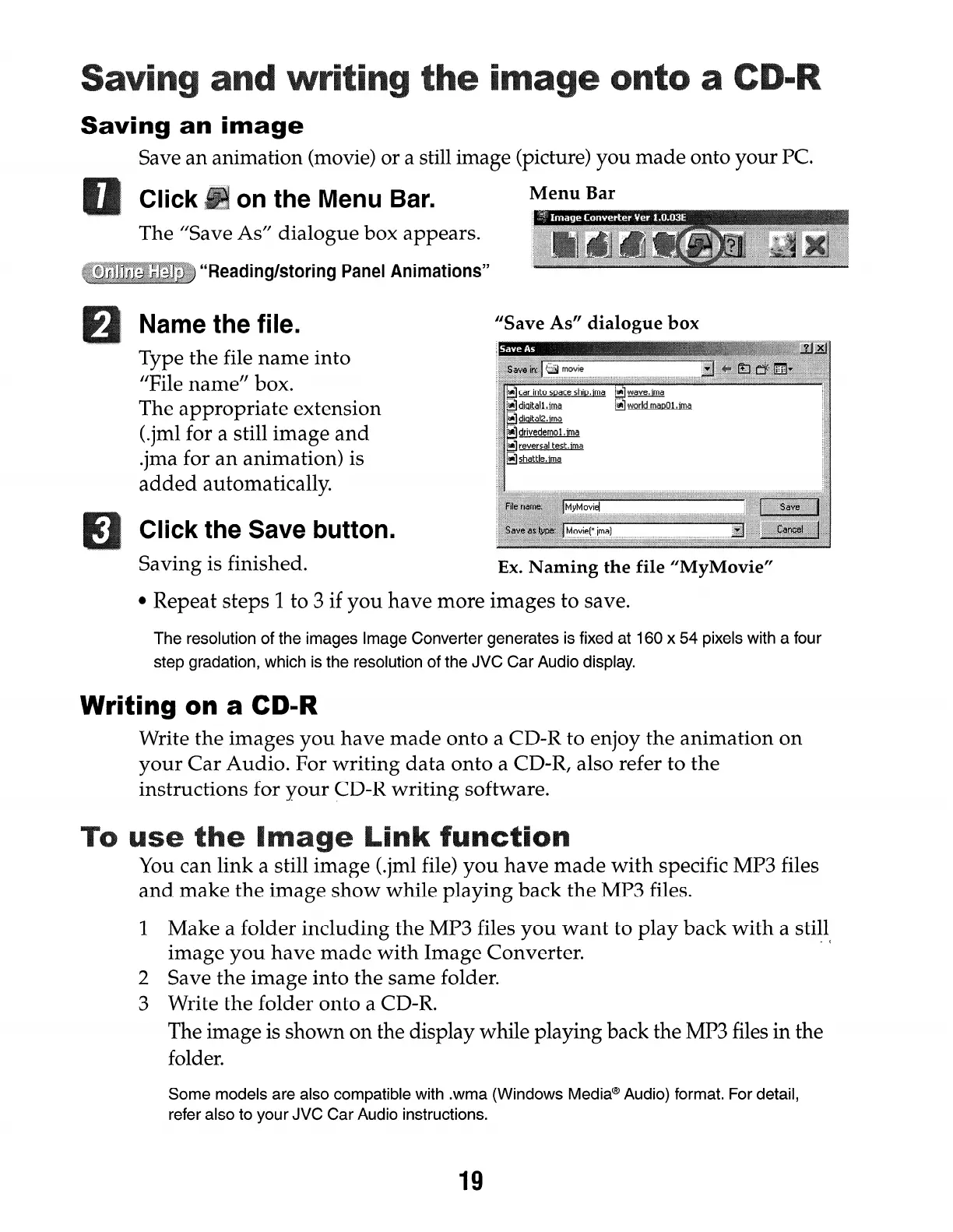Saving an image
Save an animation (movie) or a still image (picture) you made onto your PC.
: Click on the Menu Bar.
The “Save As” dialogue box appears.
Reading/storing Panel Animations”
Name the file.
Type the file name into
“File name” box.
The appropriate extension
<.jml for a still image and
.jma for an animation) is
added automatically.
Click the Save button.
“Save As” dialogue box
Saving is finished.
Ex. Naming the file “MyMovie”
l
Repeat steps
1
to 3 if you have more images to save.
The resolution of the images Image Converter generates is fixed at 160 x 54 pixels with a four
step gradation, which is the resolution of the JVC Car Audio display.
Writing on a CD-R
Write the images you have made onto a CD-R to enjoy the animation on
your Car Audio. For writing data onto a CD-R, also refer to the
instructions for your CD-R writing software.
You can link a still image <,jml file) you have made with specific MP3 files
and make the image show while playing back the MP3 files.
1
Make a folder including the MP3 files you want to play back with a still
- 4
image you have made with Image Converter.
2 Save the image into the same folder.
3 Write the folder onto a CD-R.
The image is shown on the display while playing back the MP3 files in the
folder.
Some models are also compatible with .wma (Windows Media@ Audio) format. For detail,
refer also to your JVC Car Audio instructions.
19
