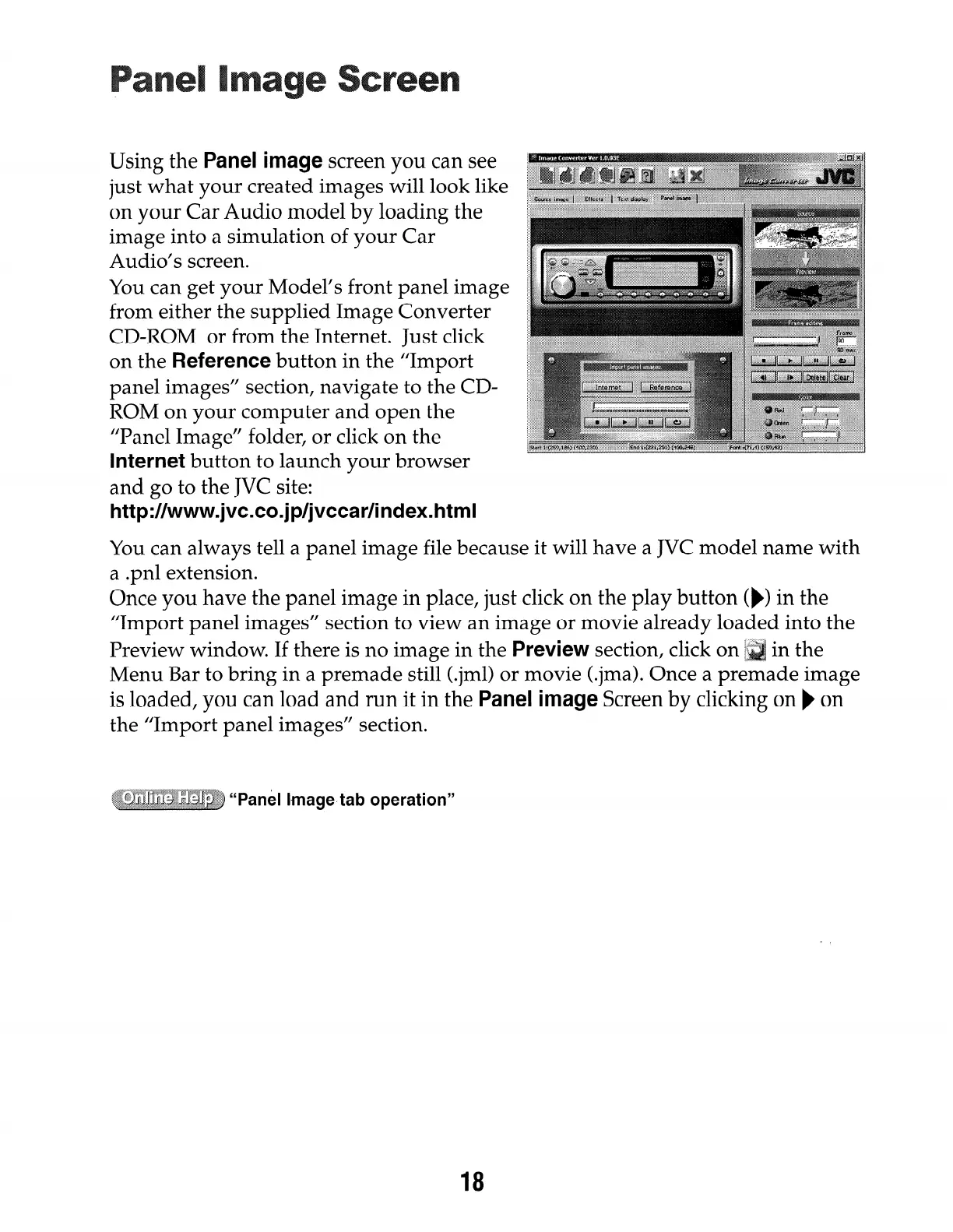Using the Panel image screen you can see
just what your created images will look like
on your Car Audio model by loading the
image into a simulation of your Car
Audio’s screen.
You can get your Model’s front panel image
from either the supplied Image Converter
CD-ROM or from the Internet. Just click
on the Reference button in the “Import
panel images” section, navigate to the CD-
ROM on your computer and open the
“Panel Image” folder, or click on the
Internet button to launch your browser
and go to the JVC site:
http://www.jvc.co.jp/jvccar/index.html
You can always tell a panel image file because it will have a JVC model name with
a .pnl extension.
Once you have the panel image in place, just click on the play button ()) in the
“Import panel images” section to view an image or movie already loaded into the
Preview window. If there is no image in the Preview section, click on [
Menu Bar to bring in a premade still (.jml> or movie (.jma>. Once a pr
is loaded, you can load and run it in the Panel image Screen by clicking on ) on
the “Import panel images” section.
18
