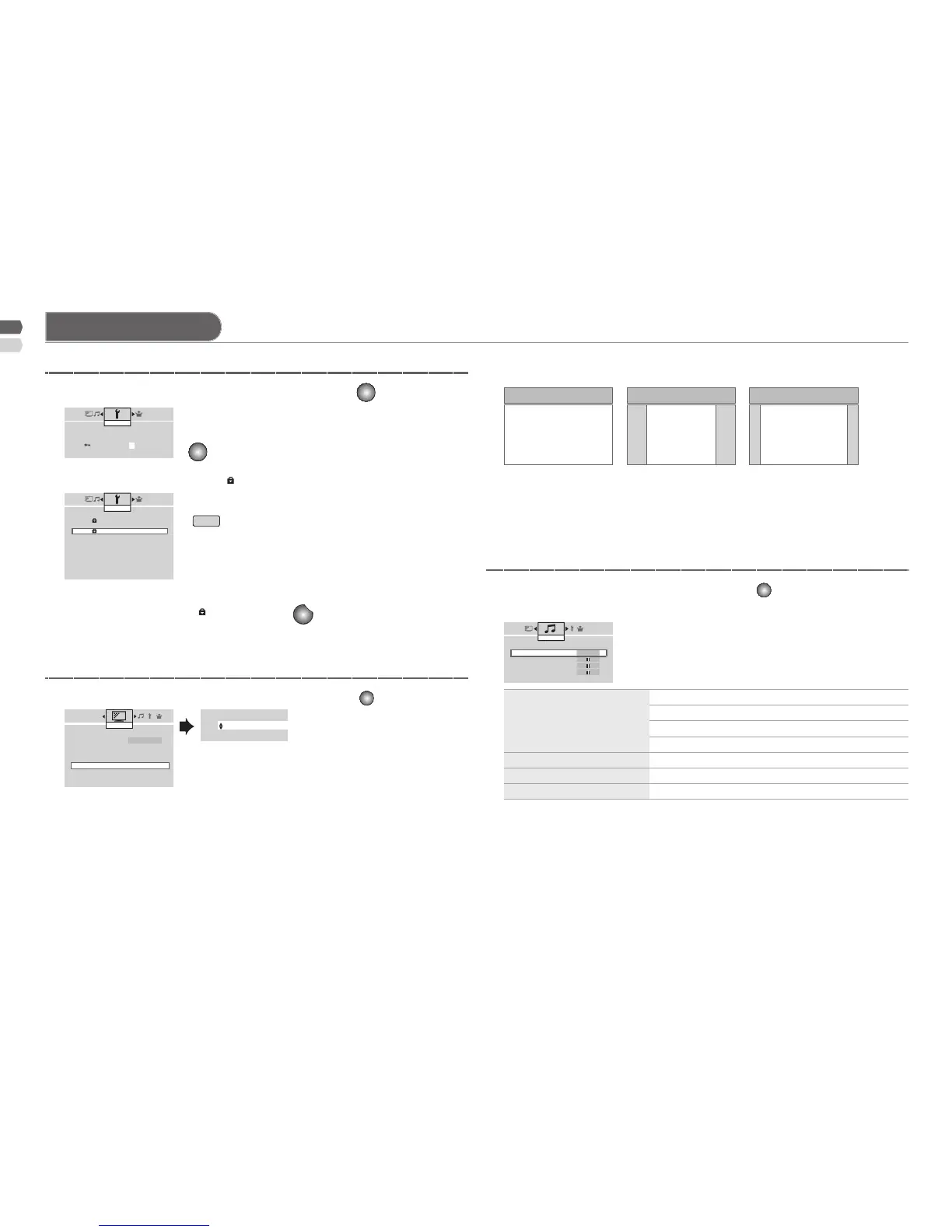10
Panoramic
16:9
Regular / Slim
4:3
14:9 Zoom
14:9
16:9 Zoom
> Set ID No.
0 0 0 0
Features
>> Channel Guard
PR ID CH/CC
01 TV CH02
02 ITV CH05
03 ETV CH47
04 CH09
05 CH11
06 CH07
07
08
09
10
Features
>> Zoom
Auto
Panoramic
Regular
Panoramic
14:9 Zoom
16:9 Zoom
16:9 Zoom Subtitle
Full
Picture
> Karaoke
Karaoke
Off
Main Volume
Microphone Volume - 1
Microphone Volume - 2
Sound
Useful function
In PC mode, "Regular" and "Full" can be selected.•
When 720p signal is received, "Full" and "Slim" can be selected.•
When 1080i or 1080p signal is received, "Full", "Full Native" and "Slim" •
can be selected.
"Full Native" available for model LT-32G20 only.•
If using Karaoke disc, users must choose to remove the vocals from •
the player.
"Microphone Volume - 1" and "Microphone Volume - 2" are available •
when plug in microphone.
Microphone to be used with the "Karaoke" function of JVC must be of •
"HIGH GRADE LOW NOISE MICROPHONE CABLE" type, otherwise,
noise will result.
When "Auto" is selected, the aspect ratio will turn to the ratio obtained •
from the information the TV received.
The aspect ratio will turn to the ratio obtained from WSS (Wide -
Screen Identication Signal), video signal, or control signal of the
external devices. Without receiving the aspect information, it will be
the setting in "Auto" in "Zoom" menu.
Not available in PC mode. -
You can select a default aspect ratio for "Auto" as "Regular / •
14:9 Zoom / Panoramic".
View a locked channel by use the numerical buttons to enter the •
channel number. When appear, press
and enter your "ID No.".
Karaoke
Choose to reduce the vocals.
Off
Normal sound of song.
Mode-1
Only sound of music.
Mode-2
To sing, accompanying with sound of song.
Main Volume
Adjusts volume level.
Microphone Volume - 1
Adjusts volume level of Microphone Volume - 1.
Microphone Volume - 2
Adjusts volume level of Microphone Volume - 2.
"Karaoke" function works only for stereo sound •
system.
1 Select "Channel Guard" in "Features" menu, press
