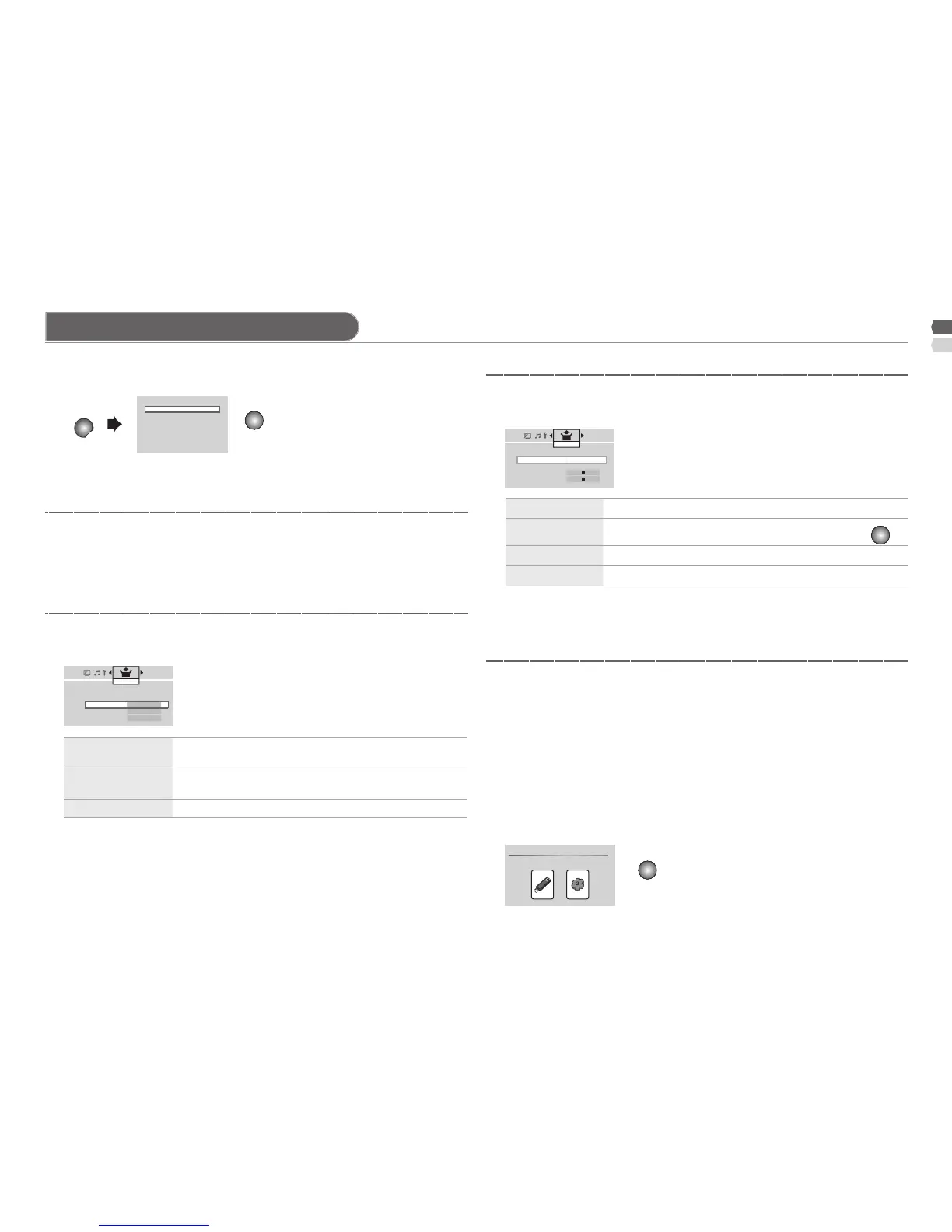AV Select
0 03
1 USB
2 HDMI 1
3 HDMI 2
4 HDMI 3
5 Video
6 PC
> HDMI Setting
HDMI-1
Size
Auto
Audio
Auto
Mode
1
Set Up
> PC Setting
Auto
PC Position
Phase
Pixel
Set Up
Watching from external source
"Audio" is available for HDMI-1 only.•
HDMI-2 and HDMI-3 inputs do not support analogue sound.•
Connect a "DVI" device to "HDMI-1". (P. 17)•
Please use a High Speed HDMI•
TM
cable. High Speed HDMI
TM
Cables
are tested to carry an HD signal up to 1080p and higher.
See "PC Signals that can be displayed". (P. 18)•
On screen will be changed depend on HDMI •
input source.
When Auto adjust was nished, screen will be •
returned to "PC Setting" on screen.
To make sure the connection between TV set and the external input as
"Connection to the external device". (P. 20)
Watching from the Video or DVD input
Watching from the HDMI input
Watching from the PC input
Watching from the Multi Media input
1 Select "Video Setting" in "Set Up" menu.
2 Switch between video and component signal. (Video / Component)
1 Select "HDMI Setting" in "Set Up" menu.
2 Setting for HDMI input.
1 Select "PC Setting" in "Set Up" menu.
2 Setting for PC input.
You can enjoy pictures, musics, movies and text le stored on your USB
device that connected to TV.
Not all USB devices are guaranteed to work on this TV.•
See "Format le in USB that this TV can support" (P. 17)•
It is recommended to keep a backup of your les.•
Screen in multi Media input will change language follow as "Language" •
in page 6 (English, French, Russian, Chinese and Castellano only).
When the device is connected to TV, TV will auto detect signals and •
display the icon USB device in Home menu automatically.
Select input source to "USB".
Size
Normally set to "Auto". If wrong screen size appears in
480p (525p), change to "1" or "2".
Audio
Normally set to "Auto". If no sound, change to "Analogue"
or "Digital".
Mode
If no picture, change to "1" or "2".
Auto
Auto adjust screen position.
PC Position
Adjust screen position by press / and then press
