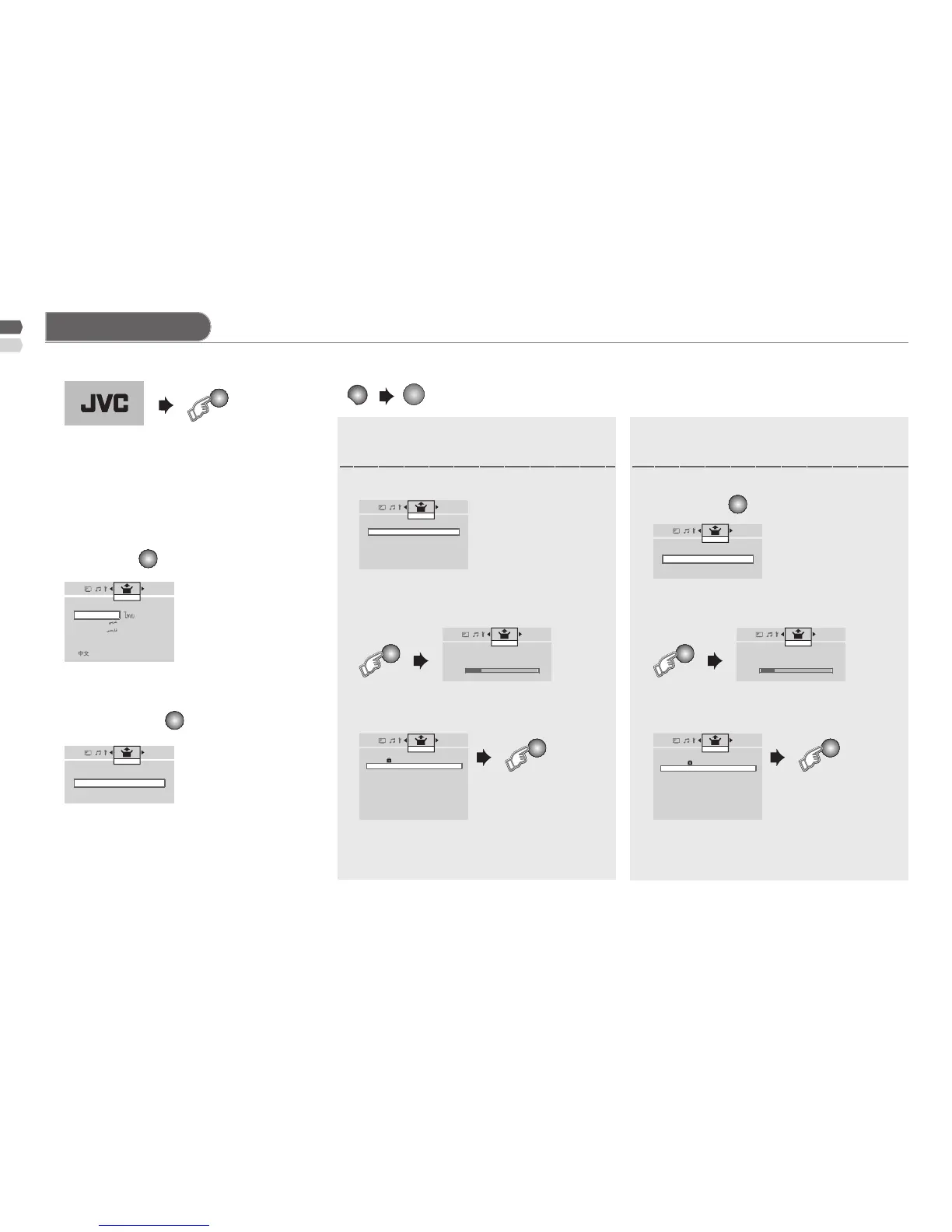If you select "Country Area" to
"Area-2"
If you select "Country Area" to
"Area-1"
> Language
English
Tiếng Việt
Português
Français Melayu
Укрaїнcькa Pуccкий
Castellano
Set Up
> Country Area
Area-1
Area-2
Set Up
> Teletext Language
GROUP-1
GROUP-2
GROUP-3
GROUP-4
GROUP-5
Set Up
> Auto Program
10%
CH 40
Set Up
>> Auto Program
10%
CH 40
Set Up
> Edit
PR ID CH/CC
01 CAT CH02
02 DOG CH03
03 CH47
04 _ _ _ _ _ _ CH76
05 _ _ _ _ _ _ CH12
06 CH09
07 CH05
08 CH02
09 CH15
10 CH28
Set Up
> Auto Program
Air
Cable
Set Up
> Channel Summary
CH/CC ID Skip
02
03 DOG Yes
04 Yes
05 _ _ _ _ _ _ Yes
06 _ _ _ _ _ _ Yes
07 Yes
08 Yes
09
10
11
Set Up
If you want to edit channel, see •
"Registering / Editing channels"
(P. 7).
If you want to set undesired channels to •
be skipped, see "Channel Summary"
(P. 7).
See "Language group •
for Teletext" (P. 18).
Initial Settings
Show only when powering on for the rst •
time.
The power on the unit can also be used.•
The select the new "Country Area" after Initial Setting has completed.•
Area-1: Asia, Middle East, Europe, Oceania,
Africa
Area-2: South America, Philippines
(While the cursor is pointing to Picture menu and hold for 3 seconds.)
1 Turn on the TV.
4 Select the Teletext language group by /. 4 Select "Air" or "Cable" by press / and
set by press
button.
5 Automatically register channels
(Auto Program).
5 Searching for the channels
(Auto Program).
6 Check what was registered. 6 Check what was registered.
JVC logo appears.
