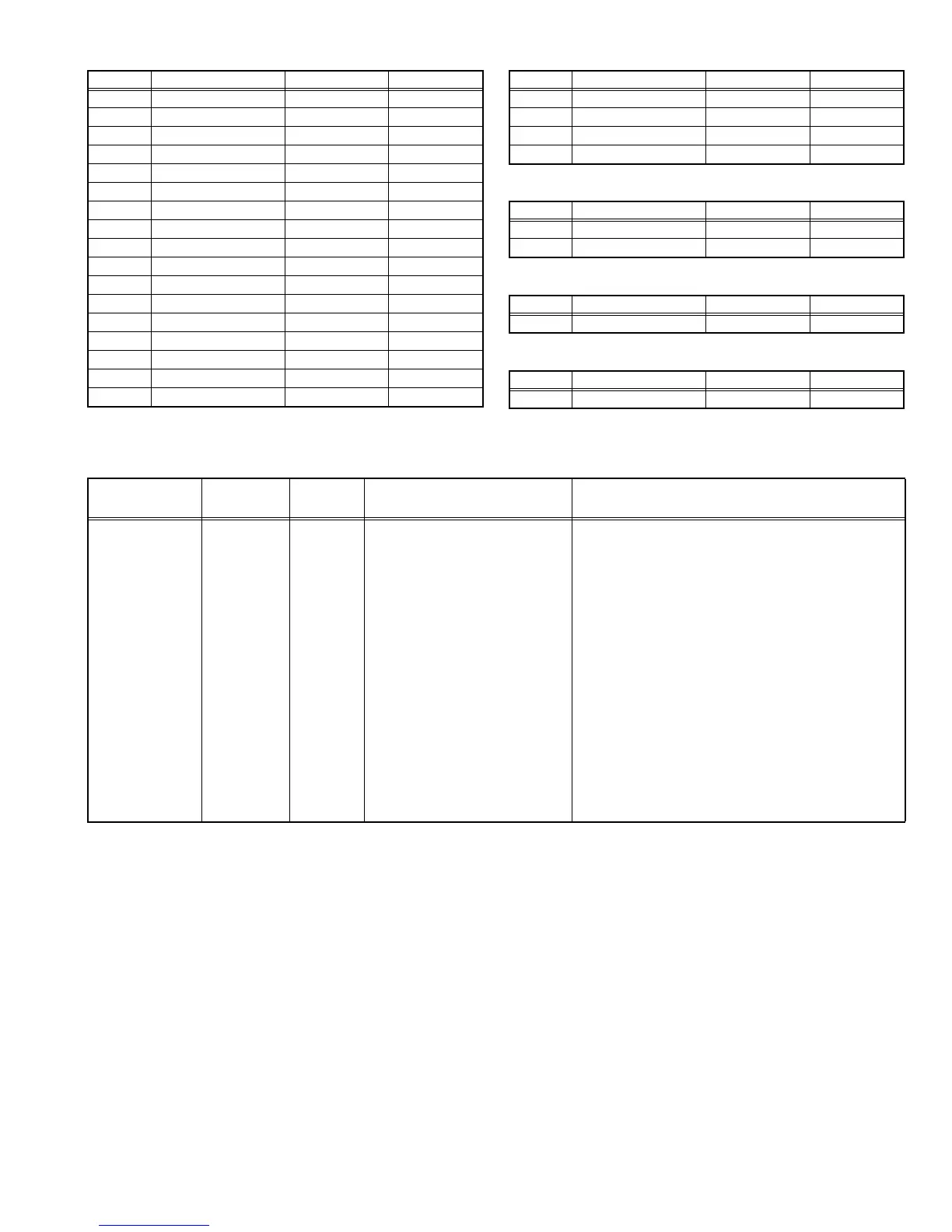(No.YA462)1-19
4.6.4 DRIVE SYSTEM SETTING (Fixed values)
4.6.5 NOT USED (Fixed values)
4.6.6 NOT USED (Fixed values)
4.7 ADJUSTMENT PROCEDURE
4.7.1 VIDEO CIRCUIT
M204 1ECB 00 - FF 00
M205 1ECC 00 - FF 02
M206 1ECD 00 - FF 00
M207 1ECE 00 - FF 01
M208 1ECF 00 - FF 00
M209 1ED0 00 - FF 00
M210 1ED1 00 - FF 00
M211 1ED2 00 - FF 00
M212 1ED3 00 - FF 00
M213 1ED4 00 - FF 00
M214 1ED5 00 - FF 00
M215 1ED6 00 - FF 00
M216 1ED7 00 - FF 00
M217 1ED8 00 - FF 00
M218 1ED9 00 - FF 00
M219 1EDA 00 - FF 00
M220 1EDB 00 - FF 00
Item No. Item Variable range Setting value
M221 1EDC 00 - FF 00
M222 1EDD 00 - FF 00
M223 1EDE 00 - FF 00
M224 1EDF 00 - FF 00
Item No. Item Variable range Setting value
F001 DD 0 - 1 0
F002 RAM REF 0 - 1 0
Item No. Item Variable range Setting value
D001 RESREV 0 - 255 2
Item No. Item Variable range Setting value
Z001 RESREV 0 - 255 2
Item No. Item Variable range Setting value
Item
Measuring
instrument
Test point Adjustment part Description
WHITE
BALANCE
(HIGHLIGHT)
Remote
control unit
Signal
generator
[1.ADJUST]
S001: R DRIVE (Red drive)
S002: G DRIVE (Green drive)
S003: B DRIVE (Blue drive)
(1) Receive a PAL 75% all white signal.
(2) Set PICTURE MODE to "STANDARD".
(3) Set ZOOM to "FULL".
(4) Set WHITE BALANCE to "MID".
(5) Select "1.ADJUST" from the SERVICE MODE.
(6) Adjust to Keep one of <S001> (Red drive),
<S002> (Green drive) or <S003> (Blue drive)
unchanged, then lower the other two so that the
all-white screen is equally white throughout.
NOTE:
Set one or more of <S001>, <S002>, and
<S003> to "137".
(7) Check that white balance is properly tracked
from low light to high light. If the white balance
tracking is deviated, adjust to correct it.
(8) Press the [MUTING] key to memoirze the set
value.
