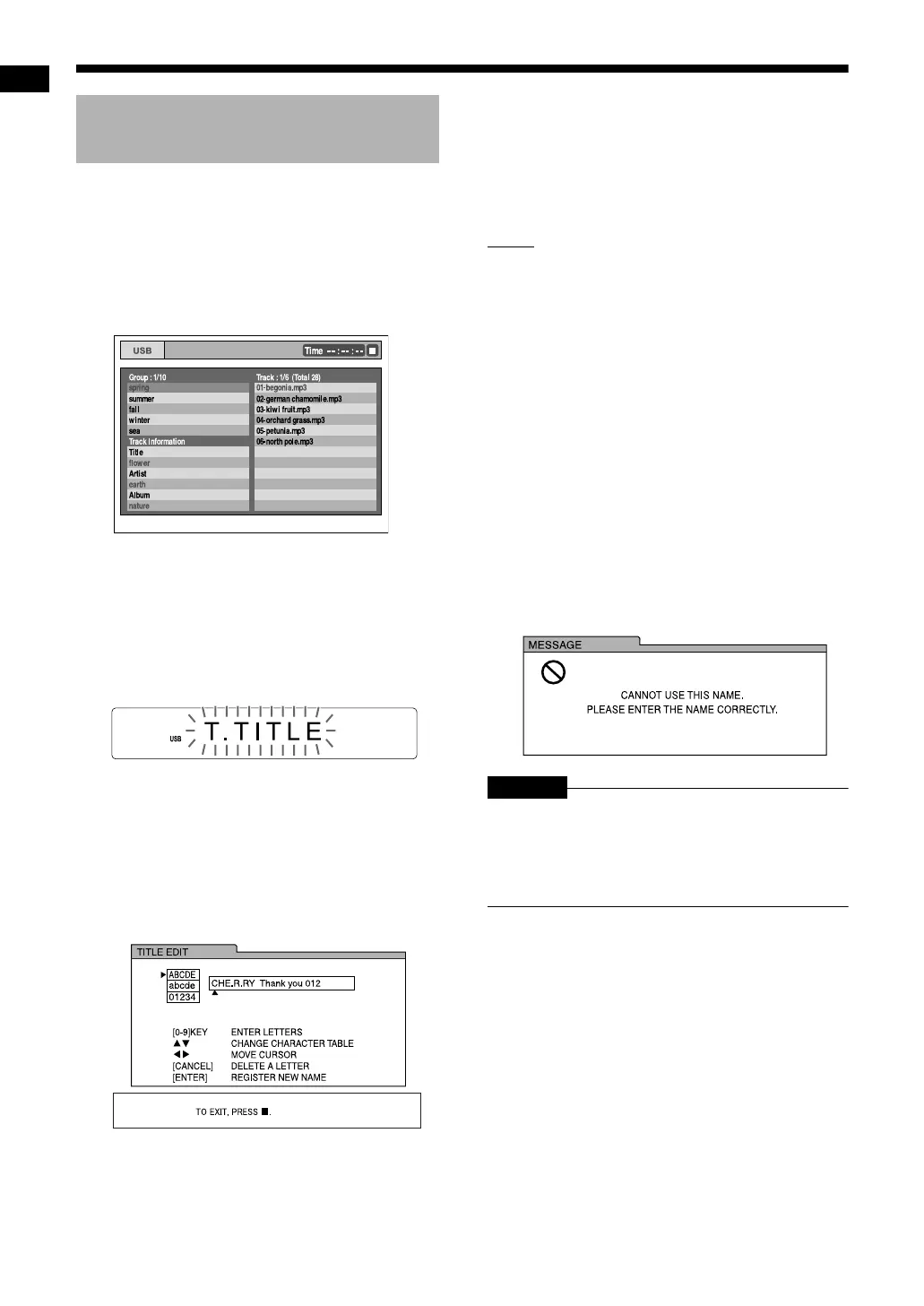47
Recording from a CD to a USB device
1 Connect the USB device.
• Refer to page 23.
2 Press [USB
3
].
3 Press
7
to stop playback.
TV screen
4 Press
5
,
K
,
2
or
3
repeatedly to
select the desired track/group.
5 Press [TITLE/DELETE] repeatedly
to select “T. TITLE” or “G. TITLE”
in the display window.
Display window
• Select “T. TITLE” to add a title to a track.
• Select “G. TITLE” to add a title to a group.
6 Press [ENTER].
• The title of the selected track/group appears
in the display window.
• Press [CANCEL] to erase a stored title.
TV screen
7 Enter a title.
• Refer to “Entering a title” on page 48.
• To cancel editing a title, press
7
.
8 Press [ENTER].
NOTE
• When “WAIT” is displayed in the display window,
you cannot start editing.
• If “NO USB” appears in the display window,
check the USB device or its connection.
• You can also refer to messages on the TV
screen when you add or edit a title to a track/
group on the connected USB device. The
messages indicate the operational status and
provide instructions.
• Do not press [AUDIO
F] while the main unit is
editing a title. If [AUDIO
F] is pressed, the
main unit automatically turns off after the title is
edited.
• If you press [ENTER] without first entering a title,
“EDIT ERR” appears in the display window and
the following display appears on the TV screen.
At this time, press [ENTER] again to enter a title.
TV screen
CAUTION
• Do not bump or move the main unit while editing
a title. Such movement may interfere with
editing.
• Do not disconnect the USB device during
editing, as this may cause malfunction.
Adding (Editing) a title to a
track/group on a USB device
Recording from a CD to a USB device (continued)
NX-F40_NX-F30[B].book Page 47 Wednesday, December 24, 2008 10:04 AM
