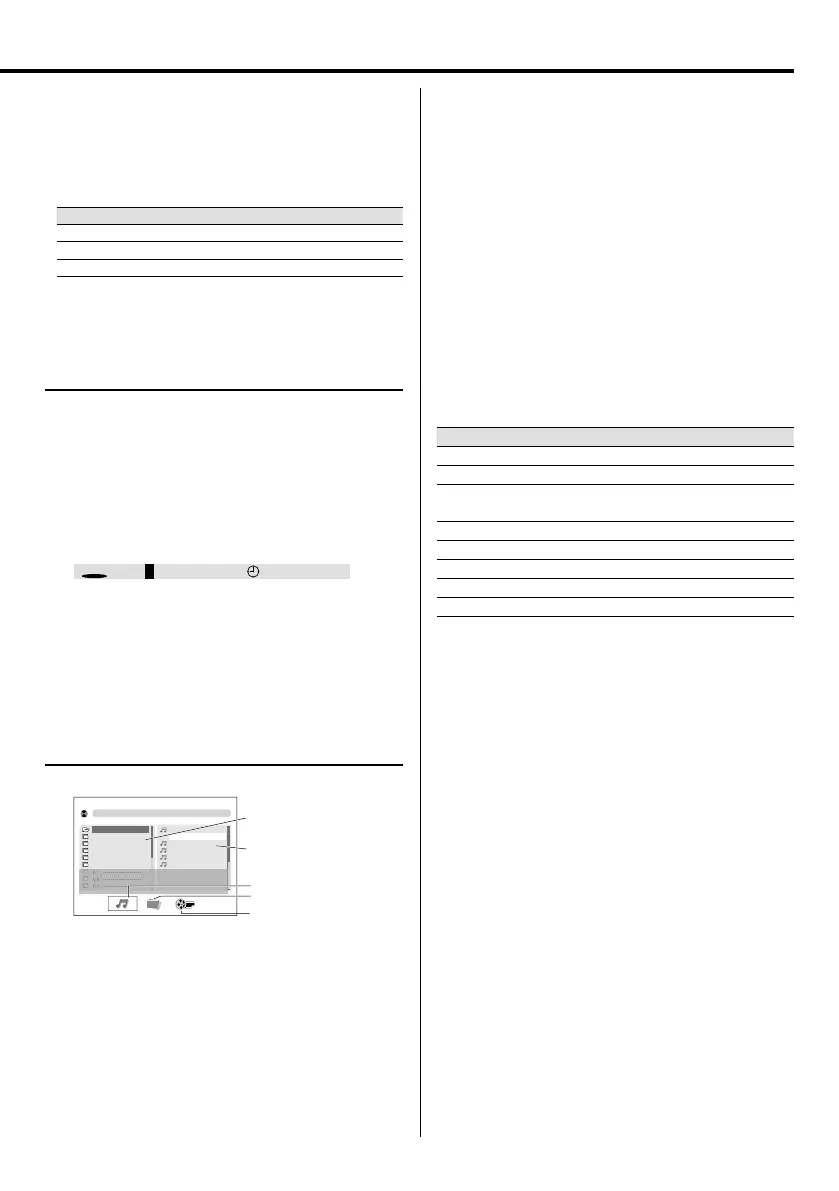English
15
⁄
• For audio file, video file; "T:xxx" appears on the display. "T:xxx"
indicates the file number.
• The digit buttons, 0–9 on the remote control unit, can also be
used to select
a track/file.
Press the digit buttons as shown below:
CD Audio/video file
To select track/file 2 2 and ENTER 2 and ENTER
To select track/file 23 2, 3 and ENTER 2, 3 and ENTER
To select file 120 — 1, 2 and 0
If ENTER button is not pressed, the search for the selected
track/file will start in 5 seconds.
Direct Search (For DVD, Video CD, CD,
audio file only)
1 Press SHIFT and TIME SEARCH buttons
together.
In case of Audio file or Video file, press these
buttons during playback.
2 Press MULTI CONTROL 2 or 3 button to select
an item.
Example : DVD Video
TT
DVD
01/12CH 001/024 00:01:23
3 Press the digit buttons 0-9 to input.
4 Repeat step 2 and 3 to enter the time.
5 Press ENTER button to confirm the start time.
File Select (For audio file, video file,
picture file only)
You can select a file from the list display.
Folder column
Track column
File type
Audio file
Picture file
Video file
[
Folder1
]
File2. mp3
01.File1
02.File2
03.File3
01.Folder1
02.Folder2
03.Folder3
04.Folder4
05.
__________
__________
06.
04.File4
05.File5
06.File6
S
T:
R
ALBUM :
SONG :
Folder1
File2
A TI ------
1 Press MULTI CONTROL 2 or 3 button to select
the Folder column, Track column, or File type.
2 Press ENTER button.
3 Press MULTI CONTROL 5 or ∞ button to select a
folder or track.
4 Press ENTER button.
To select a file type if different types of
playable files (audio/picture/video file) are
contained
1 During playing of video file/picture file, press 7
button to stop.
2 Press SHIFT and FILE TYPE together repeatedly
to select File type.
⁄
• If no playable file is contained for a file type, you cannot select
that file type.
For picture file
• In this chart, 6 button means DVD/CD 6 or USB
MEMORY 6 button depending on the source on the
remote control unit and 6 button on the main unit.
Operation type Operation
To start slide show Press 6 button.
To stop playback Press 7 button.
To interrupt
playback
Press 6 button.
To select a file Press 4 or ¢ button.
To full screen view Press ENTER button.
To rotate picture Press MULTI CONTROL 2 or 3 button.
To flip vertical Press MULTI CONTROL 5 button.
To flip horizontal Press MULTI CONTROL ∞ button.
⁄
• When selecting a picture file, the preview appears in the
folder column.
UX-G616[USUBUXUA]4th.indd15UX-G616[USUBUXUA]4th.indd15 11.9.211:57:54PM11.9.211:57:54PM
