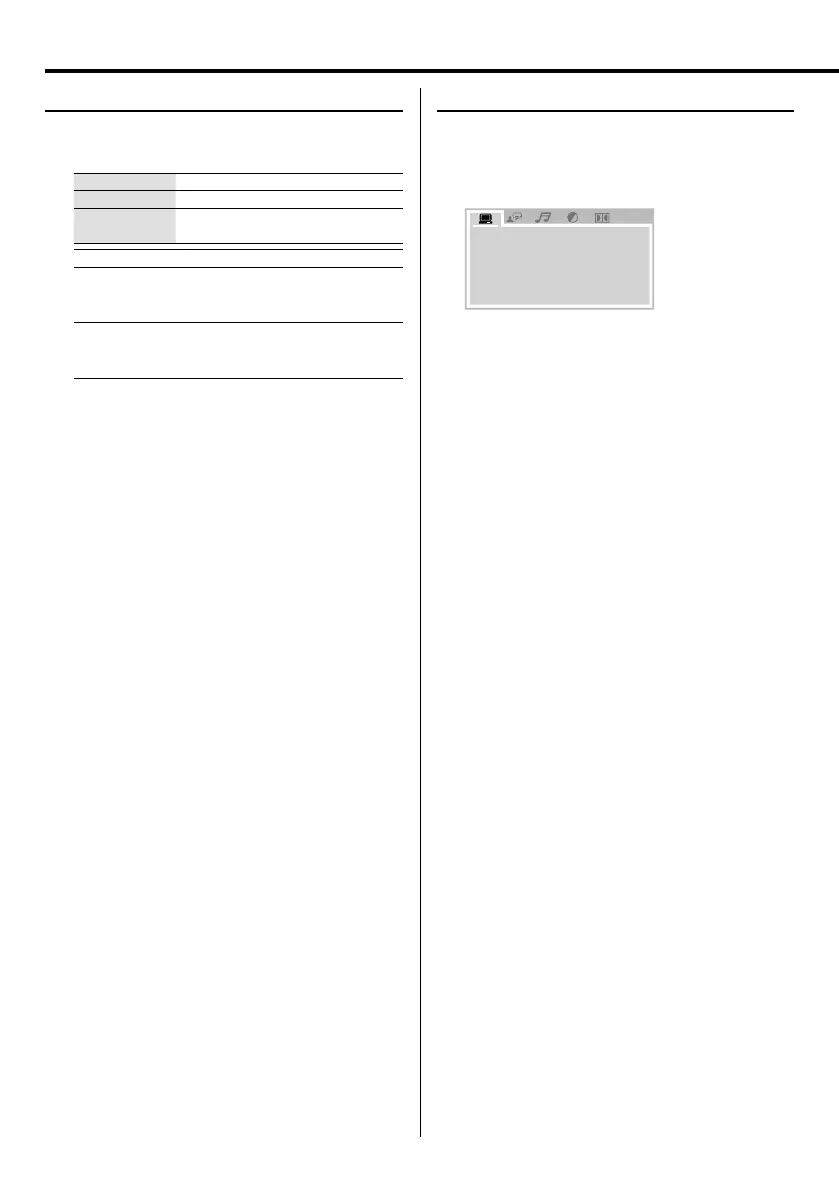18
UX-G616
DVD Setup
Selecting the scanning mode
Press to select the video output suitable for the TV.
Press SHIFT and PROGRESSIVE buttons together.
Display "576I" "576P"
Setting 720 x 576i 720 x 576p
Component
video
✔✔
Scanning mode
576I Select this when connecting the TV
which does not support the progressive
scanning.
576P Select this when connecting the
TV compatible with the progressive
scanning to the component input.
⁄
• If you connect the unit and TV with a component video cord,
you can view the picture at a higher resolution than when
connecting with a video cord.
• If your TV does not accept the signal type you selected,
abnormal picture appears on the screen. Please read TV’s
owner’s manual then set the signal type that your TV can
accept.
• Do not change the scanning mode to progressive in the
following cases;
– When your TV does not support progressive video input.
– When you have not connected your TV to the unit using a
component video cord.
Setting a menu
1 Press SHIFT and SET UP buttons together.
2 Press MULTI CONTROL 2 or 3 button to select
the menu.
SCREEN SAVER
TV TYPE
PAS SWORD
RATING
DEFAULT
TV SYSTEM
VIDEO
3 Press MULTI CONTROL 5 or ∞ button to select
the item.
4 Press ENTER button.
5 Press MULTI CONTROL 5 or ∞ button to select
the options, and then press ENTER button.
UX-G616[USUBUXUA]4th.indd18UX-G616[USUBUXUA]4th.indd18 11.9.211:57:55PM11.9.211:57:55PM
