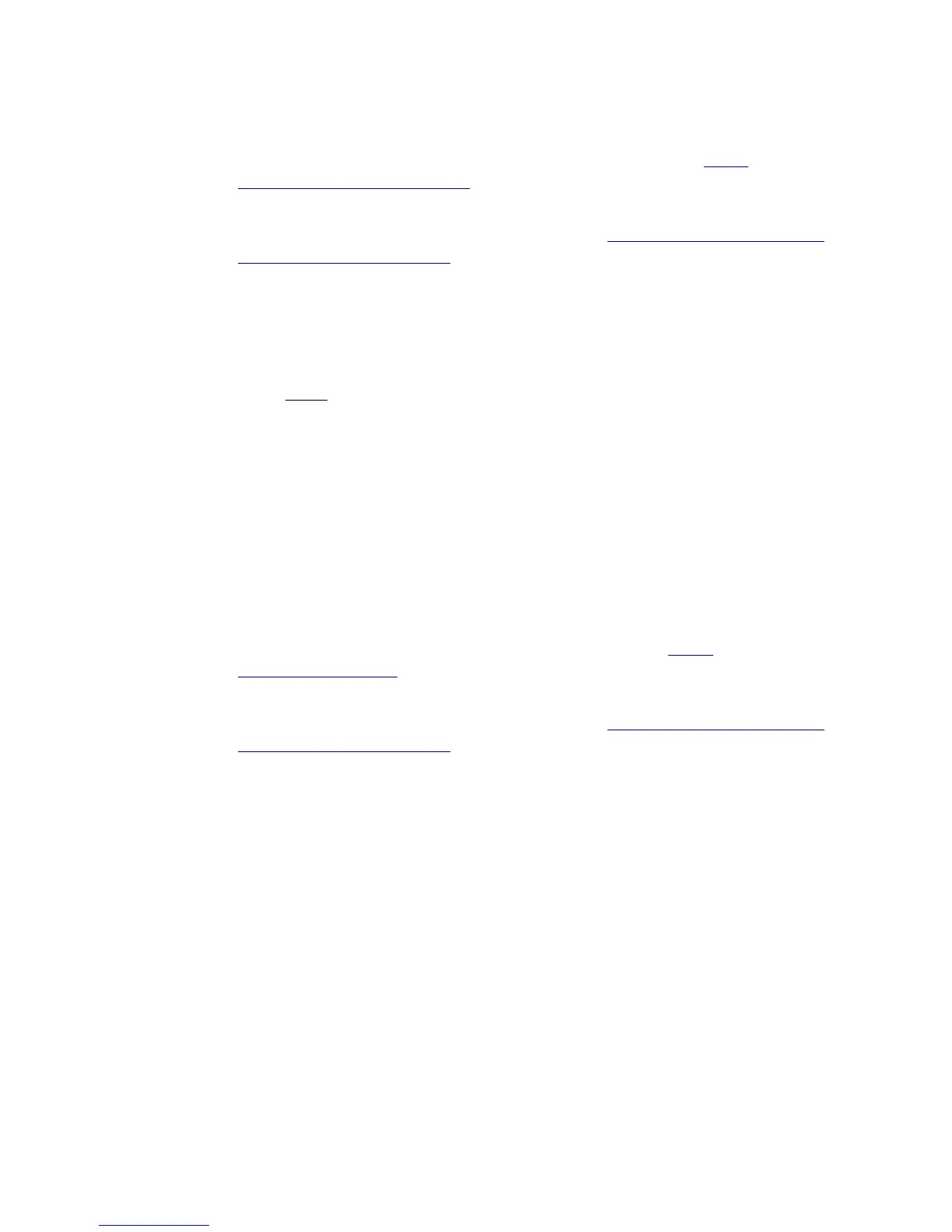Mac
1. If you have not already, download and install SysEx Librarian from http://
www.snoize.com/SysExLibrarian/
2. Download or locate the firmware file you would like to install. Zips of the current
version and past versions can be downloaded here: http://files.keithmcmillen.com/
downloads/12step/sysex_files
3. Plug in your 12 Step and open SysEx Librarian.
4. Click “Add...” in the lower-left corner of the screen. When the browser window
opens, navigate to the firmware file (generally named to the effect of
“12StepVA2.syx”) then click “Open”.
5. Select Port 1 (for “12 Step Port 1”) from the drop down menu labeled “Destination”.
6. Select the firmware file in SysEx Librarian’s main window — it should highlight blue.
7. Click the “Play” button in the top-left corner of SysEx Librarian to begin the firmware
installation. A progress bar will appear indicating how far along the update process
is. The 12 Step’s display will go blank and look non-responsive while the update is
taking place —!this is okay and to be expected.
8. Once done, wait for the 12 Step to boot back up. This may take a few seconds, so
please be patient.
Windows
1. If you have not already, download and install SysEx Box from http://
miostools.midibox.org/
2. Download or locate the firmware file you would like to install. Zips of the current
version and past versions can be downloaded here: http://files.keithmcmillen.com/
downloads/12step/sysex_files
3. Make sure all audio/MIDI applications are closed.
4. Plug in your 12 Step and open SysEx Box.
5. Select 12 Step Port 1 in the “MIDI IN Port” and “MIDI OUT Port” drop-down menus.
“12 Step Port 1” may show up as “USB Audio Device(1)” on Windows XP.
6. Click “Open Sysex File”. When the browser window opens, navigate to the firmware
file you want to send to the 12 Step, then click “Open”.
7. Click the “Send Sysex” button. The firmware update should begin. The 12 Step’s
display will go blank and look non-responsive while the update is taking place — this
is okay and to be expected.
8. Once done, wait for the 12 Step to boot back up. This may take a few seconds, so
please be patient.
Appendix 62
