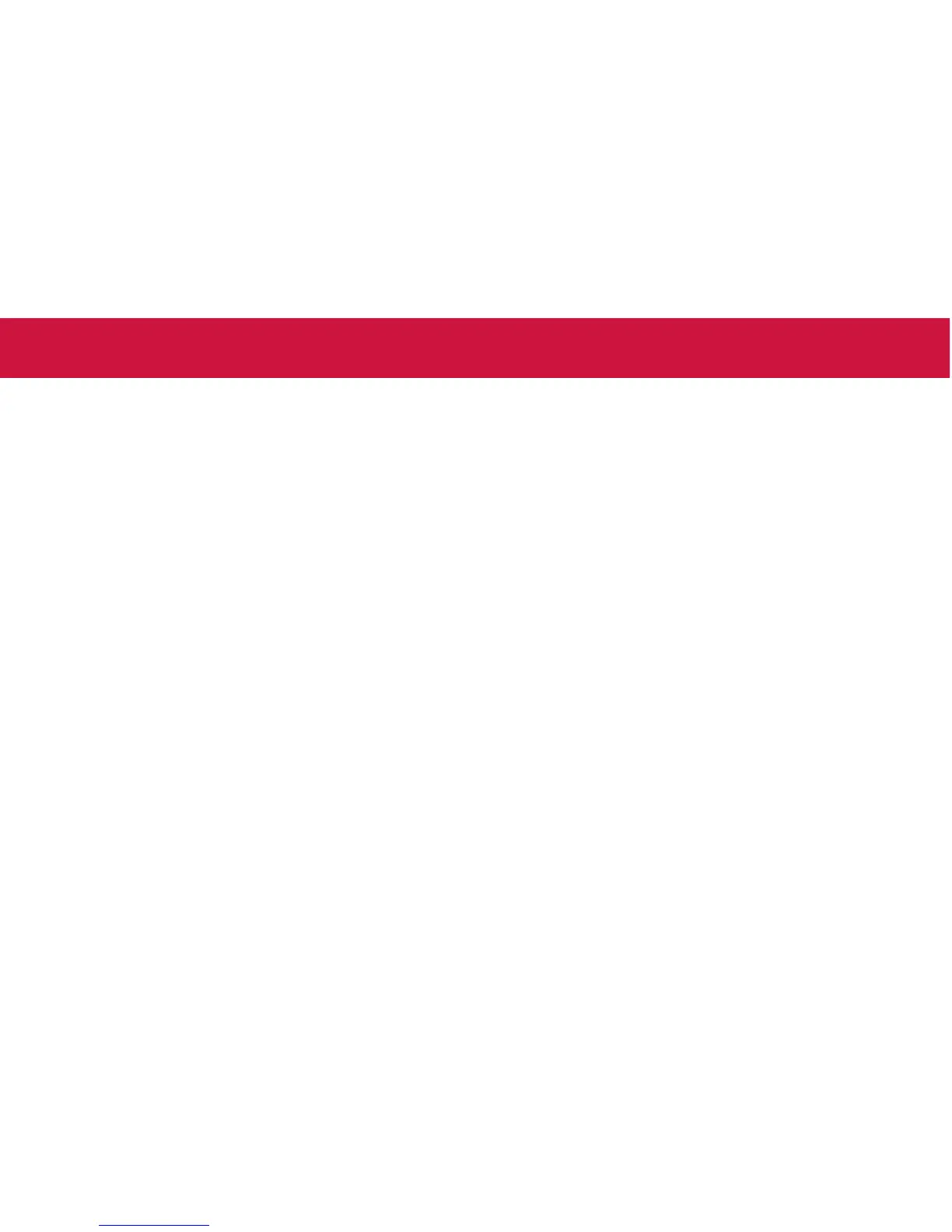Why can’t the DAQ6510 read my USB fl ash drive?
Verify that the fl ash drive is formatted with the FAT fi le system.
The DAQ6510 only supports FAT drives.
In Microsoft
®
Windows
®
, you can check the fi le system by
checking the properties of the USB fl ash drive.
How do I save the present state of the instrument?
You can save the settings in the instrument as a script using
the front-panel menus or from a remote interface. After they are
saved, you can recall the script or copy it to a USB fl ash drive.
From the front panel:
1. Confi gure the DAQ6510 to the settings that you want
to save.
2. Press the MENU key.
3. Under Scripts, select Save Setup.
4. Select Create.
5. Use the keyboard to enter the name of the script.
6. Select the OK button on the displayed keyboard. The script
is added to internal memory.
FAQs
Where can I fi nd updated drivers?
For the latest drivers and additional support information, see the
Keithley Instruments support website.
To see what drivers are available for your instrument:
1. Go to www.tek.com/keithley.
2. Select DOWNLOADS.
Is there any software to help me get started?
Yes. Keithley Instruments provides KickStart and TestScript
Builder to help you get started with the DAQ6510.
KickStart is a software program that allows you to set up your
instrument and run a test without using any programming
languages.
TestScript Builder (TSB) is a software tool that simplifi es building
test scripts if you are using the Test Script Processor (TSP
®
)
scripting engine.
Both software options are available at
www.tek.com/keithley.
