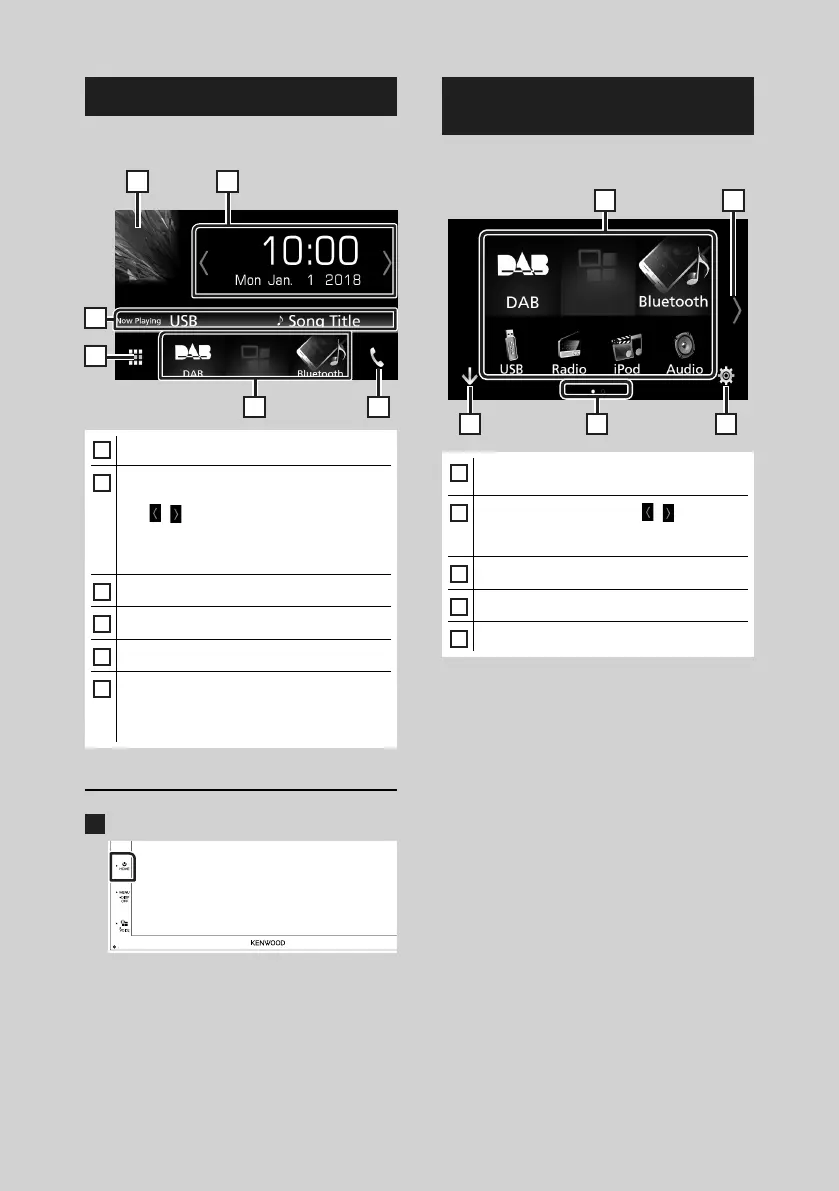Basic Operations
8
HOME screen descriptions
Most functions can be performed from the
HOME screen.
4
3
5 6
1 2
1
• Displays the control screen of current source.
2
• Widget
– You can change the widget by touching
[
]/[ ] or flicking left or right on the
widget area.
– Touch the widget to display the detailed
screen.
3
• Current source information
4
• Displays the source selection screen. (P.9)
5
• Short-cut playback source icons (P.9)
6
• Displays the Hands Free screen. (P.31)
• When connecting as Apple CarPlay or
Android Auto, it works as a phone provided
in Apple CarPlay or Android Auto.
Display the HOME
1
Press the [HOME] button.
HOME screen appears.
Source selection screen
descriptions
You can display all playback sources and options
on the source selection screen.
3 5
2
4
1
1
• Changes the playback source.
For playback sources, see P.9.
2
• Changes the page. (Touch [ ]/[ ].)
You can also change the page by flicking left
or right on the screen.
3
• Returns to previous screen.
4
• Page indication
5
• Displays the SETUP Menu screen. (P.37)
!B5A-2247-10_DMX_E_EnFr.indb 8 2018/06/11 16:16
