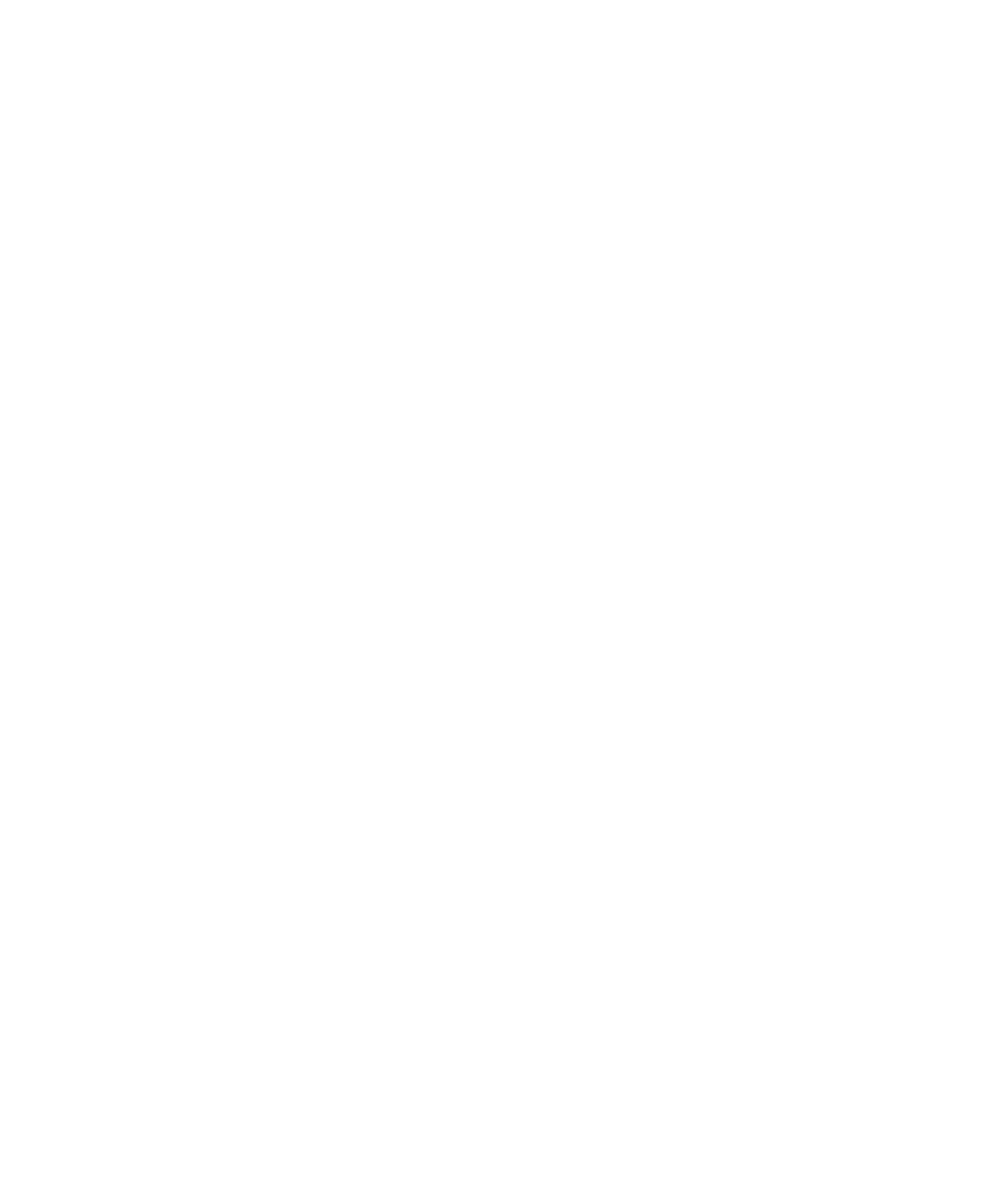Keysight N5991 HDMI Frame Generator User Guide 31
Using the Software 3
• Click “Activate Entry” to activate the setting. Alternatively, you may
double click an entry to activate it. Activating a setting sets the
corresponding values of each associated parameter in the main window
and activates the setting on the instrument.
• Click “Remove Entry” to remove any setting from the settings list.
• Click “Load List...” and “Save List...” to load and save, respectively, a
settings list.
• Click “Close” to exit the dialog.
Main menu
File
The options in the File menu are:
• Clicking “Connect” initiates a dialog box, which establishes the
connection to the instruments selected by the user. For more
information, refer to “Connecting to the Instruments” on page 14.
• Clicking “Set Settings” downloads the pattern and sets the clock
frequency for the selected video. In ‘FRL’ mode, the SCDC controller is
initialized and if “Auto FLT” is selected, the automated link training is
initiated.
• Clicking “Save Segments At” saves an HDMI video frame pattern in a
location of your choice.
• Exit closes the current instance of the HDMI Frame Generator software.
Edit
The options in the Edit menu are:
• Frame Timing Setup
• Color Gradient Setup
• Instrument Parameters Setup
Frame Timing Setup
The “Frame Timing Setup” window allows access for advanced users to all
relevant timing parameters. The parameters are listed in a table and can
be set individually, as shown in Figure 17. Note that this setup applies only
to HDMI TMDS testing.