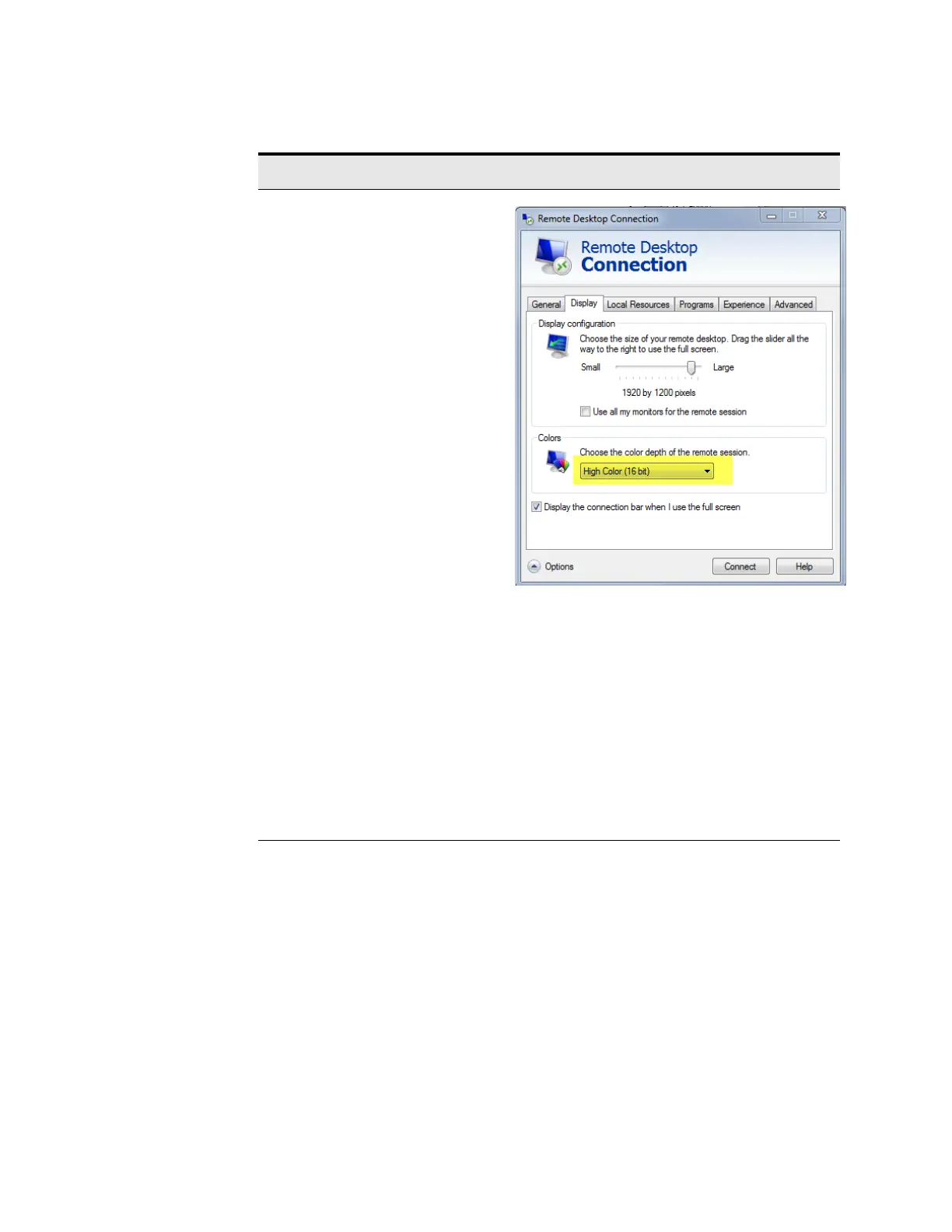72 X-Series Signal Analyzers Getting Started and Troubleshooting Guide
Using Windows Tools
Remote Desktop: Using the X-Series Signal Analyzers Remotely
3. Click the
Display tab.
— Under Display
configuration, you may
select the size of the
window in which the
instrument display
appears. Do not select
any size smaller than the
instrument’s front panel
display. Selecting a
remote desktop size
smaller than the
instrument’s front panel
display results in some
of the items on the
instrument display not
being fully visible. In
such circumstances,
scroll bars do not
appear, so portions of
the display are not
accessible.
— Under
Colors, set this
to 16 bits If you operate
Remote Desktop with
greater color depth (e.g.,
32-bit) your windows
may have a different
appearance than they
do on the instrument
display because
transparency becomes
enabled.
Table 4-6 Setting Remote Desktop options
Step Notes
