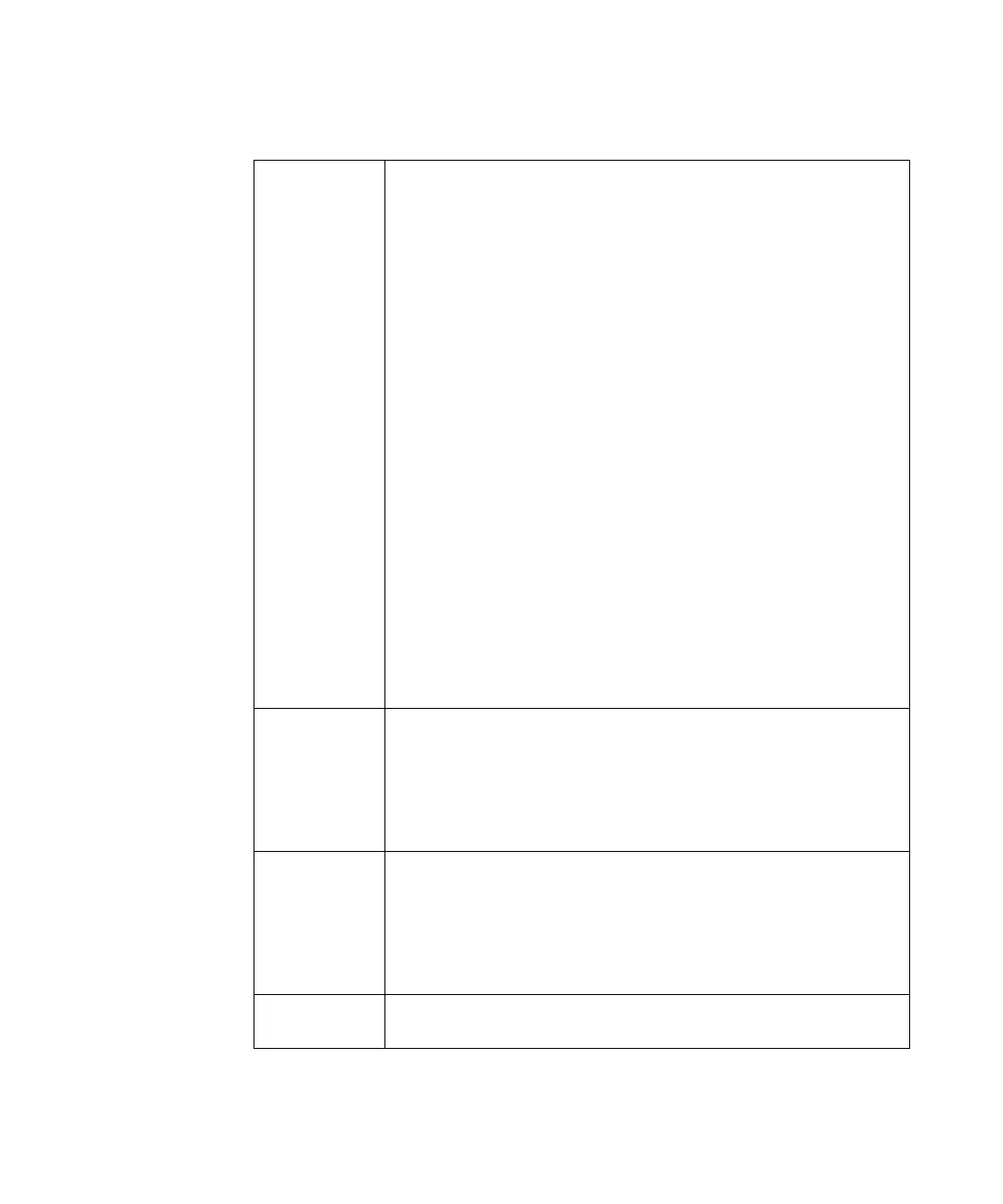Mask Testing 16
Keysight InfiniiVision 3000T X-Series Oscilloscopes User's Guide 279
On Error The On Error setting specifies the action(s) to take when the input waveform
does not conform to the mask. This setting supersedes the Run Until setting.
•Stop — The oscilloscope will stop when the first error is detected (on the first
waveform that does not conform to the mask). This setting supersedes the
Minimum # of Tests and Minimum Time settings.
•Save — The oscilloscope saves the screen image when an error is detected. In
the Save Menu (press [Save/Recall] > Save), select an image format (*.bmp
or *.png), destination (on a USB storage device), and file name (which can be
auto-incrementing). If errors occur too frequently and the oscilloscope
spends all its time saving images, press the [Stop] key to stop acquisitions.
•Print — The oscilloscope prints the screen image when an error is detected.
This option is only available when a printer is connected as described in “To
print the oscilloscope's display" on page 335.
•Measure — Measurements (and measurement statistics if your oscilloscope
supports them) run only on waveforms that contain a mask violation.
Measurements are not affected by passing waveforms. This mode is not
available when the acquisition mode is set to Averaging.
Note that you can choose to Print or Save, but you cannot select both at the
same time. All other actions may be selected at the same time. For example, you
can select both Stop and Measure to cause the oscilloscope to measure and
stop on the first error..
You can also output a signal on the rear panel TRIG OUT BNC connector when
there is a mask test failure. See “Setting the Rear Panel TRIG OUT
Source" on page 350.
Source Lock When you turn on Source Lock using the Source Lock softkey, the mask is
redrawn to match the source whenever you move the waveform. For example, if
you change the horizontal timebase or the vertical gain the mask is redrawn with
the new settings.
When you turn off Source Lock, the mask is not redrawn when horizontal or
vertical settings are changed.
Source If you change the Source channel, the mask is not erased. It is re-scaled to the
vertical gain and offset settings of the channel to which it is assigned. To create
a new mask for the selected source channel, go back up in the menu hierarchy;
then, press Automask, and press Create Mask.
The Source softkey in the Mask Setup Menu is the same as the Source softkey in
the Automask Menu.
Test All When enabled, all displayed analog channels are included in the mask test.
When disabled, just the selected source channel is included in the test.