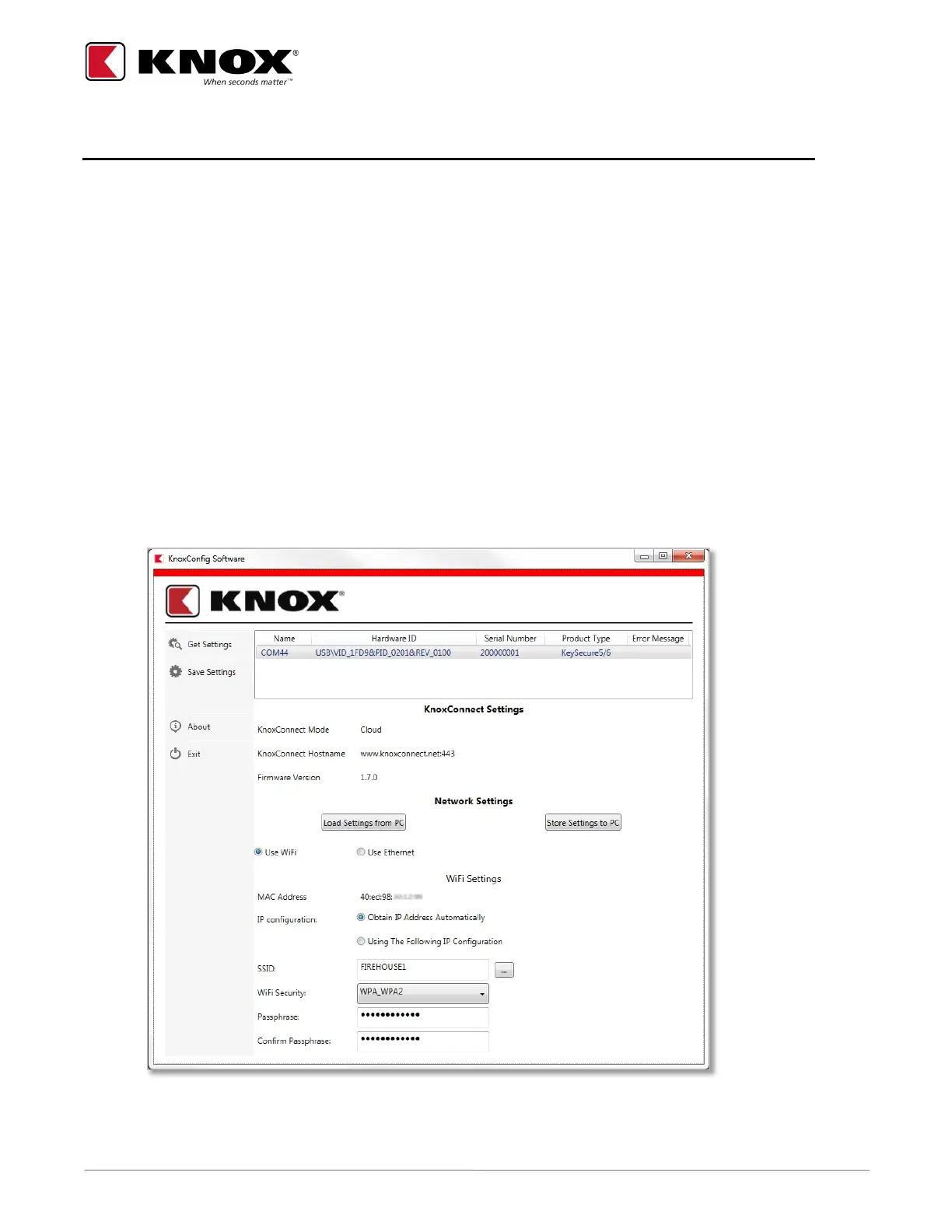KNOX COMPANY | 800-552-5669 | TECHSUPPORT@KNOXBOX.COM | KNOXBOX.COM | OPE-KSCNFG-0292-I | PAGE 21 of 25
KNOXCONFIG SOFTWARE SETTINGS
To use KnoxConfig, connect the KeySecure device to the Admin PC via USB cable. Once the software has
launched, the KnoxConfig Software screen appears. Upon initial connection, drivers may install.
Note: The settings default to automatically obtain an IP address for both the WiFi and Ethernet.
Setting the WiFi Dynamic IP Configuration
To set a dynamic WiFi IP address for the KeySecure, follow these steps:
1. Open KnoxConfig and plug in the USB cable to the KeySecure and PC.
2. In the Hardware ID box above KnoxConnect Settings, a list of KeySecures that are connected to your PC
will appear. Highlight the KeySecure you want to configure.
3. In the left-hand column, select Get Settings. This will upload the device’s current configuration to
KnoxConfig.
4. On the KnoxConfig Software screen, under WiFi Settings, ensure the Obtain IP Address Automatically
radio button is selected.
