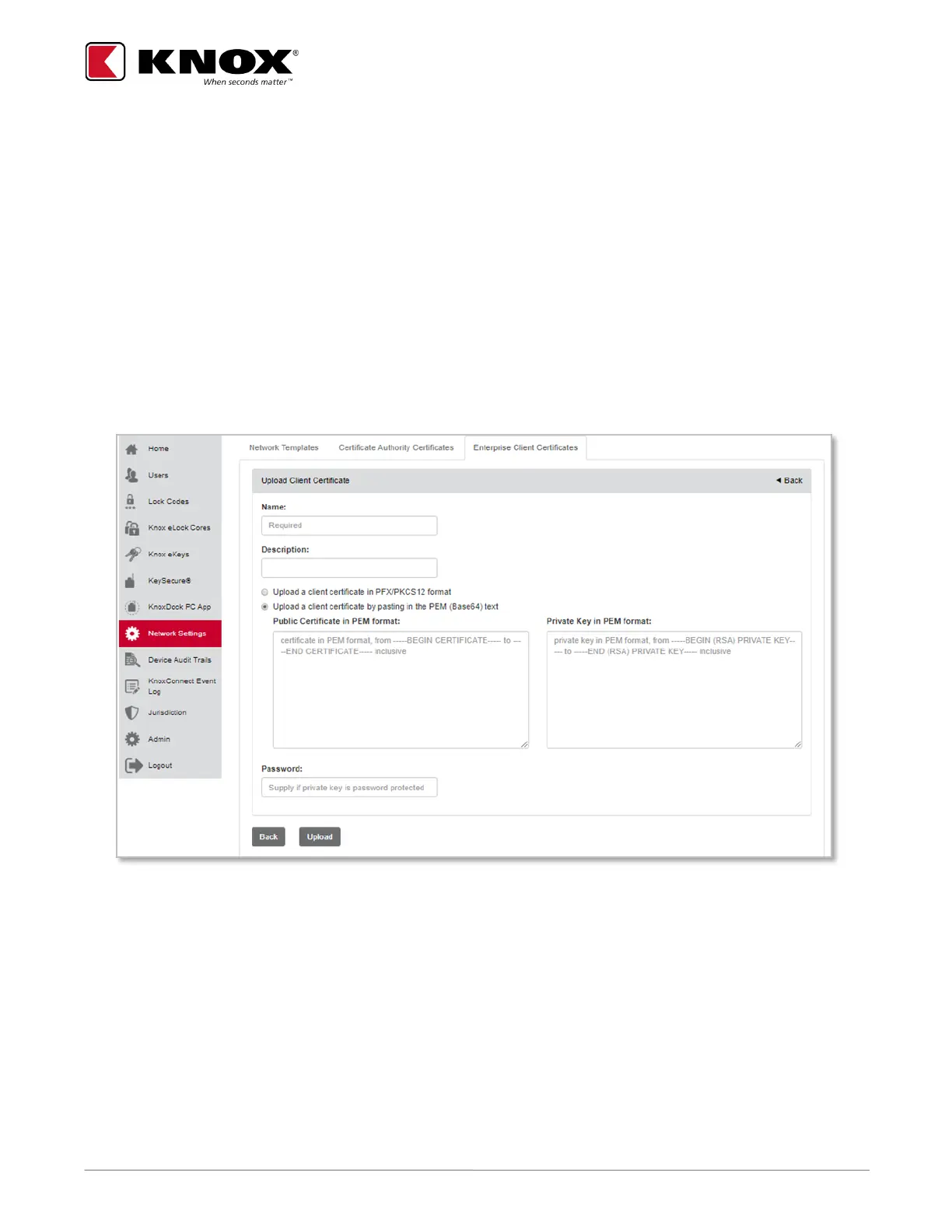KNOX COMPANY | 800-552-5669 | TECHSUPPORT@KNOXBOX.COM | KNOXBOX.COM | OPE-KSCNFG-0292-I | PAGE 8 of 25
4. Add the certificate:
a. To upload the certificate in PEM format, select the Upload a CA certificate in PEM format radio
button, then select Choose File button to select the file.
b. To add the certificate via text, select Upload a CA certificate by pasting in the PEM radio button and
paste the complete text of the PEM (including beginning and ending characters) in the provided field.
5. Select Upload button to save the certificate. A green success message will display when saved.
Note: You can navigate to the Certificate tab to verify the new certificate appears in the list.
Adding an Enterprise Client Certificate
1. Select Network Settings from side menu.
2. Select the Enterprise Client Certificates tab and then select the Add button.
3. Provide a name and optional description for the certificate.
4. Add the certificate:
a. To upload the certificate, select the Upload a client certificate in PFX/PKCS12 format radio button,
then select Choose File to browse to the file location.
b. To add the certificate via text file, select the Upload a client certificate by pasting in the PEM radio
button and paste the complete text of the PEM text, including beginning and ending characters.
5. Provide the private key password if required.
6. Select Upload to complete the installation process. A green success message will display when saved.
Note: You can navigate to the Enterprise Client Certificates tab to verify the new certificate appears in the
list.
