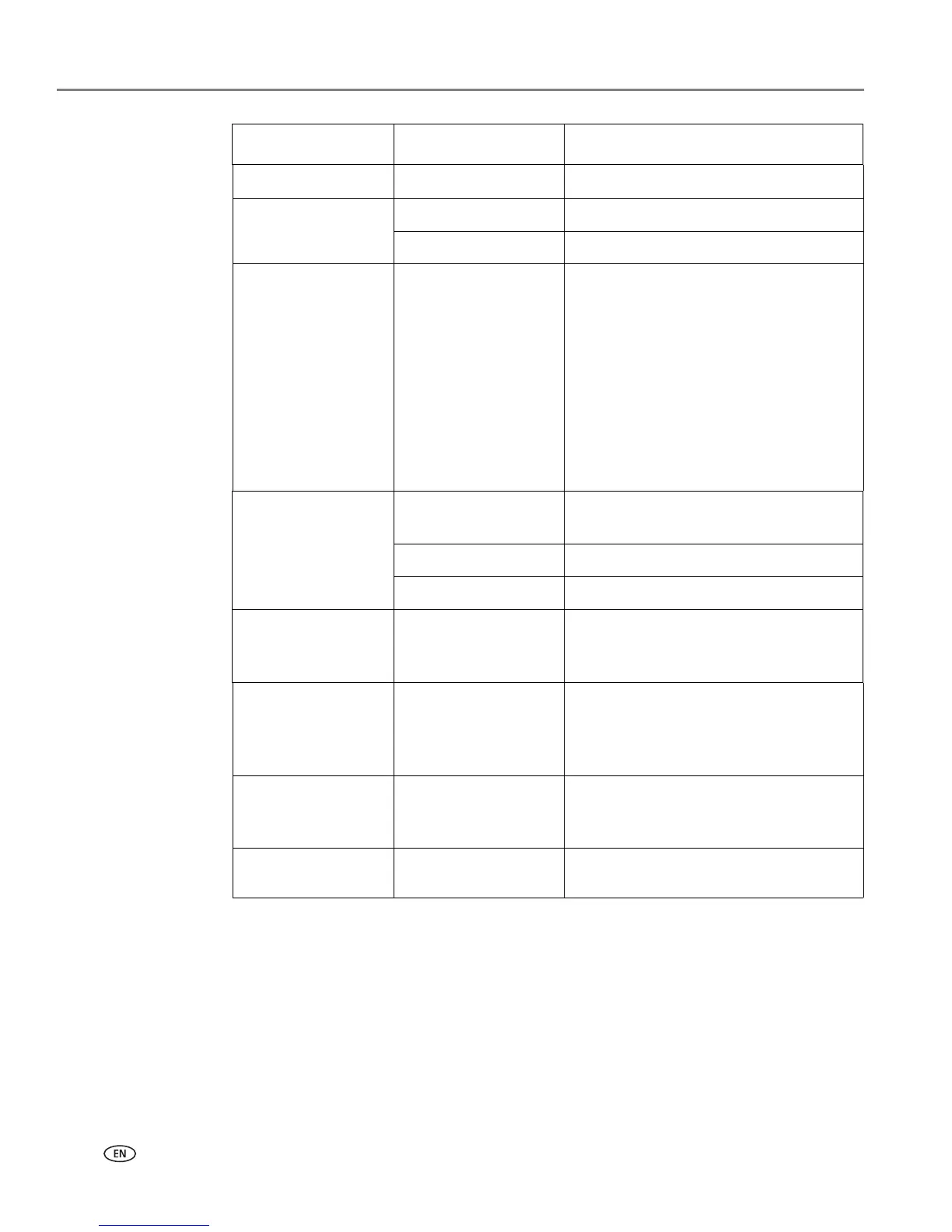Printing
30 www.kodak.com/go/aiosupport
7. When you have finished changing settings, press Start to begin printing.
IMPORTANT: To prevent loss of data from your memory card, camera, or portable drive,
do not remove it from the printer while printing.
Quantity 1 (default) to 99
The number of copies that print
.
Color Color (default) Prints full color.
Black & White Prints black and white (grayscale).
Print Size
2 x 3
3.5 x 5
4 x 6 (default)
4 x 7
4 x 8
5 x 7
4 x 12
8 x 10
8.5 x 11 or A4
If the selected copy size is smaller than
the paper in the paper tray, the printer
automatically arranges the pictures to
best fit the paper size.
Plain Paper Quality Normal (default) Good quality output; prints faster than
Best.
Best The highest quality.
Draft The fastest print speed.
Photo Paper Quality Auto.
(default)
The printer detects photo paper in the
paper tray and sets Best quality
automatically.
Scene Balance On (default)
Off
Adjusts the image brightness to correct
for underexposure and reduces the
variation in contrast in different areas of
the picture.
Add Date to Prints No (default)
Ye s
Prints the date of the picture(s) (the
date the picture was taken or last
edited) in a corner of the print.
Save as Defaults No / Yes
To save the settings as the new default,
press OK. With Ye s selected, press OK.
Print Photos Option Settings Description
