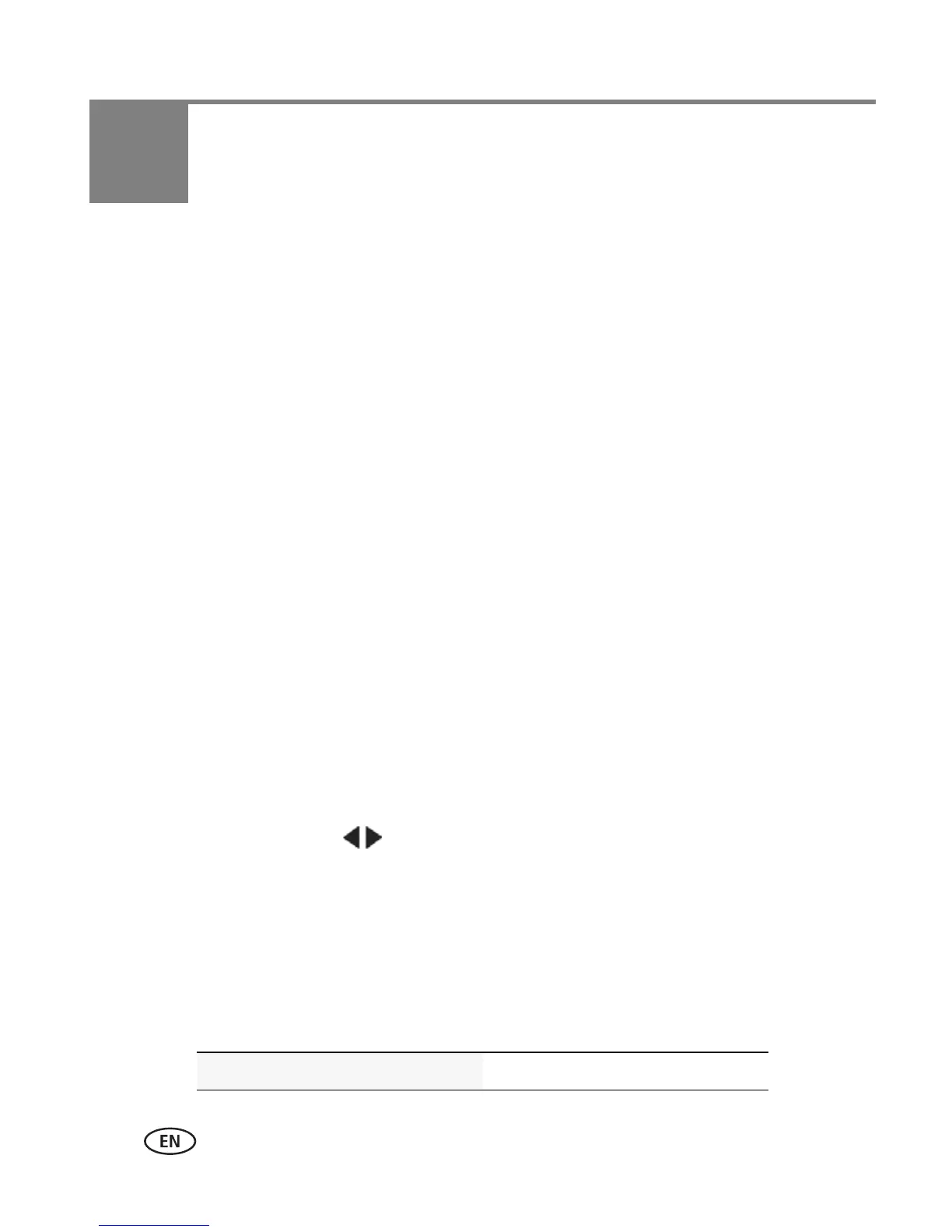49 www.kodak.com/go/support
7 Printing pictures
Direct printing with a KODAK All-in-One Printer
IMPORTANT:
To print using PICTBRIDGE Technology, you must change the Computer
Connection setting (in the Settings menu) to Other Application (see
page 47).
You need a camera, a PICTBRIDGE enabled Printer, and a USB cable.
Connecting the camera to a KODAK All-in-One Printer
1 Turn off the camera and printer.
2 Use the KODAK Camera USB Cable, Micro B / 5-Pin (included with the camera) to
connect the camera to the printer.
Printing from a KODAK All-in-One Printer
1 Turn on the printer. Turn on the camera.
The PictBridge logo is displayed, followed by the current picture and menu. (If no
pictures are found, a message is displayed.) If the menu turns off, press any button to
redisplay it.
2 Tap a printing option.
Current Picture—Tap to choose a picture.
Tagged Pictures—If your printer is capable, print pictures marked for printing.
Index Print—Print thumbnails of all pictures.
All Pictures—Print all pictures in internal memory or on a card.
NOTE: During direct printing, pictures are not permanently transferred or saved to the printer. To transfer
pictures to your computer, see page 48.
Purchase cables, accessories www.kodak.com/go/accessories
