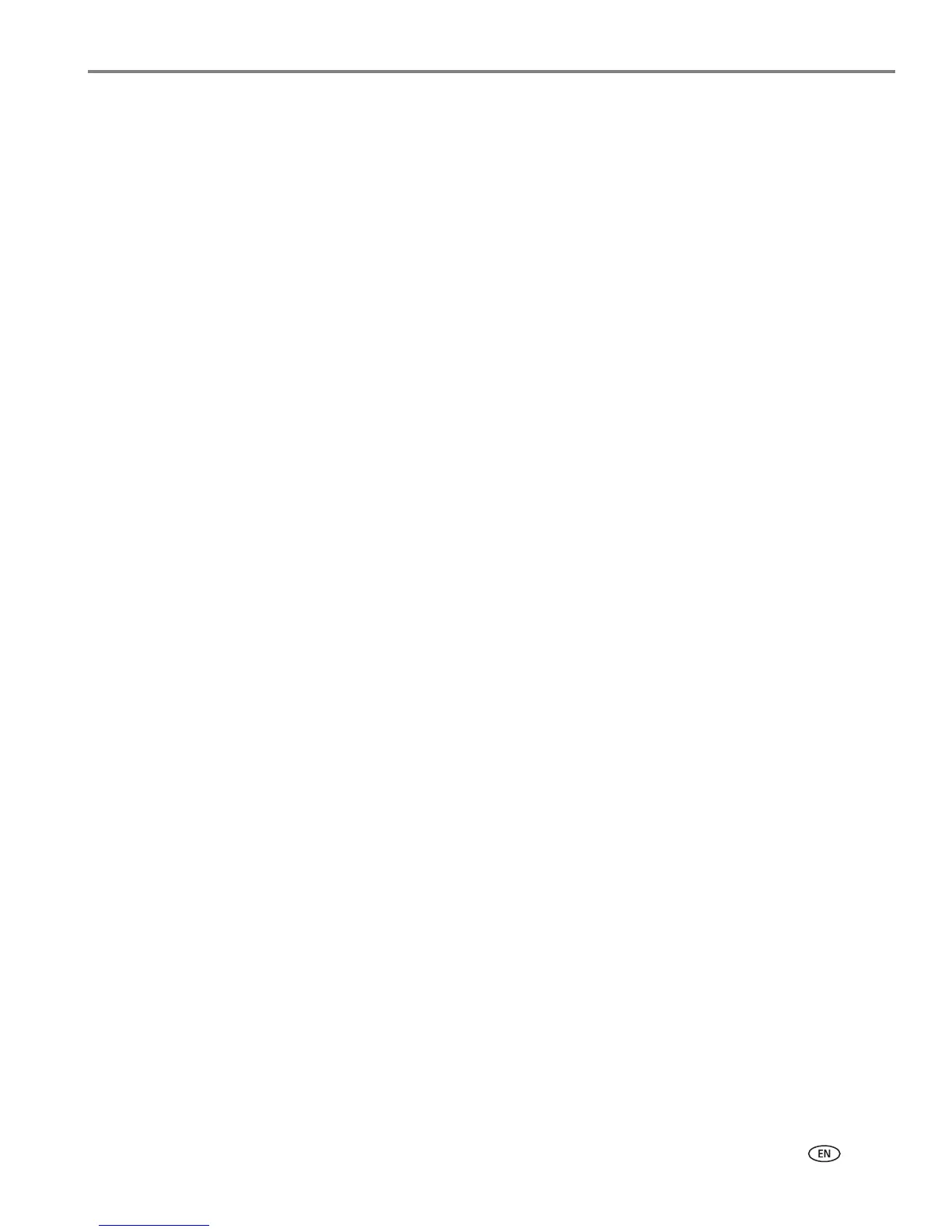www.kodak.com/go/aiosupport i
Table of contents
1 Printer Overview
Components.......................................................................................................................................................................1
Control panel.....................................................................................................................................................................2
Home Center Software ..................................................................................................................................................3
Ordering supplies.............................................................................................................................................................4
Configuring printer settings ..........................................................................................................................................5
2 Networking Your Printer
Connecting to a wireless network ...............................................................................................................................6
Before you connect ...................................................................................................................................................6
Connecting to a wireless network using the Wi-Fi Setup Wizard................................................................7
Using the LCD keyboard........................................................................................................................................10
Setting up an IP Address........................................................................................................................................10
Viewing the network configuration...................................................................................................................... 11
Printing the network configuration ..................................................................................................................... 12
Installing your printer on additional computers on the network................................................................. 12
Connecting to another KODAK All-in-One Printer ........................................................................................ 12
Adding a wireless network connection to a USB-connected computer.......................................................... 13
Changing from USB to a wireless connection .................................................................................................. 13
3 Online Printer Management Tool
Accessing the Online Printer Management Tool .................................................................................................. 16
Setting up Cloud Printing............................................................................................................................................. 17
Registering your printer with Google Cloud Print ........................................................................................... 17
Registering your printer with KODAK Email Print Service............................................................................ 18
4 Handling Paper
Paper types...................................................................................................................................................................... 19
Paper sizes...................................................................................................................................................................... 20
Envelope sizes................................................................................................................................................................. 21
Loading paper ................................................................................................................................................................. 21
Loading plain paper................................................................................................................................................. 21
Loading photo paper ............................................................................................................................................. 24
Loading envelopes.................................................................................................................................................. 26
5 Printing
Printing documents ...................................................................................................................................................... 28
Printing two-sided documents............................................................................................................................ 28
Printing forms from the control panel ............................................................................................................... 29
Printing pictures ............................................................................................................................................................ 30
Viewing pictures on a memory card.................................................................................................................. 30
Printing from a memory card................................................................................................................................ 31
Using default settings to print a picture ............................................................................................................ 31
Changing the settings and printing pictures.....................................................................................................32
Printing panoramic pictures..................................................................................................................................35
