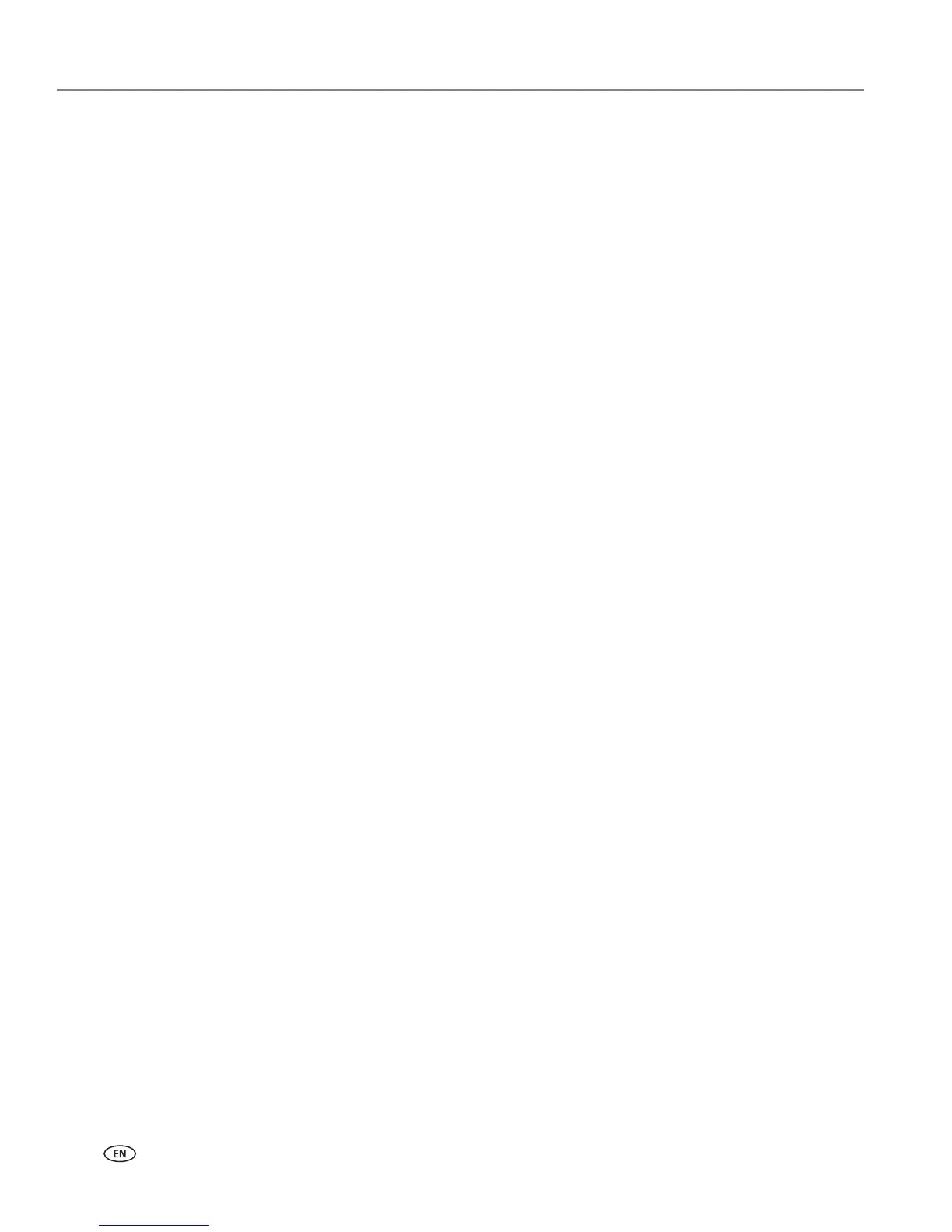Maintaining Your Printer
120 www.kodak.com/go/aiosupport
13. Close the access door.
The printer detects the new printhead. Follow the instructions on the control
panel to calibrate your printer.
Updating the software and printer firmware
Using the latest software and firmware helps ensure optimal performance of your
printer.
NOTE: Firmware is the software that runs on the printer.
Although there is an automatic check for software and firmware updates when your
computer is connected to the Internet, you can update manually using the following
procedure.
Updating if your printer is connected to a computer with WINDOWS OS
To u p da t e th e s of tw a re :
1. Make sure your computer is connected to the Internet.
2. Open Home Center Software, then select
Printer Tools.
NOTE: If you do not have Home Center Software, select
Start > All Programs >
Kodak > KODAK AiO Printer Tools.
3. Under Printer Resources, click
Check for Software Updates to check whether
software updates are available.
4. If there are updates, click
Next and follow the on-screen instructions.
To update the printer firmware:
1. Make sure your computer is connected to the Internet.
2. Connect the printer to the computer with a USB cable, Ethernet cable, or
wirelessly (if not currently connected).
3. Open Home Center Software, then select
Printer Tools.
4. Make sure that
KodakHERO9.1+xxxx - Connected (or a similar name with
Connected) appears in the lower left corner of the Printer Tools window.
NOTE: If
KodakHERO9.1+xxxx - Connected does not appear in the lower left corner,
click
Select, click Refresh List and choose your printer from the list; click OK
and follow the on-screen instructions.
5. Under Printer Resources, click
Check for Printer (Firmware) Updates.
6. If there are updates, click
Next and follow the on-screen instructions.
IMPORTANT: Do not turn off or disconnect your printer or your computer during the
update. Doing so may cause the printer to become inoperable. If the printer
is connected wirelessly, make sure you have a stable connection when you
perform the update. During the upgrade, your printer will restart. Wait for
the message, “Update complete! You may now use your Kodak Printer” to
appear on your computer.
