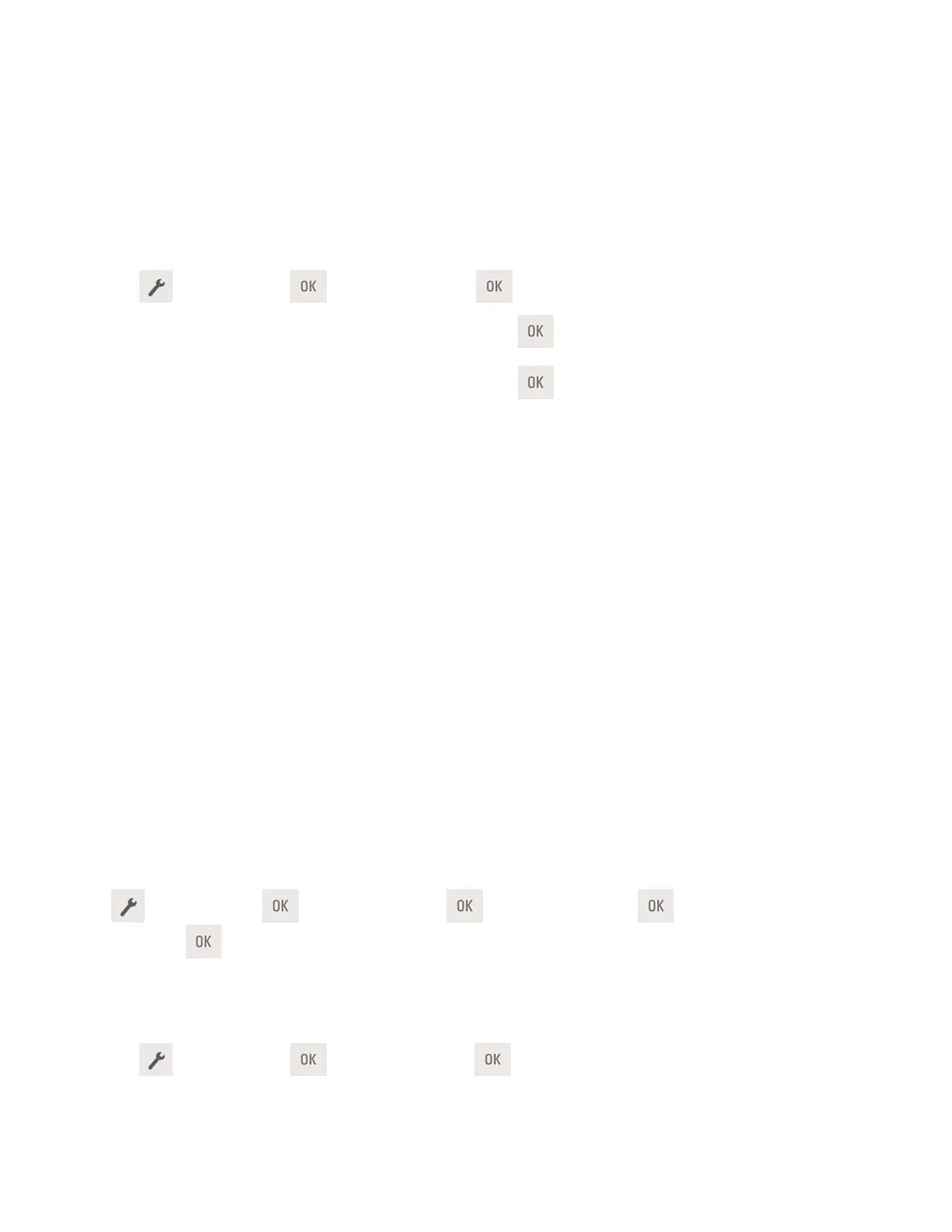User's Guide
- 35 -
5—Loading paper and specialty media
Setting the paper size and type
1. From the printer control panel, navigate to:
>Paper Menu > >Paper Size/Type >
2. Select Tray [x] Size or Tray [x] Type, and then press
.
3. Change the paper size or type setting, and then press
.
Notes:
• The paper size setting for the standard 250-sheet tray (Tray 1), optional 250- or 550-sheet tray (Tray
2), and the multipurpose feeder must be set manually in the Paper Size menu.
• The factory default paper type for Tray 1 is Plain Paper.
• The factory default paper type for the multipurpose feeder is Custom Type 6.
• The paper type setting must be manually set for all trays.
Configuring Universal paper settings
The Universal paper size is a user-defined setting that lets you print on paper sizes that are not preset in
the printer menus.
Notes:
• The smallest Universal paper size is 76.2 x 127 mm (3 x 5 inches), and is supported only from the
multipurpose feeder.
• The largest Universal paper size is 215.9 x 355.6 mm (8.5 x 14 inches), and is supported from all
paper sources.
From the control panel, navigate to:
>Paper Menu > >Universal Setup > >Units of Measure > > select the unit of
measure >
Specify the paper height and width
1. From the control panel, navigate to:
>Paper Menu > >Universal Setup >
