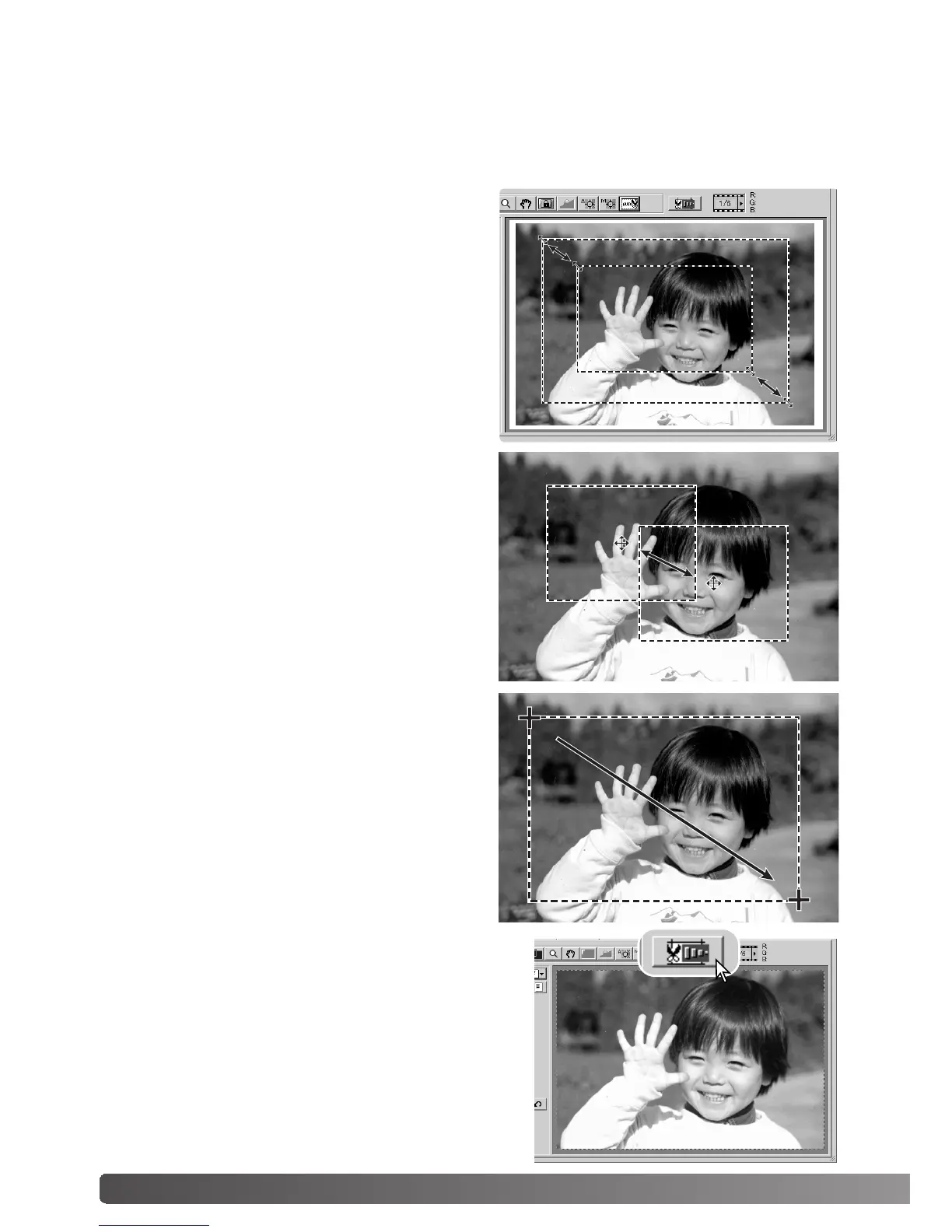52 Advanced scanning
Manual cropping
With the pointer outside the cropping frame, click
and drag to define a new cropping frame.
Pressing the auto-cropping button again resets
the cropping frame around the image area. The
cropping frame can be reset to cover the full pre-
scan area by pressing the control key (Windows)
or the command key (Macintosh) and A key at
the same time.
To move the cropping frame, place the mouse
pointer in the center of the cropping frame; the
pointer will change to a four-pointed arrow.
Simply click and drag the entire frame over the
image area.
Clicking the auto-cropping button to display the
cropping frame marquee.
To enlarge or reduce the cropping frame, place
the mouse pointer over the corners or sides of
the cropping frame; the pointer will change to a
double arrow. Simply click and drag the edge of
the frame to adjust the cropping area.
Click the crop-prescan button to make a prescan of
the cropped area. To cancel the cropping, press the
prescan button.
Cropping is a method of recomposing the image by eliminating unnecessary space around the
subject. Many images are improved by cutting out distracting elements in the background.
