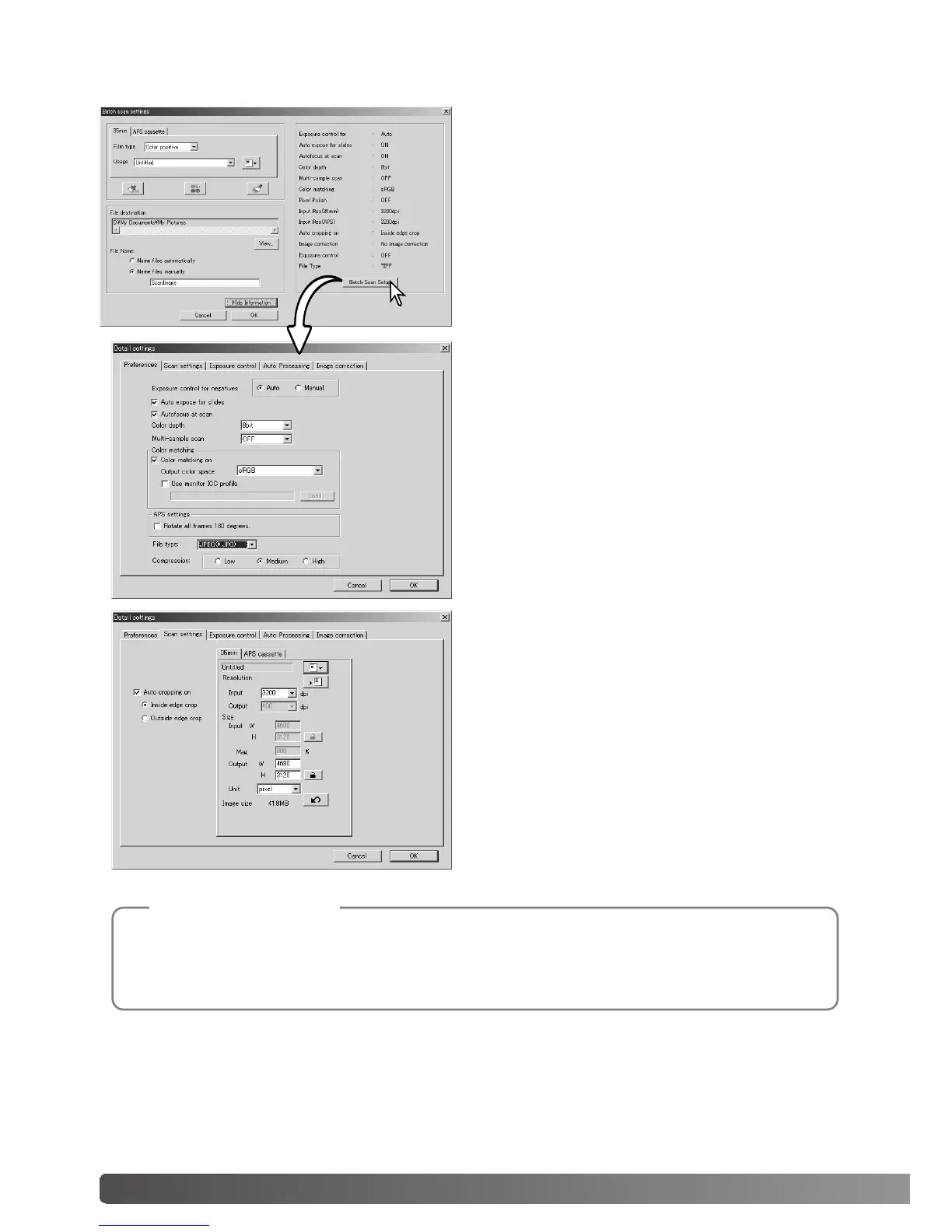78 Batch scan utility
To change scanner preferences.
For more on the preferences dialog box, see
page 44. For information on color matching, see
page 80.
To crop the image automatically and to set the
output size and resolution. Select the 35mm or
APS cassette tab to make settings.
See page 33 for information on auto cropping.
See page 54 through 57 on how to make and
save scan settings.
Advanced Batch Scan setup
Click the show information button in the Batch
Scan settings dialog box to view the current sta-
tus. Click the button again to hide the display.
To change the advanced settings, click the Batch
Scan setup button to open the setup dialog box.
When saving Batch Scan images in the JPEG format, if the file width exceed 4096 pixels,
the file will be saved in the TIFF format automatically.
Scanner notes
