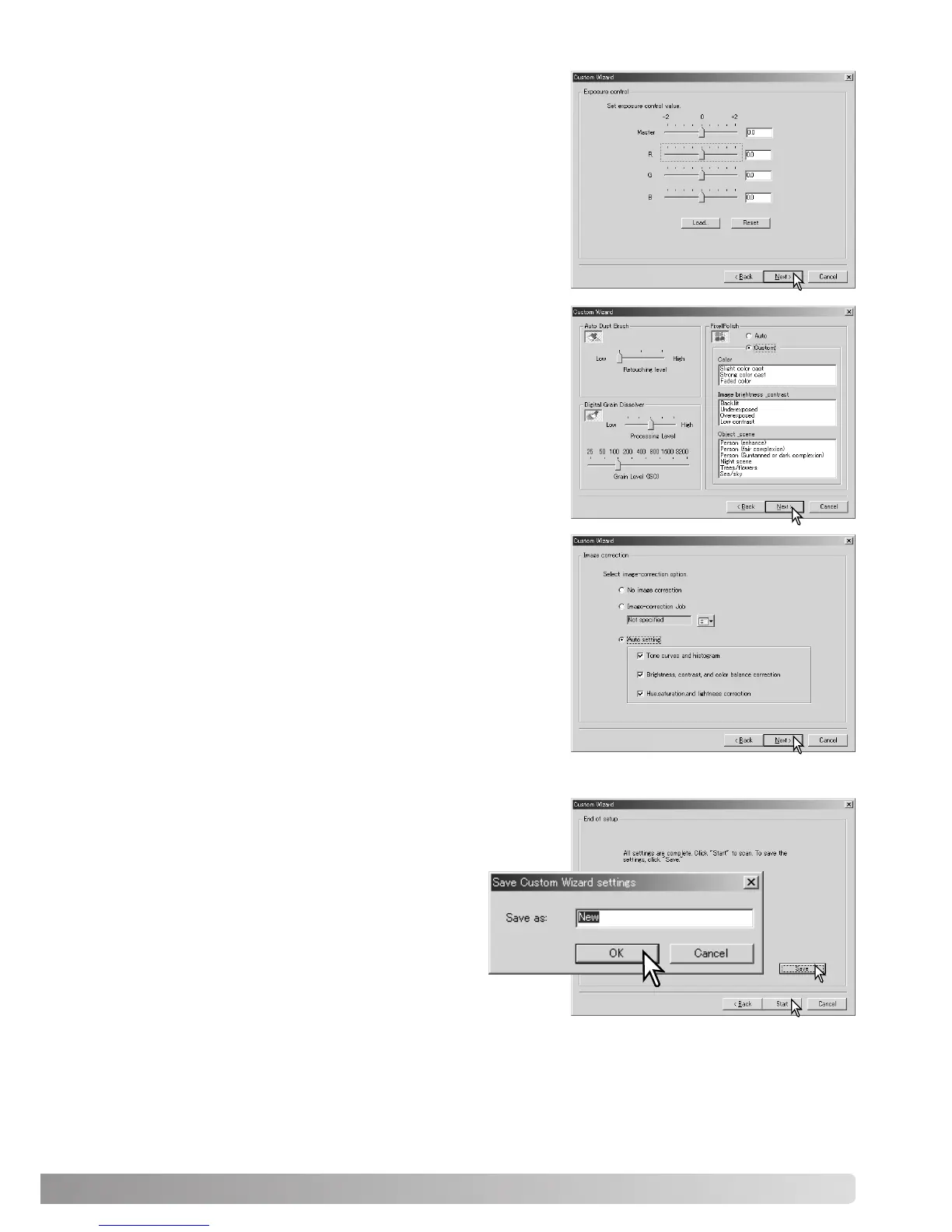Select specific image processing. Pixel Polish cannot be
used with black and white film. Click the next button to
continue.
For more on Auto Dust Brush (p. 38), Digital Grain
Dissolver (p. 59), and Pixel Polish (p. 37) refer to the
descriptions in the manual.
75
Click the save button to save the Custom
Wizard settings. Enter the file name in the save
window and click OK. The next time the
Custom Wizard is used, those settings can be
selected in the Custom Wizard setting dialog
box.
Click the start button to begin automatic scan-
ning. When scanning multiple images, a serial
number is added automatically.
Select image-correction settings. Click the next button to
continue.
Image corrections can be made by loading an image-cor-
rection Job (p. 73). The auto-setting functions makes auto-
matic corrections: the tone curve and histogram setting
improves color and contrast: the brightness, contrast, and
color-balance setting improves contrast and brightness:
the hue, saturation, and lightness setting improves satura-
tion.
Make any adjustments to the scanner exposure.
Previously saved settings can be loaded. See page 46 for
more information. Click the next button to continue.
