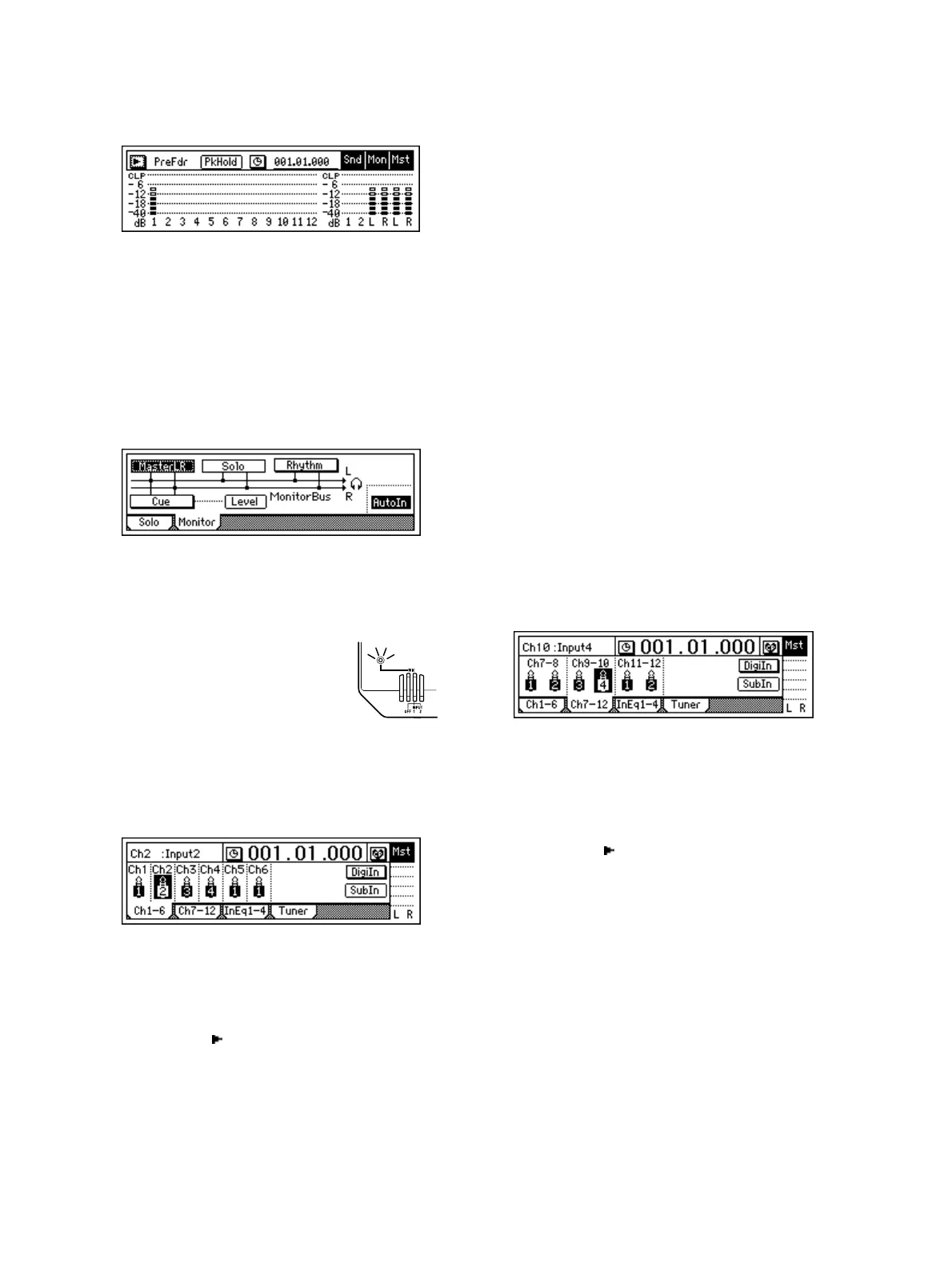24
Play your guitar to input sound, and the level
meter of Ch.1 will move accordingly. Adjust the
INPUT 1 [TRIM] knob while watching the level
meter. Raise [TRIM] as far as possible without
allowing the level to reach CLP when you play the
guitar most strongly.
5 Audition the sound.
• Set the [MASTER] and [CHANNEL 1] faders to
unity gain (0 dB).
• Access the [SOLO/MONITOR] “Monitor” tab
page.
• Select the “MasterLR” button and press the
[ENTER] key to turn it “On” (highlighted).
• Gradually raise the [PHONES LEVEL] knob or
[MONITOR OUT LEVEL] knob, and listen to
the sound in your headphones or monitor sys-
tem.
Set the internal mic to [INPUT 2], and
assign it to mixer channel 2
1 Enable the internal mic.
Set the INPUT 2 [TRIM] to the min-
imum position (+4 dB), lower the
[MASTER] fader of the D12, and set
the [MIC] switch to INPUT 2.
The [MIC] on indicator will light.
2 Specify the input channel.
• Access the [INPUT] “Ch1–6” tab page.
• Select the “Ch 2” icon, and rotate the [VALUE]
dial to select “INPUT 2.”
The input from the [Internal mic] has now been
assigned to mixer channel 2.
3 Assign the input sound to mixer channel 2.
Press the track 2 [TRACK STATUS] key to select
INPUT (the LED will light orange).
4 Use trim to adjust the internal.
• Press the [METER/TRACK VIEW] key.
• Select the “ ” button and press the [ENTER]
key to access the dialog box. Choose “PreFader-
Lev,” select the “OK” button and press the
[ENTER] key.
• When you produce sound nearby the mic, the
channel 2 level meter will move accordingly.
• Adjust the input 2 [TRIM] knob while you
watch the level meter. Raise the [TRIM] as far as
possible without allowing the level to reach CLP
when you produce the loudest sound.
5 Audition the sound.
• Set the [MASTER] and [CHANNEL 2] faders to
unity gain (0 dB).
• Access the [SOLO/MONITOR] “Monitor” tab
page.
• Select the “MasterLR” button and press the
[ENTER] key to turn it “On” (highlighted).
• Gradually raise the [PHONES LEVEL] knob or
[MONITOR OUT LEVEL] knob, and listen to
the sound in your headphones or monitor sys-
tem.
Connect a keyboard to the [INPUT 3] and
[INPUT 4] jacks, and assign them to mixer
channels 9 and 10.
1 Connect your keyboard.
Set the [INPUT 3] and [INPUT 4] trim to the mini-
mum (+4 dB) and lower the [MASTER] fader
before connecting your keyboard to the [INPUT 3]
and [INPUT 4] jacks.
2 Select the input channels.
• Access the [INPUT] “Ch7–12” tab page.
• Select the “Ch9” icon, and rotate the [VALUE]
dial to select “INPUT 3.”
• Select the “Ch10” icon, and rotate the [VALUE]
dial to select “INPUT 4.”
The input from the [INPUT 3] and [INPUT 4] jacks
has now been assigned to mixer channels 9 and 10.
3 Assign the input sound to mixer channels 9 and
10.
Press the track 9/10 [TRACK STATUS] keys to set
them to INPUT (LED lit orange).
4 Use the trim to adjust the input level.
• Press the [METER/TRACK VIEW] key.
• Select the “ ” button and press the [ENTER]
key to access the dialog box. Choose “PreFader-
Lev,” select the “OK” button, and press the
[ENTER] key.
• Play your keyboard to input sound, and the
level meters of Ch.9 and Ch.10 will move
accordingly. Adjust the INPUT 3 and 4 [TRIM]
knobs while watching the level meter. Raise
[TRIM] as far as possible without allowing the
level to reach CLP when you play the keyboard
most strongly.
5 Audition the sound.
• Set the [MASTER] and [CHANNEL 9–10] faders
to unity gain (0 dB).
• Access the [SOLO/MONITOR] “Monitor” tab
page.